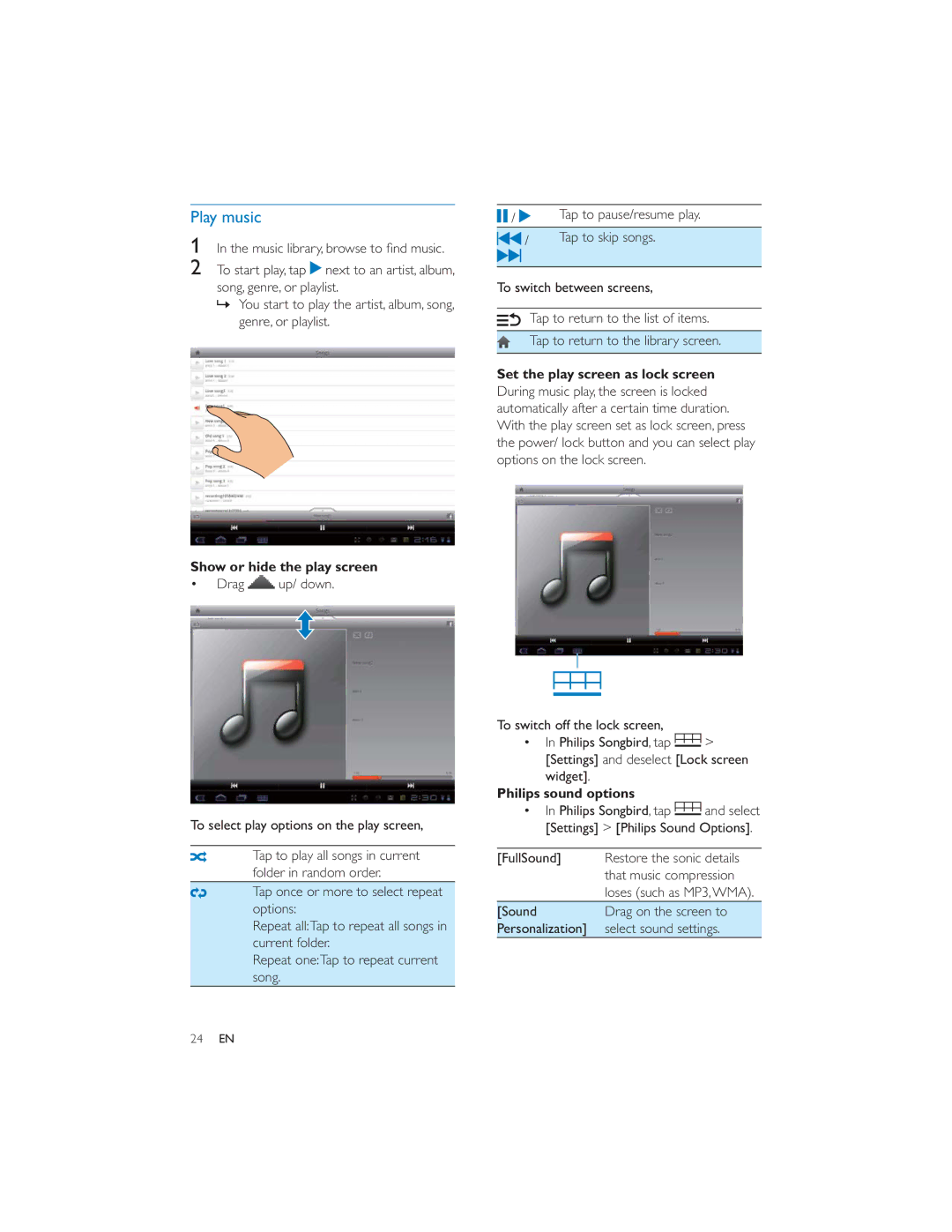Play music
1
2To start play, tap ![]() next to an artist, album, song, genre, or playlist.
next to an artist, album, song, genre, or playlist.
»You start to play the artist, album, song, genre, or playlist.
Show or hide the play screen
Drag  up/ down.
up/ down.
To select play options on the play screen,
Tap to play all songs in current folder in random order.
Tap once or more to select repeat options:
Repeat all:Tap to repeat all songs in current folder.
Repeat one:Tap to repeat current song.
/ | Tap to pause/resume play. |
/ | Tap to skip songs. |
To switch between screens,
Tap to return to the list of items.
Tap to return to the library screen.
Set the play screen as lock screen
During music play, the screen is locked automatically after a certain time duration. With the play screen set as lock screen, press the power/ lock button and you can select play options on the lock screen.
To switch off the lock screen,
In Philips Songbird, tap ![]() > [Settings] and deselect [Lock screen widget].
> [Settings] and deselect [Lock screen widget].
Philips sound options
In Philips Songbird, tap ![]() and select [Settings] > [Philips Sound Options].
and select [Settings] > [Philips Sound Options].
[FullSound] Restore the sonic details that music compression loses (such as MP3,WMA).
[Sound Drag on the screen to Personalization] select sound settings.
24EN