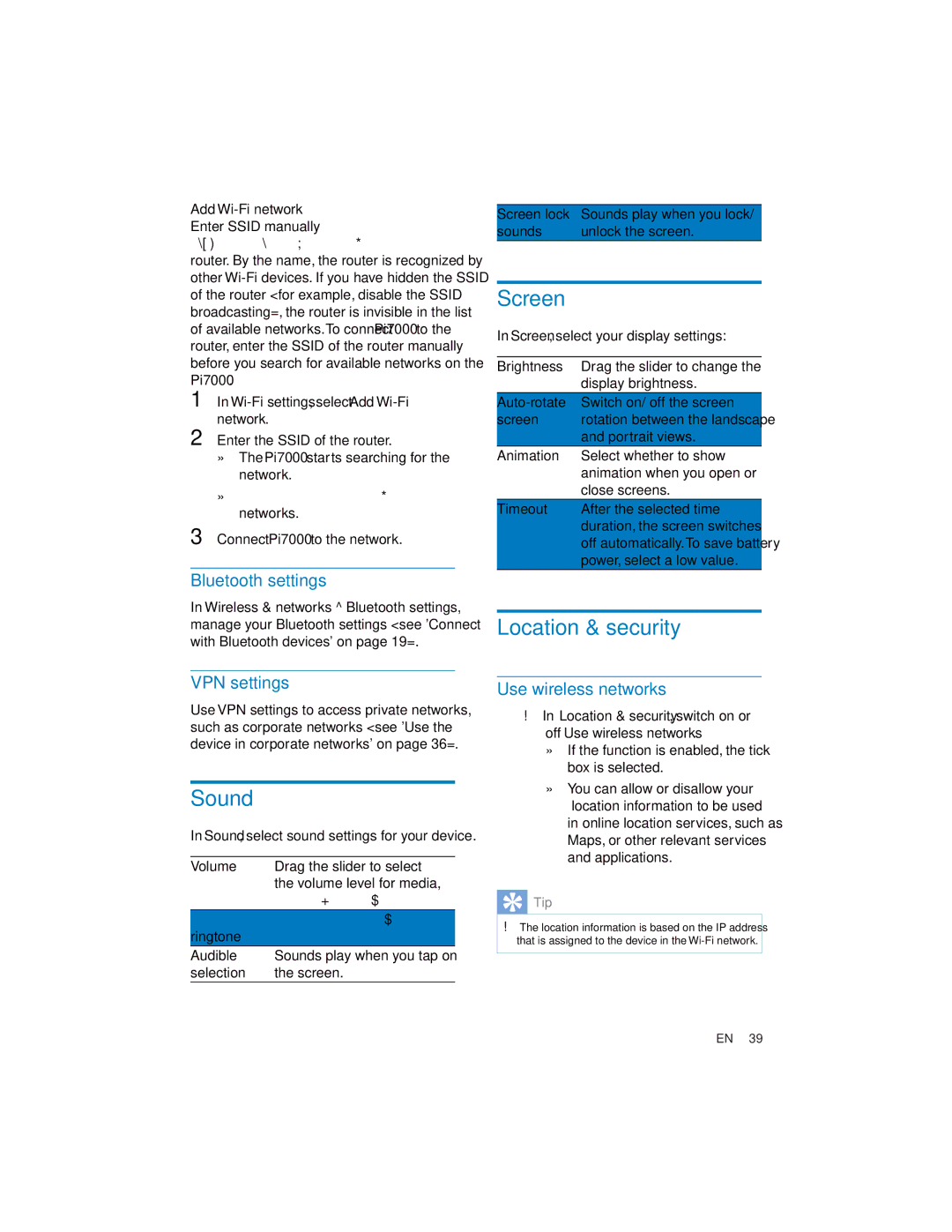Add Wi-Fi network
Enter SSID manually
router. By the name, the router is recognized by other
1In
2Enter the SSID of the router.
»The Pi7000 starts searching for the network.
»
networks.
3Connect Pi7000 to the network.
Bluetooth settings
In Wireless & networks > Bluetooth settings, manage your Bluetooth settings (see 'Connect with Bluetooth devices' on page 19).
VPN settings
Use VPN settings to access private networks, such as corporate networks (see 'Use the device in corporate networks' on page 36).
Sound
In Sound, select sound settings for your device.
Volume Drag the slider to select the volume level for media,
ringtone
Audible | Sounds play when you tap on |
selection | the screen. |
Screen lock Sounds play when you lock/
sounds unlock the screen.
Screen
In Screen, select your display settings:
Brightness Drag the slider to change the display brightness.
screen rotation between the landscape and portrait views.
Animation Select whether to show animation when you open or close screens.
Timeout After the selected time duration, the screen switches off automatically.To save battery power, select a low value.
Location & security
Use wireless networks
In Location & security, switch on or off Use wireless networks.
»If the function is enabled, the tick box is selected.
»You can allow or disallow your *location information to be used in online location services, such as Maps, or other relevant services and applications.
 Tip
Tip
*The location information is based on the IP address that is assigned to the device in the
EN 39