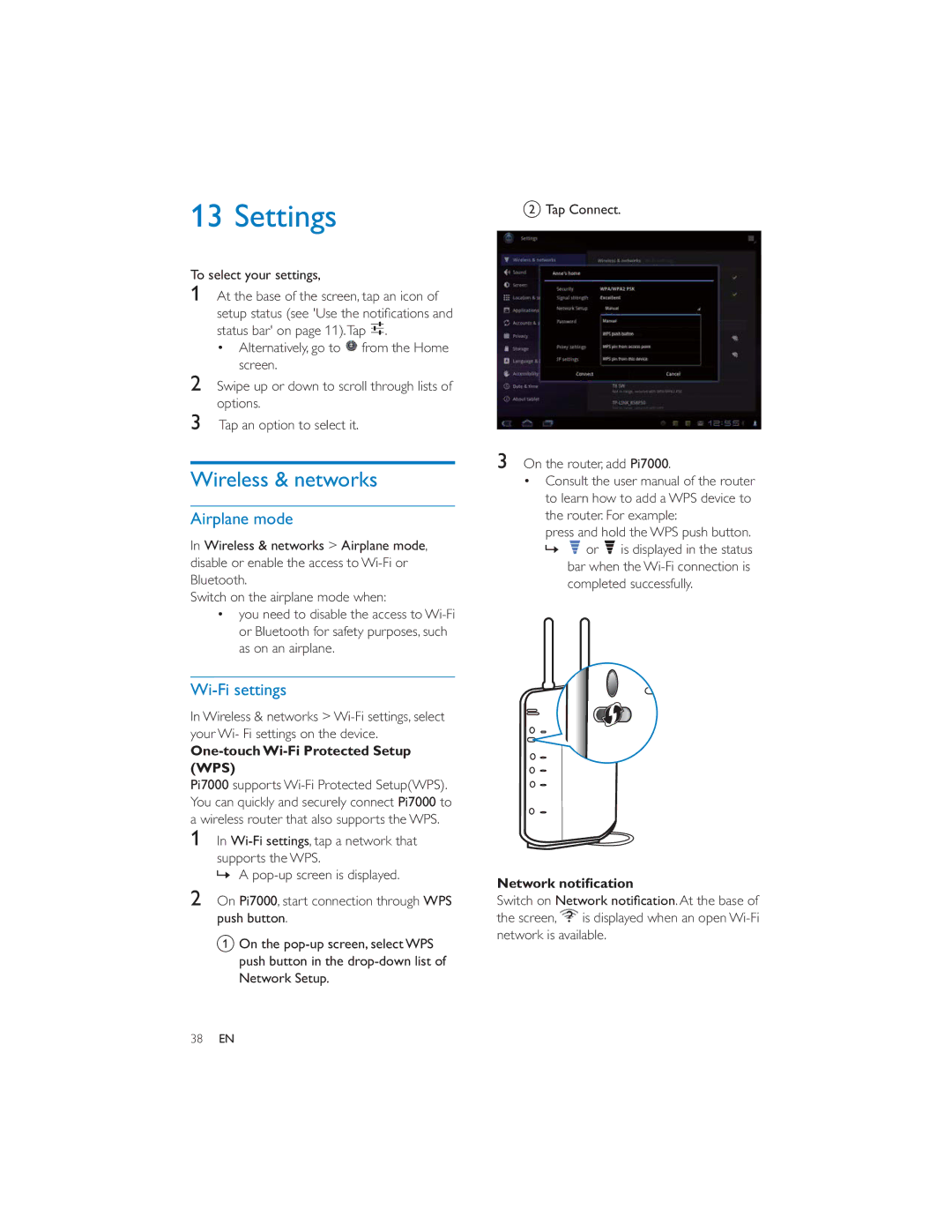13 Settings
To select your settings,
1At the base of the screen, tap an icon of
status bar' on page 11).Tap ![]()
![]()
![]() .
.
Alternatively, go to ![]() from the Home screen.
from the Home screen.
2Swipe up or down to scroll through lists of options.
3Tap an option to select it.
Wireless & networks
Airplane mode
In Wireless & networks > Airplane mode, disable or enable the access to
Switch on the airplane mode when:
you need to disable the access to
Wi-Fi settings
In Wireless & networks >
One-touch Wi-Fi Protected Setup (WPS)
Pi7000 supports
1In
supports the WPS.
» A
2On Pi7000, start connection through WPS push button.
a On the
b Tap Connect.
3On the router, add Pi7000.
Consult the user manual of the router to learn how to add a WPS device to the router. For example:
press and hold the WPS push button.
»![]() or
or ![]() is displayed in the status bar when the
is displayed in the status bar when the
Switch on | . At the base of |
the screen, | is displayed when an open |
network is available.
38EN