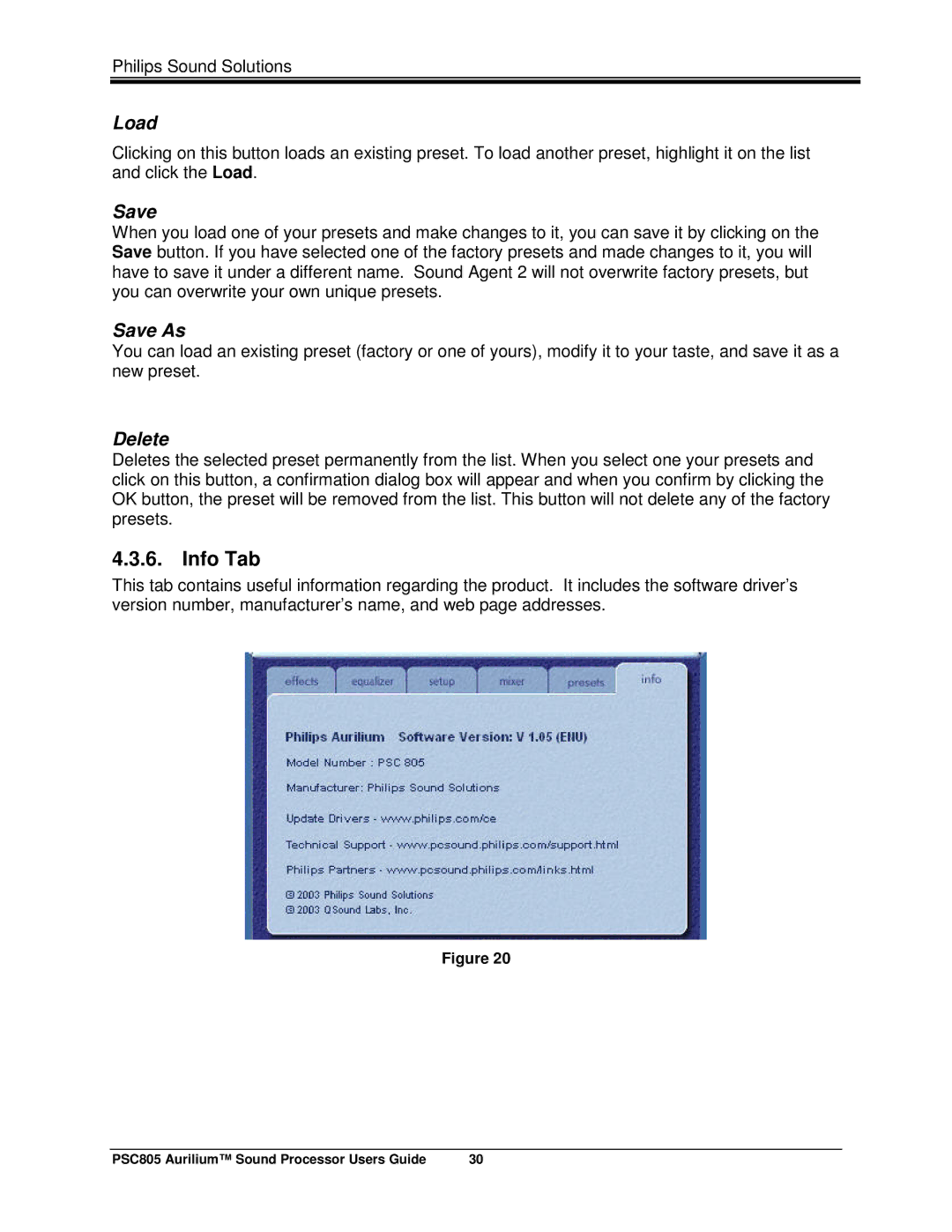Philips Sound Solutions
Load
Clicking on this button loads an existing preset. To load another preset, highlight it on the list and click the Load.
Save
When you load one of your presets and make changes to it, you can save it by clicking on the Save button. If you have selected one of the factory presets and made changes to it, you will have to save it under a different name. Sound Agent 2 will not overwrite factory presets, but you can overwrite your own unique presets.
Save As
You can load an existing preset (factory or one of yours), modify it to your taste, and save it as a new preset.
Delete
Deletes the selected preset permanently from the list. When you select one your presets and click on this button, a confirmation dialog box will appear and when you confirm by clicking the OK button, the preset will be removed from the list. This button will not delete any of the factory presets.
4.3.6. Info Tab
This tab contains useful information regarding the product. It includes the software driver’s version number, manufacturer’s name, and web page addresses.
Figure 20
PSC805 Aurilium™ Sound Processor Users Guide | 30 |