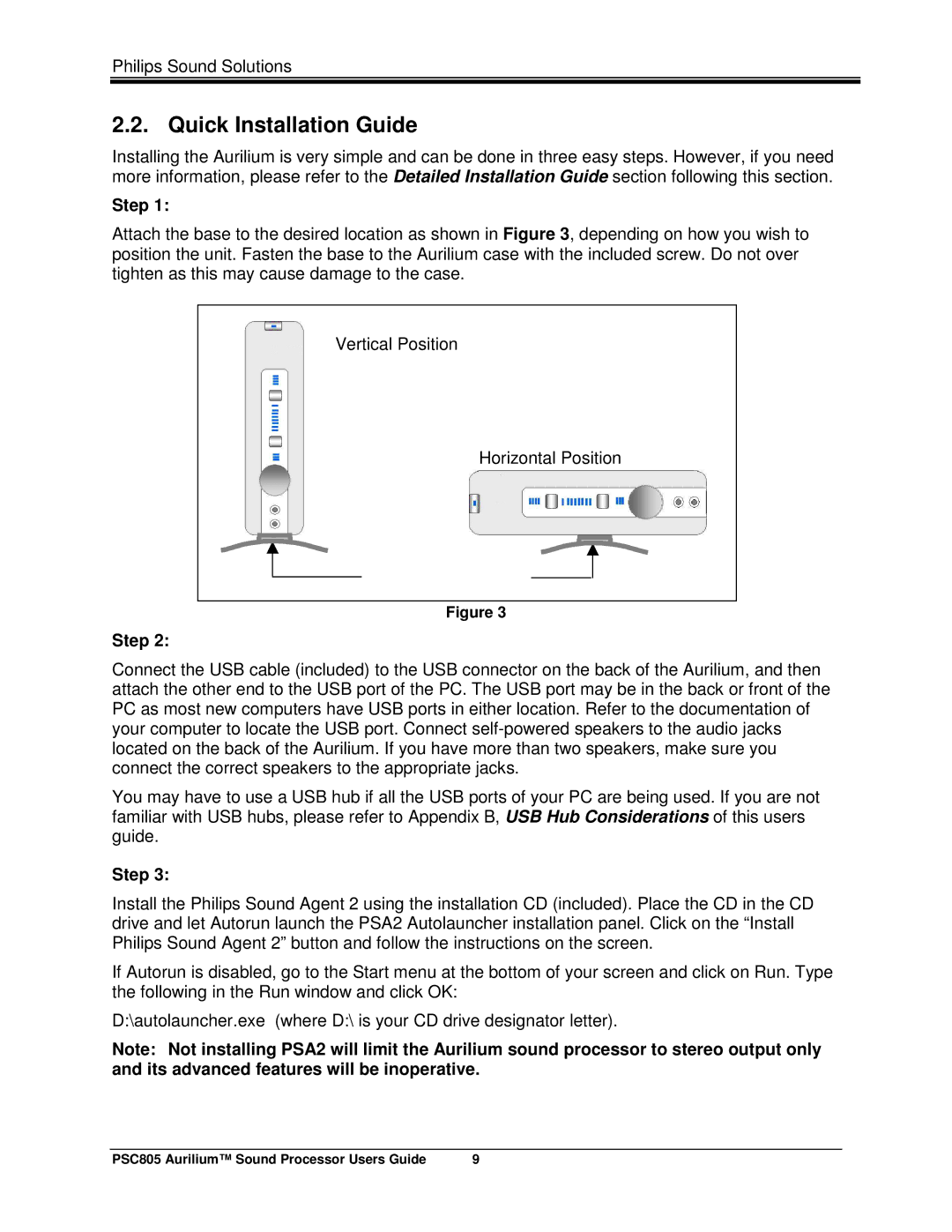Philips Sound Solutions
2.2. Quick Installation Guide
Installing the Aurilium is very simple and can be done in three easy steps. However, if you need more information, please refer to the Detailed Installation Guide section following this section.
Step 1:
Attach the base to the desired location as shown in Figure 3, depending on how you wish to position the unit. Fasten the base to the Aurilium case with the included screw. Do not over tighten as this may cause damage to the case.
Vertical Position
Horizontal Position
Figure 3
Step 2:
Connect the USB cable (included) to the USB connector on the back of the Aurilium, and then attach the other end to the USB port of the PC. The USB port may be in the back or front of the PC as most new computers have USB ports in either location. Refer to the documentation of your computer to locate the USB port. Connect
You may have to use a USB hub if all the USB ports of your PC are being used. If you are not familiar with USB hubs, please refer to Appendix B, USB Hub Considerations of this users guide.
Step 3:
Install the Philips Sound Agent 2 using the installation CD (included). Place the CD in the CD drive and let Autorun launch the PSA2 Autolauncher installation panel. Click on the “Install Philips Sound Agent 2” button and follow the instructions on the screen.
If Autorun is disabled, go to the Start menu at the bottom of your screen and click on Run. Type the following in the Run window and click OK:
D:\autolauncher.exe (where D:\ is your CD drive designator letter).
Note: Not installing PSA2 will limit the Aurilium sound processor to stereo output only and its advanced features will be inoperative.
PSC805 Aurilium™ Sound Processor Users Guide | 9 |