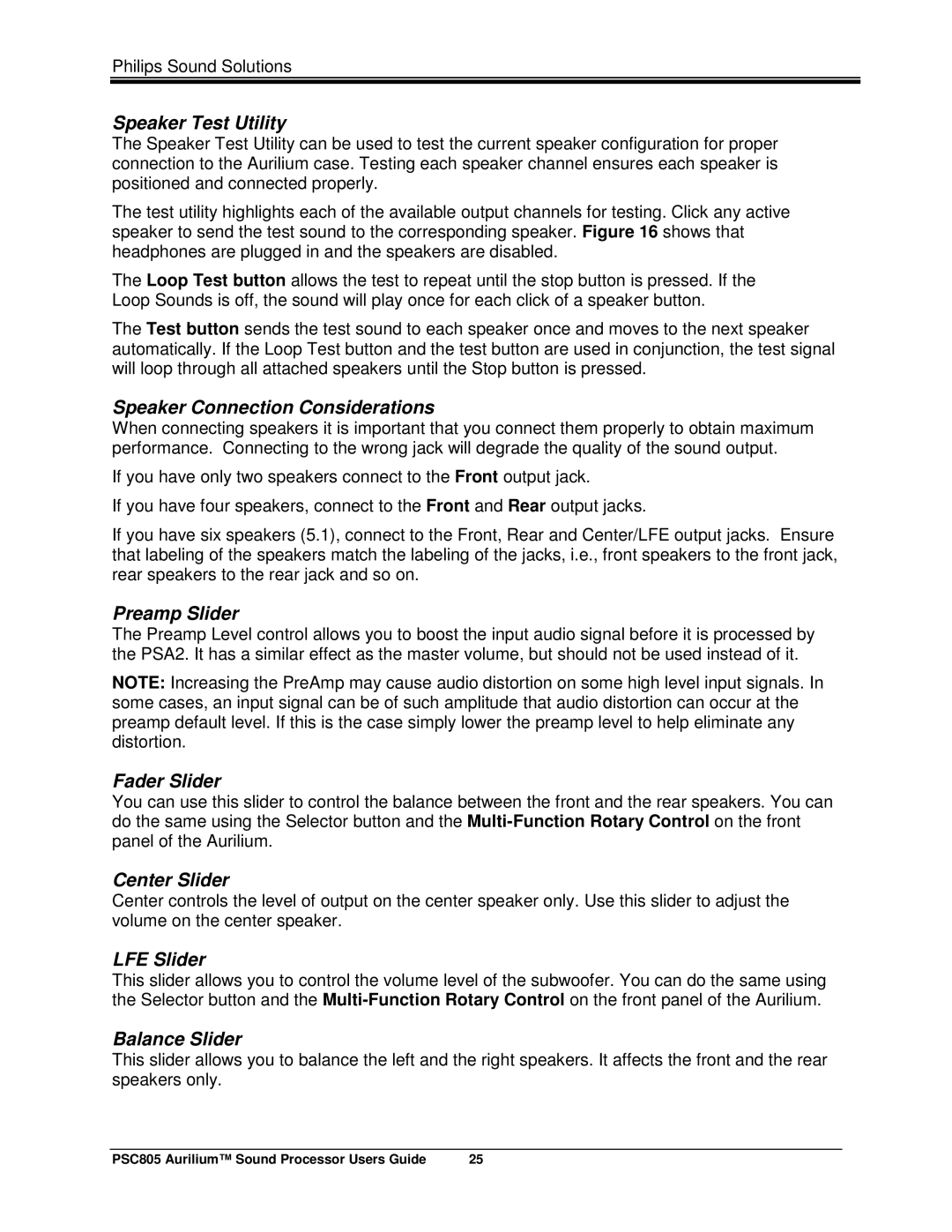Philips Sound Solutions
Speaker Test Utility
The Speaker Test Utility can be used to test the current speaker configuration for proper connection to the Aurilium case. Testing each speaker channel ensures each speaker is positioned and connected properly.
The test utility highlights each of the available output channels for testing. Click any active speaker to send the test sound to the corresponding speaker. Figure 16 shows that headphones are plugged in and the speakers are disabled.
The Loop Test button allows the test to repeat until the stop button is pressed. If the Loop Sounds is off, the sound will play once for each click of a speaker button.
The Test button sends the test sound to each speaker once and moves to the next speaker automatically. If the Loop Test button and the test button are used in conjunction, the test signal will loop through all attached speakers until the Stop button is pressed.
Speaker Connection Considerations
When connecting speakers it is important that you connect them properly to obtain maximum performance. Connecting to the wrong jack will degrade the quality of the sound output.
If you have only two speakers connect to the Front output jack.
If you have four speakers, connect to the Front and Rear output jacks.
If you have six speakers (5.1), connect to the Front, Rear and Center/LFE output jacks. Ensure that labeling of the speakers match the labeling of the jacks, i.e., front speakers to the front jack, rear speakers to the rear jack and so on.
Preamp Slider
The Preamp Level control allows you to boost the input audio signal before it is processed by the PSA2. It has a similar effect as the master volume, but should not be used instead of it.
NOTE: Increasing the PreAmp may cause audio distortion on some high level input signals. In some cases, an input signal can be of such amplitude that audio distortion can occur at the preamp default level. If this is the case simply lower the preamp level to help eliminate any distortion.
Fader Slider
You can use this slider to control the balance between the front and the rear speakers. You can do the same using the Selector button and the
Center Slider
Center controls the level of output on the center speaker only. Use this slider to adjust the volume on the center speaker.
LFE Slider
This slider allows you to control the volume level of the subwoofer. You can do the same using the Selector button and the
Balance Slider
This slider allows you to balance the left and the right speakers. It affects the front and the rear speakers only.
PSC805 Aurilium™ Sound Processor Users Guide | 25 |