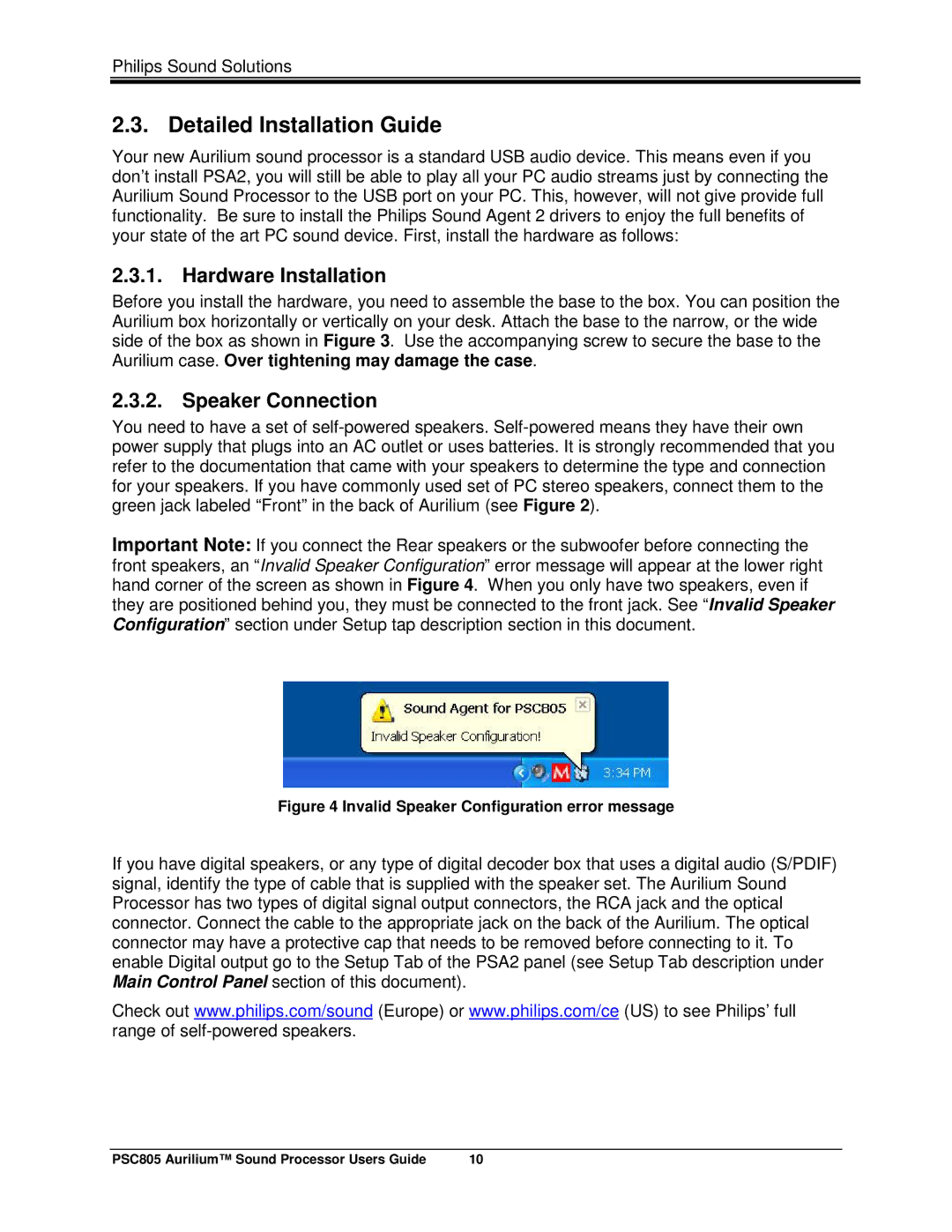Philips Sound Solutions
2.3. Detailed Installation Guide
Your new Aurilium sound processor is a standard USB audio device. This means even if you don’t install PSA2, you will still be able to play all your PC audio streams just by connecting the Aurilium Sound Processor to the USB port on your PC. This, however, will not give provide full functionality. Be sure to install the Philips Sound Agent 2 drivers to enjoy the full benefits of your state of the art PC sound device. First, install the hardware as follows:
2.3.1. Hardware Installation
Before you install the hardware, you need to assemble the base to the box. You can position the Aurilium box horizontally or vertically on your desk. Attach the base to the narrow, or the wide side of the box as shown in Figure 3. Use the accompanying screw to secure the base to the Aurilium case. Over tightening may damage the case.
2.3.2. Speaker Connection
You need to have a set of
Important Note: If you connect the Rear speakers or the subwoofer before connecting the front speakers, an “Invalid Speaker Configuration” error message will appear at the lower right hand corner of the screen as shown in Figure 4. When you only have two speakers, even if they are positioned behind you, they must be connected to the front jack. See “Invalid Speaker Configuration” section under Setup tap description section in this document.
Figure 4 Invalid Speaker Configuration error message
If you have digital speakers, or any type of digital decoder box that uses a digital audio (S/PDIF) signal, identify the type of cable that is supplied with the speaker set. The Aurilium Sound Processor has two types of digital signal output connectors, the RCA jack and the optical connector. Connect the cable to the appropriate jack on the back of the Aurilium. The optical connector may have a protective cap that needs to be removed before connecting to it. To enable Digital output go to the Setup Tab of the PSA2 panel (see Setup Tab description under Main Control Panel section of this document).
Check out www.philips.com/sound (Europe) or www.philips.com/ce (US) to see Philips’ full range of
PSC805 Aurilium™ Sound Processor Users Guide | 10 |