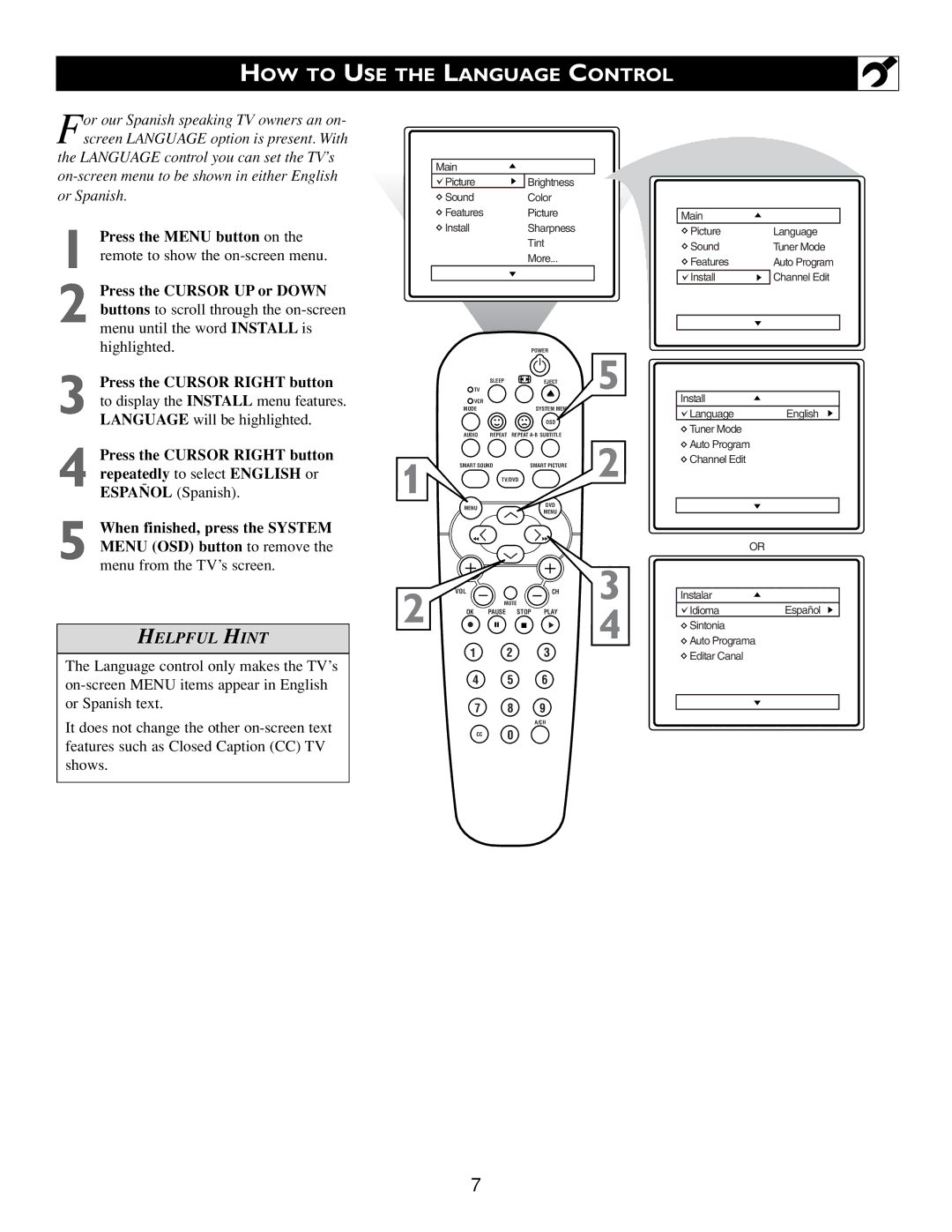TV/DVD
Warranty Owner Verification Confirmation
Important Safety Instructions
This set is ALL or
Region code for
Contents
Playable Disc Types
Features
Menu until the word Install is highlighted
HOW to USE the Language Control
Or Auto mode
HOW to USE the Tuner Mode Control
Tures
HOW to Automatically Program Channels
Press the Cursor Right button to display the Channel Edit
HOW to ADD or Delete Channels
Numbered or the CH + or
Tons to obtain natural skin tones
HOW to USE the Picture Adjustment Controls
HOW to USE the Sound Adjustment Controls
TIME, Start TIME, Stop TIME, CHANNEL, ACTIVATE, or Display
HOW to USE the Timer Controls
Timer will be highlighted
Lighted
Timer, AutoLock, Format, or Active Control
HOW to USE the Format Control
Movie Ratings
Understanding the Autolock Controls
TV Parental Guidelines
Setting UP AN Autolock Access Code
Press the Cursor Right button. Access Code will appear on
HOW to Block Channels
Bered buttons. AutoLock menu
Press the Cursor UP or Down button until the words Clear ALL
HOW to Clear ALL Blocked Channels AT the Same Time
Menu from the screen
HOW to Block ALL Channels AT the Same Time
Use the Cursor Right button on
Blocking Programs Based on Movie Ratings
TV Ratings Rating Sub-Menus
When highlighted, the TV-Y and TV-G
Blocking Programs Based on TV Ratings
Cursor UP or Cursor Down
Other Autolock Blocking Options
Ture When highlighted, each feature can be
Remote
Will appear when the Active Control Is set to Display On
HOW to USE the Acitve Control
Active Control Monitoring Screen
Sleep
Setting the Sleeptimer Control
Not all TV programs and product com
HOW to USE the Closed Captioning Control
Personal
Setting the Smartpicture Control
Setting the Smartsound Control
Alternate Channel
Using the Quadrasurf Buttons
Repeat steps 4-6 to remove other channels from Surf lists
Remove Item? Press
Disc tray
Reading stop
General Explanation
Operating the DVD Player Menu BAR Operation
Menu BAR Operation
Picture
Operating the DVD Player User Preference Settings
Option Black level shift
Press the Cursor Right button to
Picture feature
Sound
On-screen menu
Highlight the Language Icon
Language
Highlight the Features Icon
Features
Option you wish to change
Access Code
11button to clear the on-screen menu from the TV screen
Press the Eject button on
Operating the DVD Player Playing a Disc
Authorizing Discs
Deauthorizing a Disc
Playing a DVD Or Video CD
Moving to Another Title or Track
Operating the DVD Player General Features
Moving to Another Chapter or Index
Ing speed
Still PICTURE/PICTURE by Picture Playback
Search
Forward or Reverse
Repeat A-B button again
Time to exit the Repeat mode
Repeat Repeat A-B
To exit the repeating sequence, press
Time and begin playback at that moment on the disc
Time Search
Enlarge Picture Zoom
Press the OK button to confirm
Buttons to select the desired title number
Favorite Track Selection Video
Number
Erasing a FTS-Video Program
Erasing a Favorite Track Selection
Press the DVD Menu button again to resume playback
Operating the DVD Player Special Features
TITLE/CHAPTER/DISC Menus
Camera Angle
Audio Language Icon highlighted
Audio Language
Subtitles
Press the Audio button.
Press Return to go back to the previous menu
Operating the DVD Player Special Video CD Feature
Operating the DVD Player Playing Audio CDS
Playback Control PBC
Within the Audio CD dialogue box, press
Favorite Track Selection Audio CD
Load an audio CD and press the Stop button
Press the Cursor Right or Left button to select on or OFF
Care and Cleaning
Troubleshooting
Index
Glossary of Terms
Renewed

![]() LanguageEnglish
LanguageEnglish![]() Tuner Mode
Tuner Mode![]() Auto Program
Auto Program![]() Channel Edit
Channel Edit![]() IdiomaEspañol
IdiomaEspañol![]() Sintonia
Sintonia![]() Auto Programa
Auto Programa![]() Editar Canal
Editar Canal