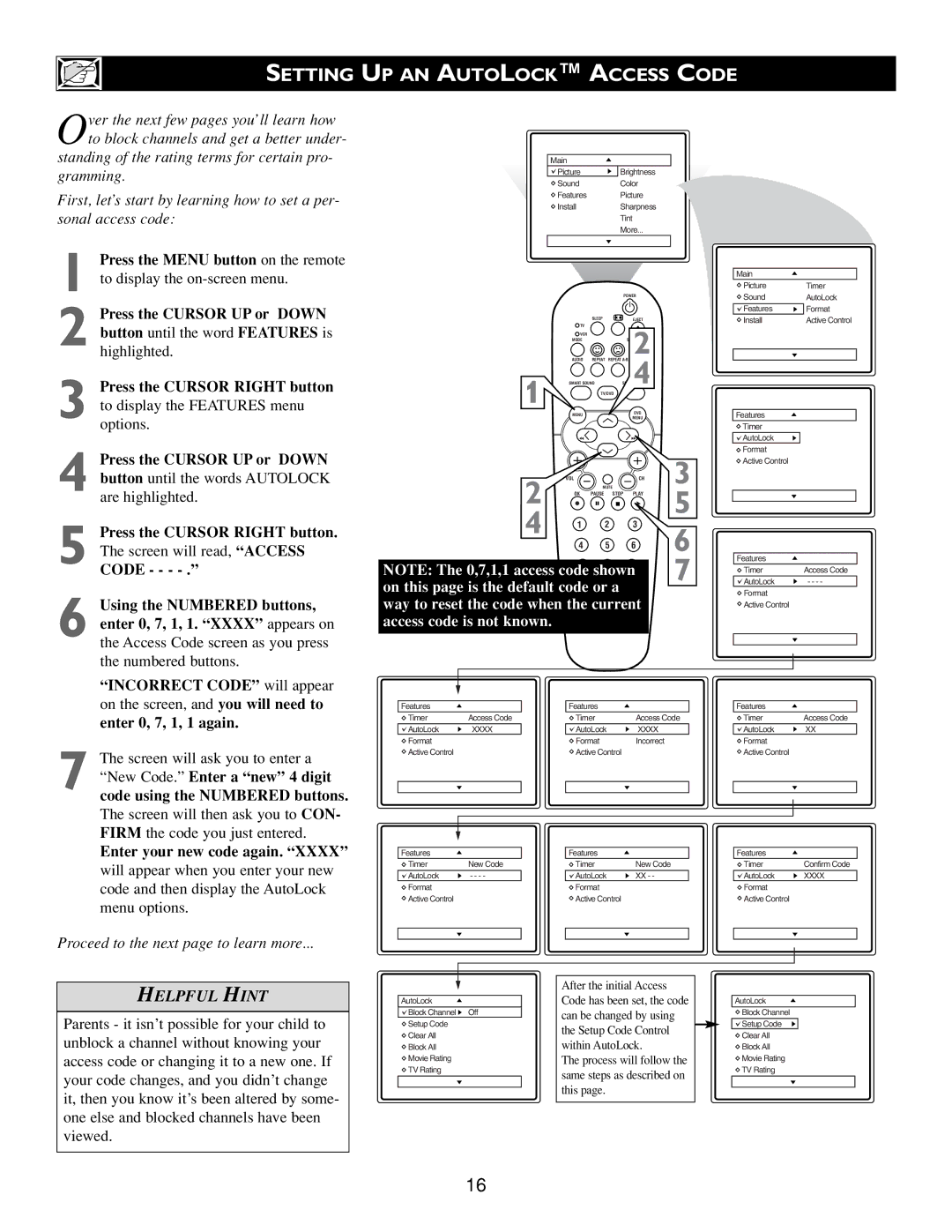SETTING UP AN AUTOLOCK™ ACCESS CODE
Over the next few pages you’ll learn how to block channels and get a better under-
standing of the rating terms for certain pro- gramming.
First, let’s start by learning how to set a per- sonal access code:
Main
Picture | Brightness |
Sound | Color |
Features | Picture |
Install | Sharpness |
| Tint |
| More... |
|
|
1 Press the MENU button on the remote to display the
2 Press the CURSOR UP or DOWN button until the word FEATURES is
highlighted.
3 Press the CURSOR RIGHT button to display the FEATURES menu
options.
4 Press the CURSOR UP or DOWN button until the words AUTOLOCK
are highlighted.
5 Press the CURSOR RIGHT button. The screen will read, “ACCESS
CODE - - -
6 Using the NUMBERED buttons, enter 0, 7, 1, 1. “XXXX” appears on
the Access Code screen as you press the numbered buttons.
“INCORRECT CODE” will appear
|
|
| POWER | |
|
| SLEEP |
| EJECT |
| TV |
|
| 2 |
| VCR |
|
| |
| MODE |
|
| |
| AUDIO | REPEAT | REPEAT | |
1 | SMART SOUND |
| 4 | |
| TV/DVD |
| ||
|
|
| ||
| MENU |
|
| DVD |
|
|
| MENU | |
|
|
|
| |
2 | VOL |
|
| CH |
| MUTE |
| ||
4 | OK | PAUSE | STOP | PLAY |
1 |
| 2 | 3 | |
4 5 6
NOTE: The 0,7,1,1 access code7 shown8 9
A/CH
on this page is the default codeCC or0 a way to reset the code when the current access code is not known.
3
5
6
7
Main
Picture | Timer |
Sound | AutoLock |
Features | Format |
Install | Active Control |
|
|
|
|
Features
![]() Timer
Timer
![]()
![]() AutoLock
AutoLock
![]() Format
Format
![]() Active Control
Active Control
Features
Timer | Access Code |
AutoLock | - - - - |
Format |
|
Active Control |
|
|
|
|
|
on the screen, and you will need to
enter 0, 7, 1, 1 again.
7 The screen will ask you to enter a “New Code.” Enter a “new” 4 digit
code using the NUMBERED buttons.
The screen will then ask you to CON- FIRM the code you just entered.
Enter your new code again. “XXXX”
will appear when you enter your new code and then display the AutoLock menu options.
Proceed to the next page to learn more...
HELPFUL HINT
Parents - it isn’t possible for your child to unblock a channel without knowing your access code or changing it to a new one. If your code changes, and you didn’t change it, then you know it’s been altered by some- one else and blocked channels have been viewed.
Features |
| Features |
| Features |
|
Timer | Access Code | Timer | Access Code | Timer | Access Code |
AutoLock | XXXX | AutoLock | XXXX | AutoLock | XX |
Format |
| Format | Incorrect | Format |
|
Active Control |
| Active Control |
| Active Control |
|
Features |
| Features |
| Features |
|
Timer | New Code | Timer | New Code | Timer | Confirm Code |
AutoLock | - - - - | AutoLock | XX - - | AutoLock | XXXX |
Format |
| Format |
| Format |
|
Active Control |
| Active Control |
| Active Control |
|
|
|
|
|
|
|
|
|
|
|
|
|
|
|
|
|
|
|
|
|
|
|
| After the initial Access |
|
|
|
|
| |
|
|
|
|
| |||||
|
|
| Code has been set, the code |
|
|
|
|
| |
AutoLock |
| AutoLock |
| ||||||
Block Channel | OffStop Time |
| can be changed by using |
|
|
| Block Channel |
| |
Setup Code | Channel |
| the Setup Code Control |
|
|
| Setup Code | OffStop Time | |
Clear All | Activate |
|
|
| Clear All | Channel | |||
| within AutoLock. |
|
|
| |||||
Block All | Display |
|
|
| Block All | Activate | |||
Movie Rating |
|
| The process will follow the |
|
| Movie Rating | Display | ||
TV Rating |
|
| same steps as described on |
|
|
| TV Rating |
| |
|
|
|
|
|
|
|
|
| |
|
|
| this page. |
|
|
|
|
|
|
|
|
|
|
|
| ||||
|
|
|
|
|
|
|
|
|
|
16