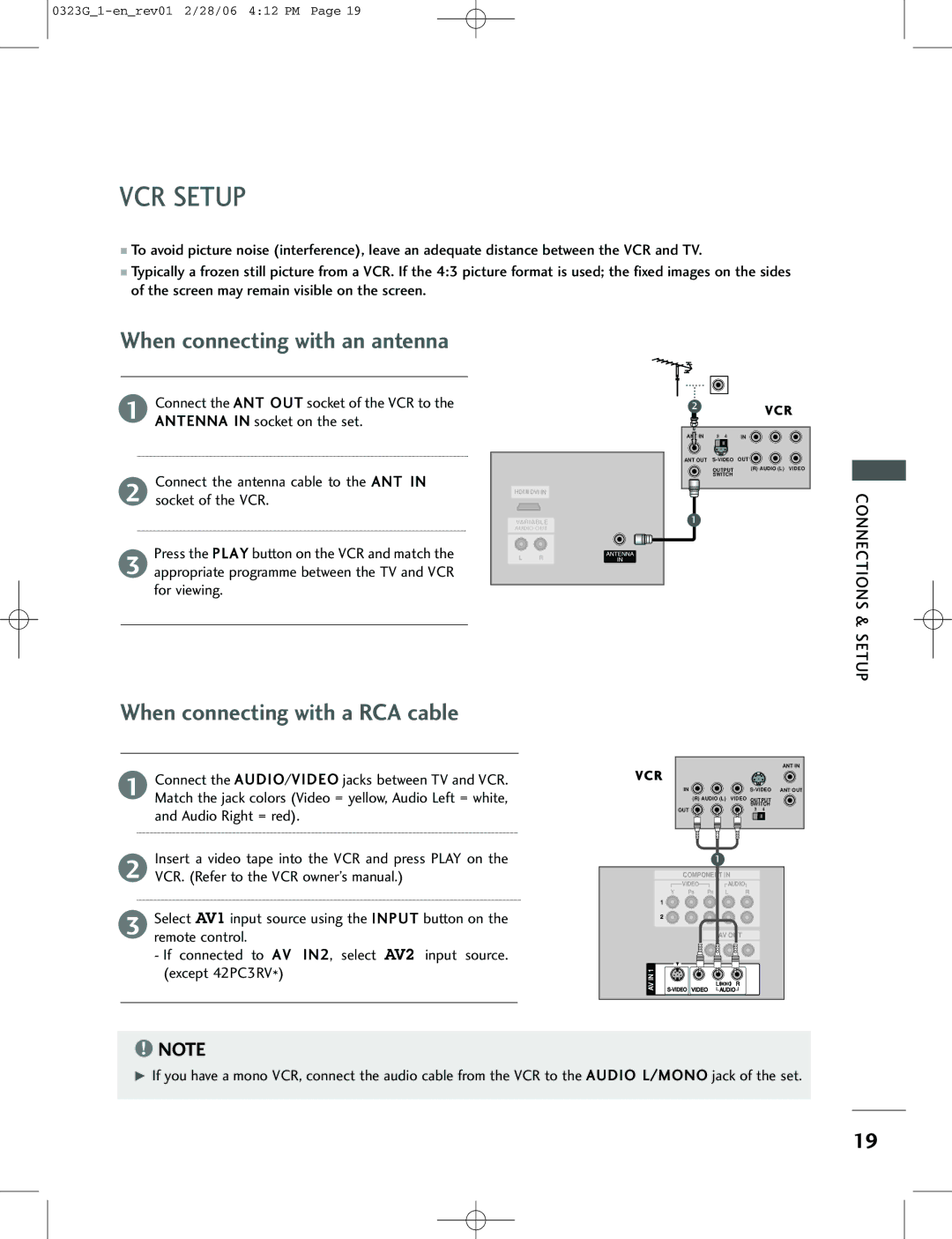VCR SETUP
■To avoid picture noise (interference), leave an adequate distance between the VCR and TV.
■Typically a frozen still picture from a VCR. If the 4:3 picture format is used; the fixed images on the sides of the screen may remain visible on the screen.
When connecting with an antenna
1
2
3
Connect the ANT OUT socket of the VCR to the ANTENNA IN socket on the set.
Connect the antenna cable to the ANT IN socket of the VCR.
Press the PLAY button on the VCR and match the appropriate programme between the TV and VCR for viewing.
HDMI/DVI IN
VARIABLE
AUDIO OUT
ANTENNA
IN
2VCR
ANT IN | 3 | 4 | IN |
ANT OUT | OUT | ||
OUTPUT | (R) AUDIO (L) VIDEO |
SWITCH |
|
1
CONNECTIONS & SETUP
When connecting with a RCA cable
1Connect the AUDIO/VIDEO jacks between TV and VCR. Match the jack colors (Video = yellow, Audio Left = white, and Audio Right = red).
Insert a video tape into the VCR and press PLAY on the
2VCR. (Refer to the VCR owner’s manual.)
3Select AV1 input source using the INPUT button on the remote control.
-If connected to AV IN2, select AV2 input source. (except 42PC3RV*)
|
| ANT IN | |
VCR |
|
| |
| IN | ||
| (R) AUDIO (L) VIDEO OUTPUT | ||
|
| SWITCH | |
| OUT | 3 4 | |
|
| 1 | |
| COMPONENT IN | ||
| VIDEO | AUDIO | |
1 |
|
| |
2 |
|
| |
|
| AV OUT | |
IN 1 |
| (MONO) | |
AV | |||
AUDIO | |||
| |||
!NOTE
G If you have a mono VCR, connect the audio cable from the VCR to the AUDIO L/MONO jack of the set.
19