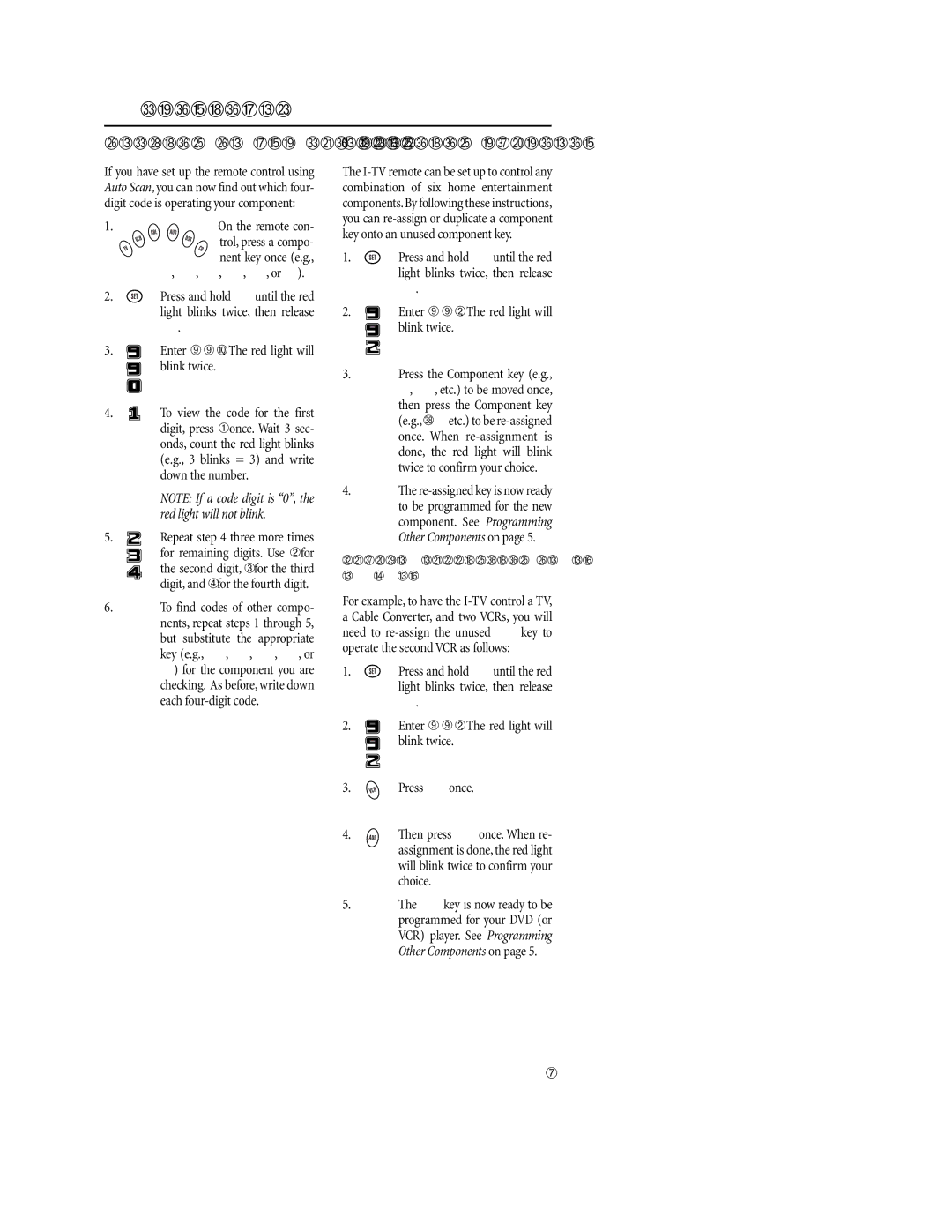PROGRAMMING YOUR REMOTE CONTROL (continued)
Checking The Auto Scan Codes
If you have set up the remote control using Auto Scan,you can now find out which four- digit code is operating your component:
1. | On the remote con- |
| trol, press a compo- |
| nent key once (e.g., |
| TV, VCR, CBL, AUD, DSS, or CD). |
2. | Press and hold SET until the red |
| light blinks twice, then release |
| SET. |
3. | Enter |
| blink twice. |
4. | To view the code for the first |
| digit, press 1 once. Wait 3 sec- |
| onds, count the red light blinks |
| (e.g., 3 blinks = 3) and write |
| down the number. |
| NOTE: If a code digit is “0”, the |
| red light will not blink. |
5. | Repeat step 4 three more times |
| for remaining digits. Use 2 for |
| the second digit, 3 for the third |
| digit, and 4 for the fourth digit. |
6.To find codes of other compo- nents, repeat steps 1 through 5, but substitute the appropriate key (e.g., VCR, CBL, AUD, DSS, or CD) for the component you are checking. As before, write down each
Re-Assigning Component Keys
The
1. ![]() Press and hold SET until the red light blinks twice, then release SET.
Press and hold SET until the red light blinks twice, then release SET.
2. ![]() Enter
Enter
3.Press the Component key (e.g., TV, VCR, etc.) to be moved once, then press the Component key (e.g.,AUD, etc.) to be
4.The
Example – Re-assigning The AUD Key To Be A DVD (Or VCR) Key:
For example, to have the
1. ![]() Press and hold SET until the red light blinks twice, then release SET.
Press and hold SET until the red light blinks twice, then release SET.
2. ![]() Enter
Enter
3. ![]() Press VCR once.
Press VCR once.
4. ![]()
![]() Then press AUD once. When re- assignment is done,the red light will blink twice to confirm your choice.
Then press AUD once. When re- assignment is done,the red light will blink twice to confirm your choice.
5.The AUD key is now ready to be programmed for your DVD (or VCR) player. See Programming Other Components on page 5.
7