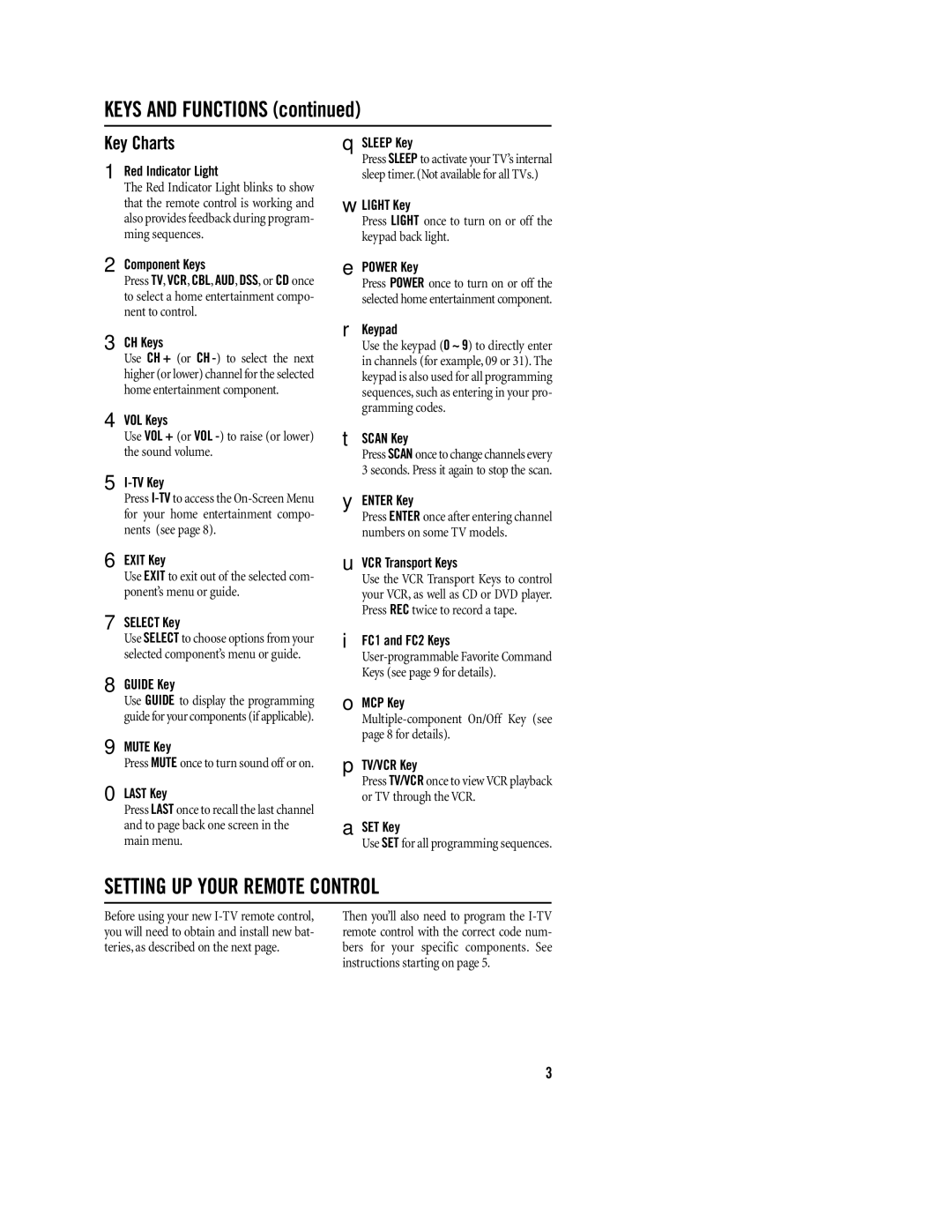KEYS AND FUNCTIONS (continued)
Key Charts
1Red Indicator Light
The Red Indicator Light blinks to show that the remote control is working and also provides feedback during program- ming sequences.
2Component Keys
Press TV, VCR, CBL, AUD, DSS,or CD once to select a home entertainment compo- nent to control.
3CH Keys
Use CH + (or CH
4VOL Keys
Use VOL + (or VOL
5
Press
6EXIT Key
Use EXIT to exit out of the selected com- ponent’s menu or guide.
7SELECT Key
Use SELECT to choose options from your selected component’s menu or guide.
8GUIDE Key
Use GUIDE to display the programming guide for your components (if applicable).
9MUTE Key
Press MUTE once to turn sound off or on.
0LAST Key
Press LAST once to recall the last channel and to page back one screen in the main menu.
qSLEEP Key
Press SLEEP to activate your TV’s internal sleep timer. (Not available for all TVs.)
wLIGHT Key
Press LIGHT once to turn on or off the keypad back light.
ePOWER Key
Press POWER once to turn on or off the selected home entertainment component.
rKeypad
Use the keypad (0 ~ 9) to directly enter in channels (for example, 09 or 31). The keypad is also used for all programming sequences,such as entering in your pro- gramming codes.
tSCAN Key
Press SCAN once to change channels every 3 seconds. Press it again to stop the scan.
yENTER Key
Press ENTER once after entering channel numbers on some TV models.
uVCR Transport Keys
Use the VCR Transport Keys to control your VCR, as well as CD or DVD player. Press REC twice to record a tape.
iFC1 and FC2 Keys
oMCP Key
pTV/VCR Key
Press TV/VCR once to view VCR playback or TV through the VCR.
aSET Key
Use SET for all programming sequences.
SETTING UP YOUR REMOTE CONTROL
Before using your new
Then you’ll also need to program the
3