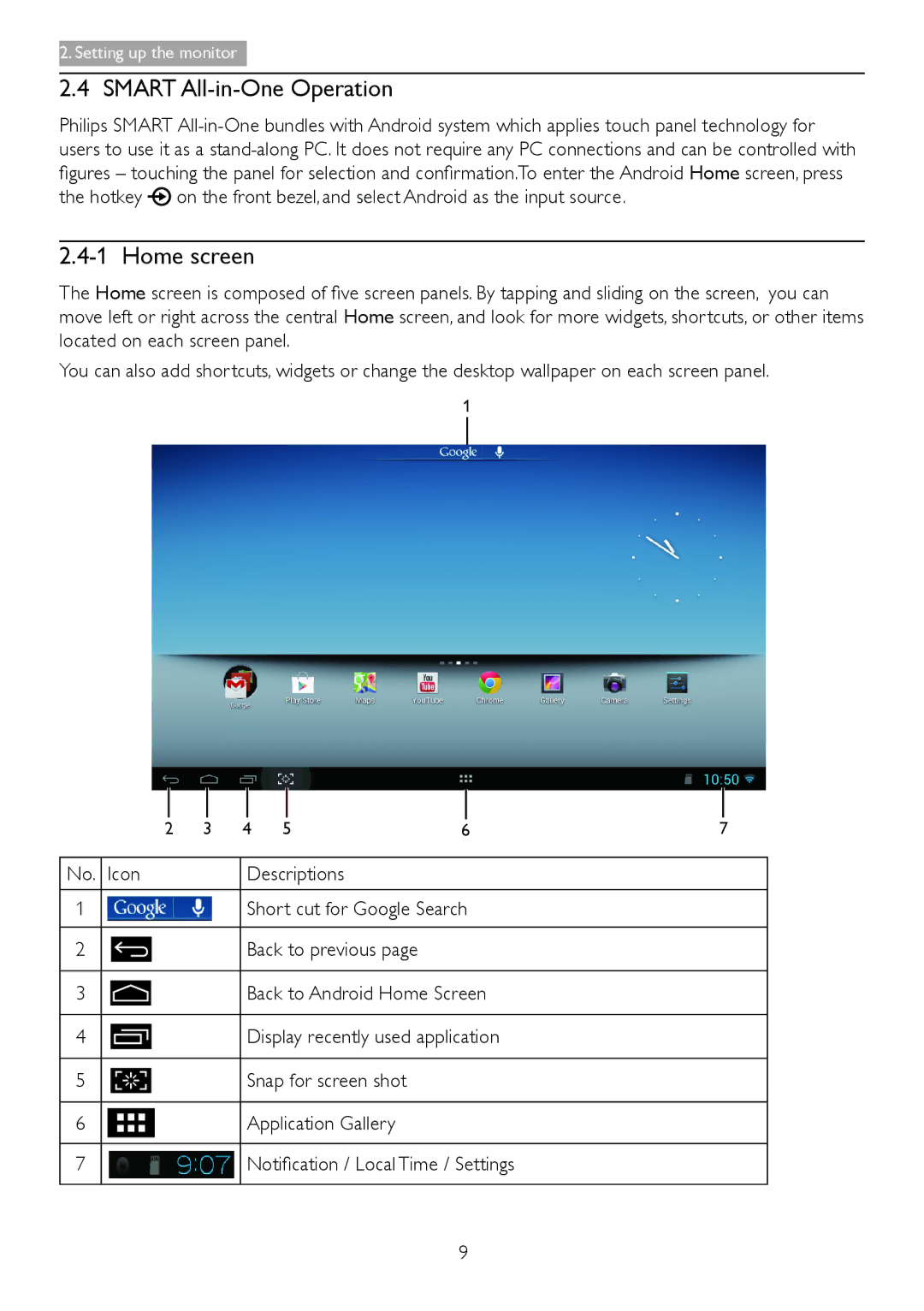2. Setting up the monitor
2.4 SMART All-in-One Operation
Philips SMART
the hotkey | on the front bezel, and select Android as the input source. |
2.4-1 Home screen
The Home screen is composed of five screen panels. By tapping and sliding on the screen, you can move left or right across the central Home screen, and look for more widgets, shortcuts, or other items located on each screen panel.
You can also add shortcuts, widgets or change the desktop wallpaper on each screen panel.
1
|
|
|
|
|
|
|
|
|
|
|
|
|
|
|
2 | 3 | 4 | 5 | 6 | 7 | |||||||||
|
|
|
|
|
|
|
|
|
|
|
| |||
No. | Icon |
|
|
| Descriptions |
|
|
|
| |||||
|
|
|
|
|
|
|
|
|
|
| ||||
1 |
|
|
|
|
|
|
| Short cut for Google Search |
|
| ||||
|
|
|
|
|
|
|
|
|
|
|
|
| ||
2 |
|
|
|
|
|
|
| Back to previous page |
|
|
|
| ||
|
|
|
|
|
|
|
|
|
|
| ||||
|
|
|
|
|
|
|
|
|
|
|
|
|
|
|
3 |
|
|
|
|
|
|
| Back to Android Home Screen |
|
| ||||
|
|
|
|
|
|
|
|
|
|
| ||||
4 |
|
|
|
|
|
|
| Display recently used application |
|
| ||||
|
|
|
|
|
|
|
|
|
|
|
|
| ||
5 |
|
|
|
|
|
|
| Snap for screen shot |
|
|
|
| ||
|
|
|
|
|
|
|
|
|
|
|
|
| ||
6 |
|
|
|
|
|
|
| Application Gallery |
|
|
|
| ||
|
|
|
|
|
|
|
|
|
|
| ||||
7 |
|
|
|
|
|
|
| Notification / Local Time / Settings |
|
| ||||
|
|
|
|
|
|
|
|
|
|
|
|
|
|
|
9