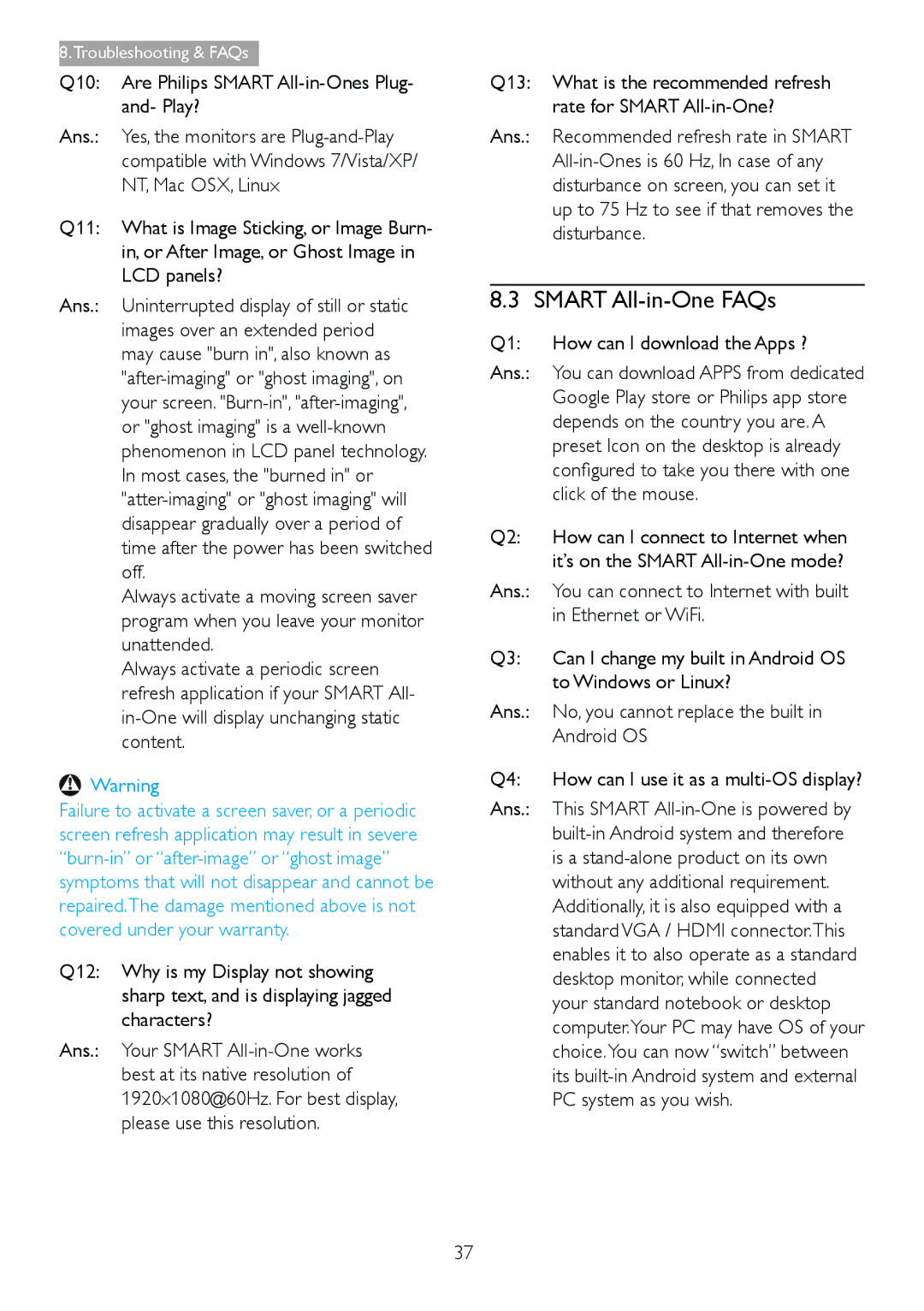8.Troubleshooting & FAQs
Q10: Are Philips SMART All-in-Ones Plug- and- Play?
Ans.: Yes, the monitors are
Q11: What is Image Sticking, or Image Burn- in, or After Image, or Ghost Image in LCD panels?
Ans.: Uninterrupted display of still or static images over an extended period may cause "burn in", also known as
Always activate a moving screen saver program when you leave your monitor unattended.
Always activate a periodic screen refresh application if your SMART All-
![]() Warning
Warning
Failure to activate a screen saver, or a periodic screen refresh application may result in severe
Q12: Why is my Display not showing sharp text, and is displaying jagged characters?
Ans.: Your SMART
Q13: What is the recommended refresh rate for SMART
Ans.: Recommended refresh rate in SMART
8.3 SMART All-in-One FAQs
Q1: | How can I download the Apps ? |
Ans.: | You can download APPS from dedicated |
| Google Play store or Philips app store |
| depends on the country you are. A |
| preset Icon on the desktop is already |
| configured to take you there with one |
| click of the mouse. |
Q2: | How can I connect to Internet when |
| it’s on the SMART |
Ans.: | You can connect to Internet with built |
| in Ethernet or WiFi. |
Q3: | Can I change my built in Android OS |
| to Windows or Linux? |
Ans.: | No, you cannot replace the built in |
| Android OS |
Q4: | How can I use it as a |
Ans.: | This SMART |
| |
| is a |
| without any additional requirement. |
| Additionally, it is also equipped with a |
| standard VGA / HDMI connector.This |
| enables it to also operate as a standard |
| desktop monitor, while connected |
| your standard notebook or desktop |
| computer.Your PC may have OS of your |
| choice.You can now “switch” between |
| its |
| PC system as you wish. |
37