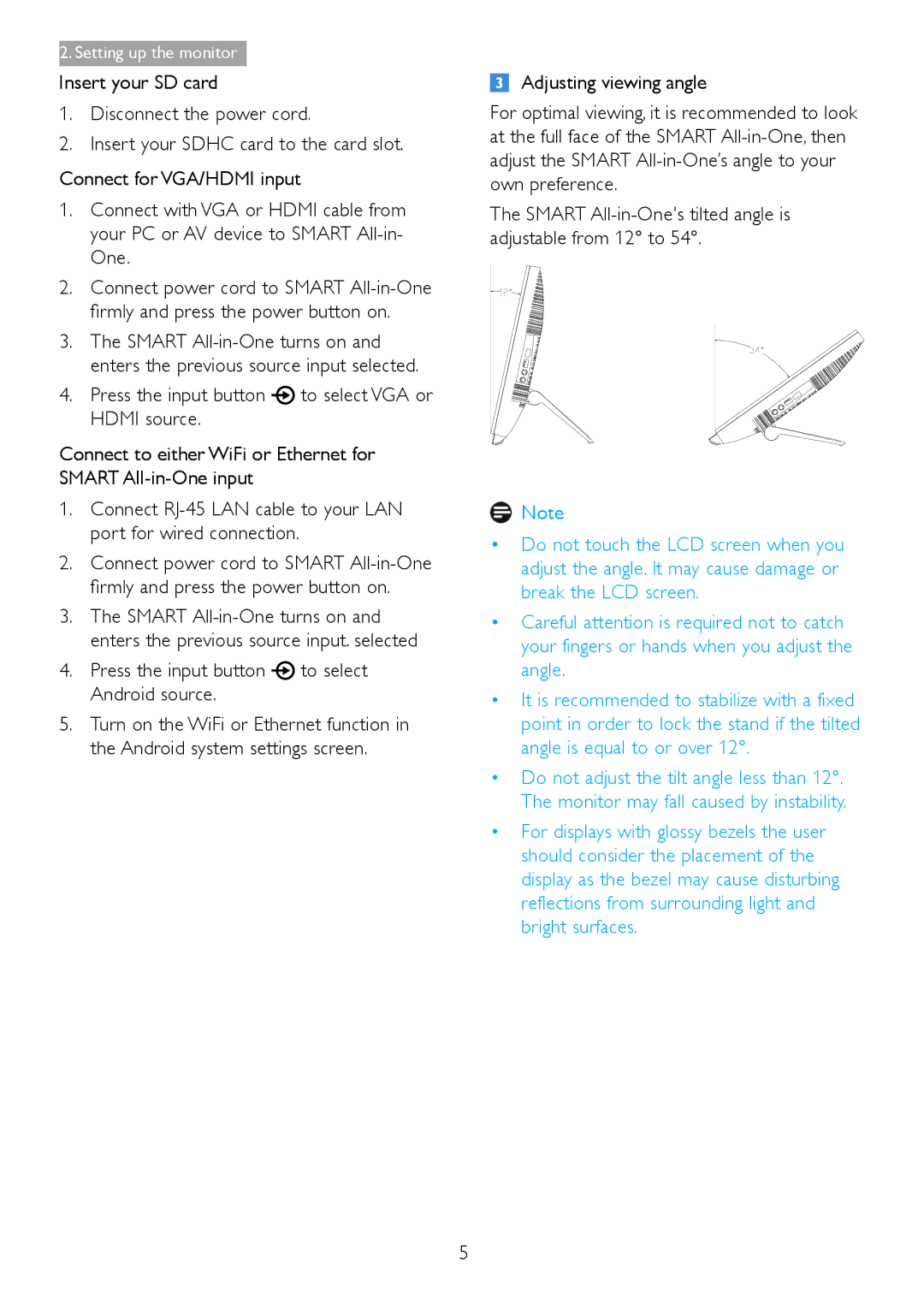2.Setting up the monitor
Insert your SD card
1.Disconnect the power cord.
2.Insert your SDHC card to the card slot.
Connect for VGA/HDMI input
1.Connect with VGA or HDMI cable from your PC or AV device to SMART
2.Connect power cord to SMART
3.The SMART
4.Press the input button ![]() to select VGA or HDMI source.
to select VGA or HDMI source.
Connect to either WiFi or Ethernet for SMART
1.Connect
2.Connect power cord to SMART
3.The SMART
4.Press the input button  to select Android source.
to select Android source.
5.Turn on the WiFi or Ethernet function in the Android system settings screen.
Adjusting viewing angle
For optimal viewing, it is recommended to look at the full face of the SMART
The SMART
![]() Note
Note
•Do not touch the LCD screen when you adjust the angle. It may cause damage or break the LCD screen.
•Careful attention is required not to catch your fingers or hands when you adjust the angle.
•It is recommended to stabilize with a fixed point in order to lock the stand if the tilted angle is equal to or over 12°.
•Do not adjust the tilt angle less than 12°. The monitor may fall caused by instability.
•For displays with glossy bezels the user should consider the placement of the display as the bezel may cause disturbing reflections from surrounding light and bright surfaces.
5