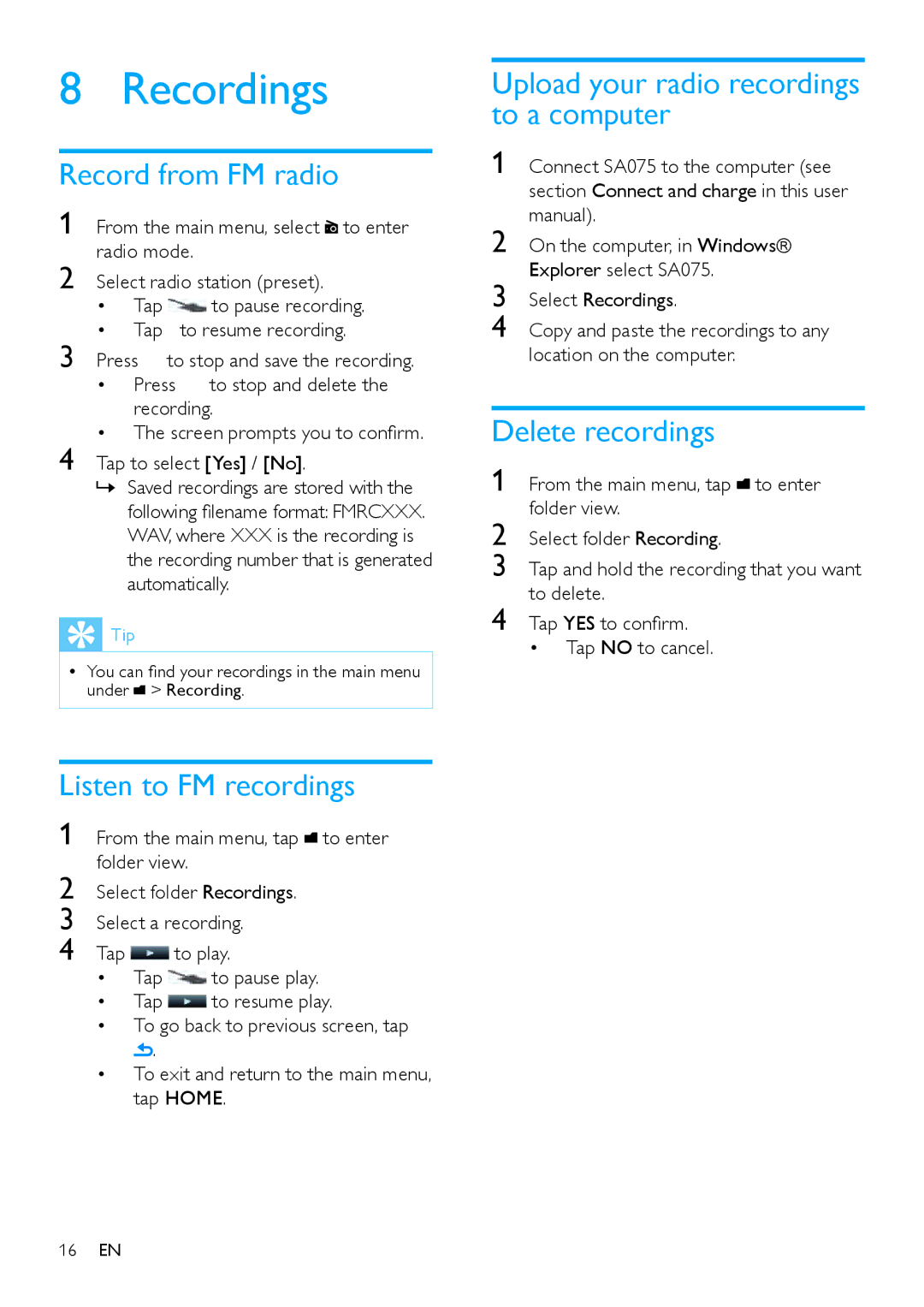8 |
| Recordings | |
| |||
Record from FM radio | |||
1 | From the main menu, select to enter | ||
2 | radio mode. | ||
Select radio station (preset). | |||
| • | Tap | to pause recording. |
3 | • | Tap | to resume recording. |
Press | to stop and save the recording. | ||
| • | Press to stop and delete the | |
|
| recording. | |
4 | • The screen prompts you to confirm. | ||
Tap to select [Yes] / [No]. | |||
»» Saved recordings are stored with the following filename format: FMRCXXX. WAV, where XXX is the recording is the recording number that is generated automatically.
 Tip
Tip
•• You can find your recordings in the main menu under ![]() > Recording.
> Recording.
Listen to FM recordings
1 From the main menu, tap ![]() to enter folder view.
to enter folder view.
2 Select folder Recordings.
3 Select a recording.
4 Tap ![]() to play.
to play.
•Tap ![]() to pause play.
to pause play.
•Tap ![]() to resume play.
to resume play.
•To go back to previous screen, tap ![]() .
.
•To exit and return to the main menu, tap HOME.
Upload your radio recordings to a computer
1 Connect SA075 to the computer (see section Connect and charge in this user manual).
2 On the computer, in Windows® Explorer select SA075.
3 Select Recordings.
4 Copy and paste the recordings to any location on the computer.
Delete recordings
1 | From the main menu, tap to enter |
2 | folder view. |
Select folder Recording. | |
3 | Tap and hold the recording that you want |
4 | to delete. |
Tap YES to confirm. |
• Tap NO to cancel.
16EN