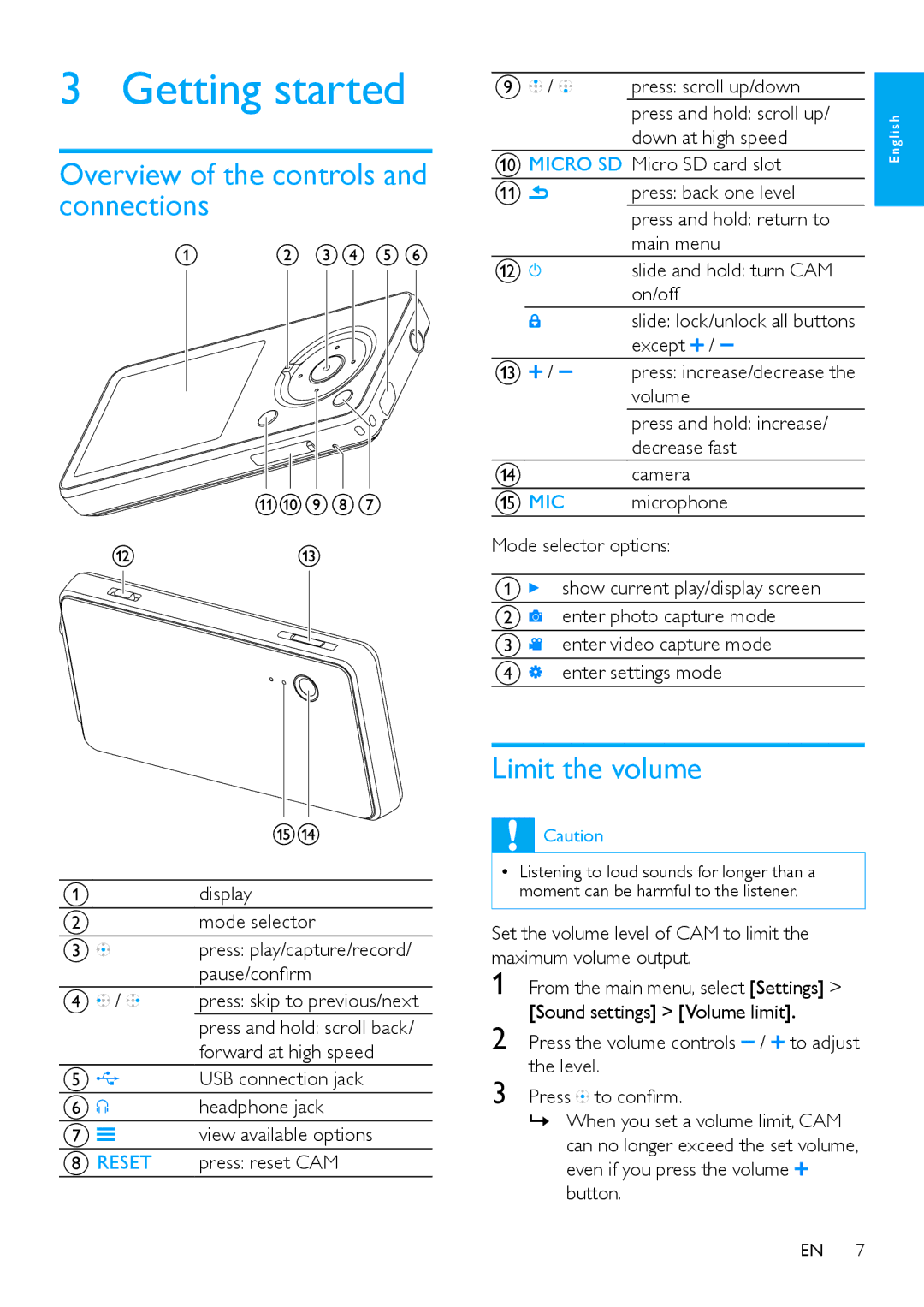3 Getting started
Overview of the controls and connections
I / | press: scroll up/down |
press and hold: scroll up/ down at high speed
JMICRO SD Micro SD card slot
K | press: back one level | |
|
| press and hold: return to |
|
| main menu |
L | slide and hold: turn CAM | |
|
| on/off |
|
| slide: lock/unlock all buttons |
|
| except / |
M / | press: increase/decrease the | |
|
| volume |
|
| press and hold: increase/ |
|
| decrease fast |
Ncamera
OMIC microphone
Mode selector options:
A ![]() show current play/display screen
show current play/display screen
B ![]() enter photo capture mode
enter photo capture mode
C ![]() enter video capture mode
enter video capture mode
D ![]() enter settings mode
enter settings mode
English
Adisplay
Bmode selector
C | press: play/capture/record/ |
| pause/confirm |
D / | press: skip to previous/next |
| press and hold: scroll back/ |
| forward at high speed |
E | USB connection jack |
F | headphone jack |
G | view available options |
H RESET | press: reset CAM |
Limit the volume
![]() Caution
Caution
•• Listening to loud sounds for longer than a moment can be harmful to the listener.
Set the volume level of CAM to limit the maximum volume output.
1
2 | Press the volume controls / to adjust |
3 | the level. |
Press to confirm. |
»» When you set a volume limit, CAM can no longer exceed the set volume, even if you press the volume ![]() button.
button.
EN 7