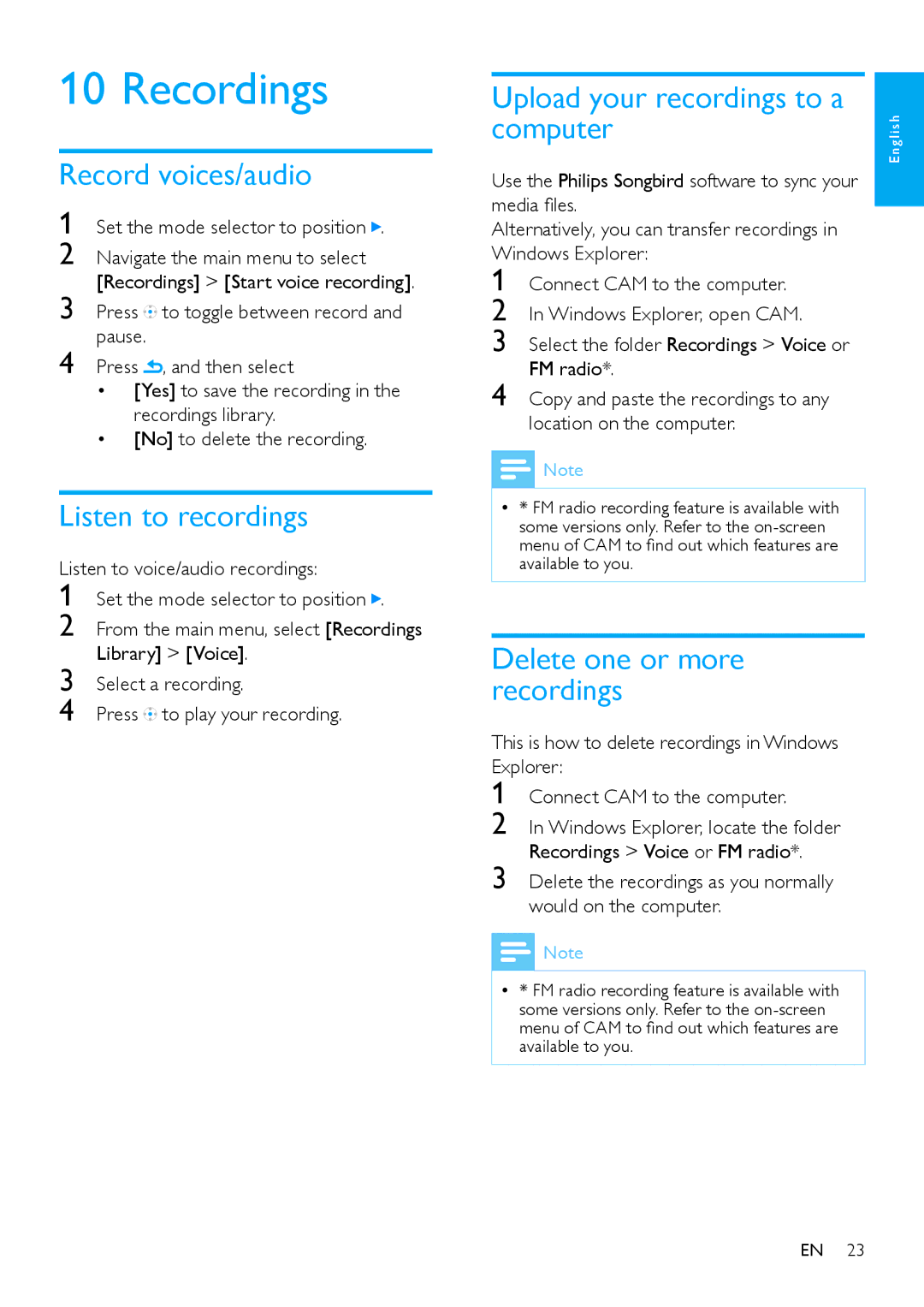10 Recordings
Record voices/audio
1 | Set the mode selector to position . | |
2 | Navigate the main menu to select | |
3 | [Recordings] > [Start voice recording]. | |
Press | to toggle between record and | |
4 | pause. |
|
Press | , and then select | |
•[Yes] to save the recording in the recordings library.
•[No] to delete the recording.
Listen to recordings
Listen to voice/audio recordings:
1 Set the mode selector to position .
2 From the main menu, select [Recordings Library] > [Voice].
3 Select a recording.
4 Press![]() to play your recording.
to play your recording.
Upload your recordings to a |
|
| |
computer | glish | ||
|
|
| En |
Use the Philips Songbird software to sync your |
| ||
media files. |
| ||
| |||
Alternatively, you can transfer recordings in |
| ||
Windows Explorer: |
| ||
1 | Connect CAM to the computer. |
| |
2 | In Windows Explorer, open CAM. |
| |
3 | Select the folder Recordings > Voice or |
| |
4 | FM radio*. |
| |
Copy and paste the recordings to any |
| ||
location on the computer.
![]() Note
Note
•• * FM radio recording feature is available with some versions only. Refer to the
Delete one or more recordings
This is how to delete recordings in Windows Explorer:
1
2
3
![]() Note
Note
•• * FM radio recording feature is available with some versions only. Refer to the
EN 23