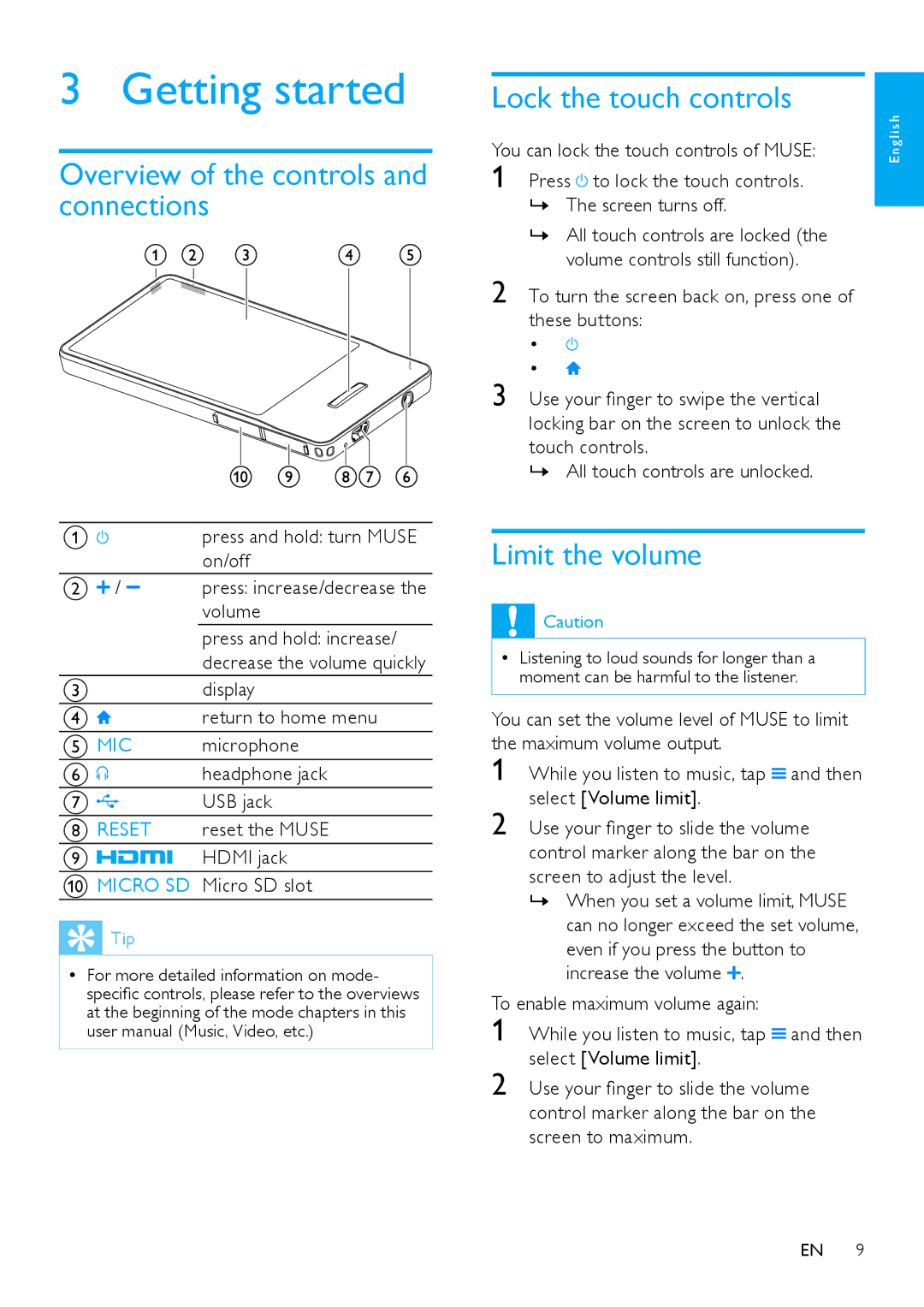3 Getting started
Overview of the controls and connections
A | press and hold: turn MUSE |
| on/off |
B / | press: increase/decrease the |
| volume |
| press and hold: increase/ |
| decrease the volume quickly |
Cdisplay
D | return to home menu |
E MIC | microphone |
F | headphone jack |
G | USB jack |
H RESET | reset the MUSE |
I | HDMI jack |
J MICRO SD Micro SD slot
![]() Tip
Tip
•• For more detailed information on mode- specific controls, please refer to the overviews at the beginning of the mode chapters in this user manual (Music, Video, etc.)
Lock the touch controls
You can lock the touch controls of MUSE:
1
»» All touch controls are locked (the volume controls still function).
2 To turn the screen back on, press one of these buttons:
•
•
3 Use your finger to swipe the vertical locking bar on the screen to unlock the touch controls.
»» All touch controls are unlocked.
Limit the volume
![]() Caution
Caution
•• Listening to loud sounds for longer than a moment can be harmful to the listener.
You can set the volume level of MUSE to limit the maximum volume output.
1 | While you listen to music, tap | and then |
2 | select [Volume limit]. |
|
Use your finger to slide the volume | ||
| control marker along the bar on the | |
| screen to adjust the level. |
|
| »» When you set a volume limit, MUSE | |
| can no longer exceed the set volume, | |
| even if you press the button to | |
| increase the volume . |
|
To enable maximum volume again: |
| |
1 | While you listen to music, tap | and then |
2 | select [Volume limit]. |
|
Use your finger to slide the volume | ||
control marker along the bar on the screen to maximum.
E n g l i s h
EN 9