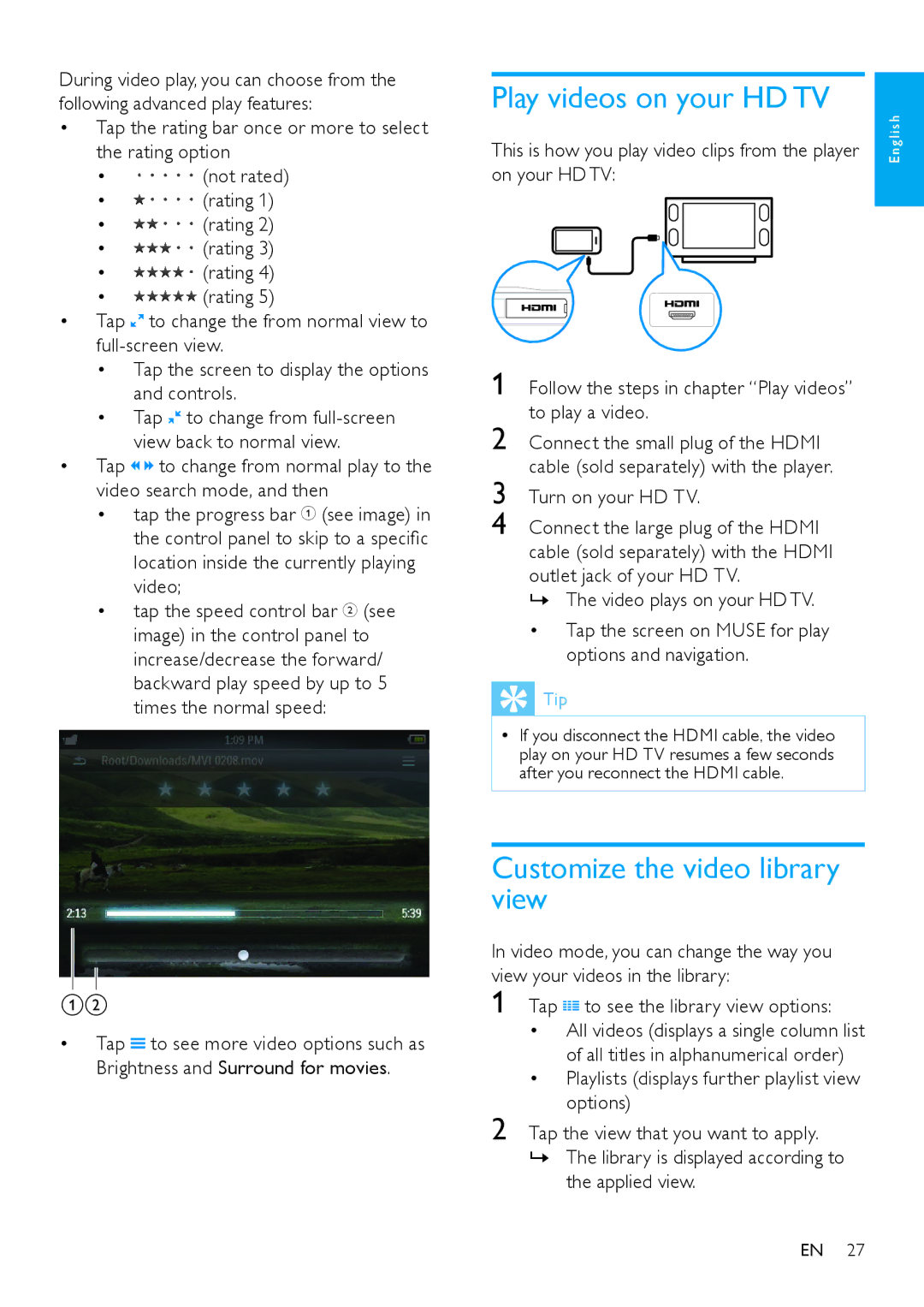During video play, you can choose from the following advanced play features:
•Tap the rating bar once or more to select the rating option
•(not rated)
•![]()
![]()
![]()
![]()
![]() (rating 1)
(rating 1)
•![]()
![]()
![]()
![]()
![]() (rating 2)
(rating 2)
•![]()
![]()
![]()
![]()
![]() (rating 3)
(rating 3)
•![]()
![]()
![]()
![]()
![]() (rating 4)
(rating 4)
•![]()
![]()
![]()
![]()
![]() (rating 5)
(rating 5)
•Tap ![]() to change the from normal view to
to change the from normal view to
•Tap the screen to display the options and controls.
•Tap ![]() to change from
to change from
•Tap ![]() to change from normal play to the video search mode, and then
to change from normal play to the video search mode, and then
•tap the progress bar A (see image) in the control panel to skip to a specific location inside the currently playing video;
•tap the speed control bar B (see image) in the control panel to increase/decrease the forward/ backward play speed by up to 5 times the normal speed:
Play videos on your HD TV
This is how you play video clips from the player on your HD TV:
Follow the steps in chapter “Play videos” to play a video.
Connect the small plug of the HDMI cable (sold separately) with the player.
Turn on your HD TV.
Connect the large plug of the HDMI cable (sold separately) with the HDMI outlet jack of your HD TV.
»» The video plays on your HD TV.
•Tap the screen on MUSE for play options and navigation.
E n g l i s h
AB
•Tap ![]() to see more video options such as Brightness and Surround for movies.
to see more video options such as Brightness and Surround for movies.