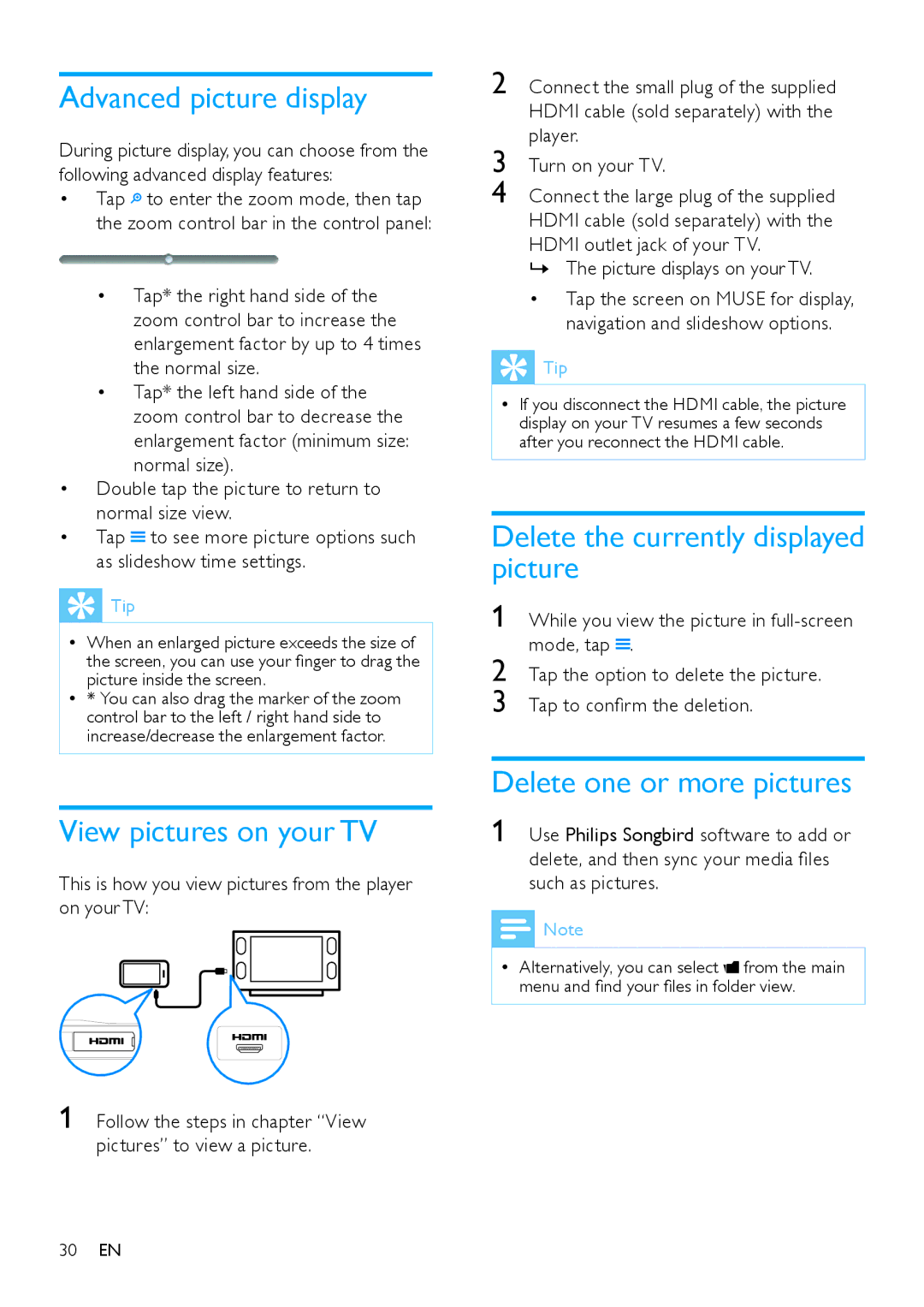Advanced picture display
During picture display, you can choose from the following advanced display features:
•Tap![]() to enter the zoom mode, then tap the zoom control bar in the control panel:
to enter the zoom mode, then tap the zoom control bar in the control panel:
•Tap* the right hand side of the zoom control bar to increase the enlargement factor by up to 4 times the normal size.
•Tap* the left hand side of the zoom control bar to decrease the enlargement factor (minimum size: normal size).
•Double tap the picture to return to normal size view.
•Tap![]() to see more picture options such as slideshow time settings.
to see more picture options such as slideshow time settings.
![]() Tip
Tip
•• When an enlarged picture exceeds the size of the screen, you can use your finger to drag the picture inside the screen.
•• * You can also drag the marker of the zoom
control bar to the left / right hand side to increase/decrease the enlargement factor.
View pictures on your TV
This is how you view pictures from the player on your TV:
1 Follow the steps in chapter “View pictures” to view a picture.
2 Connect the small plug of the supplied HDMI cable (sold separately) with the player.
3 Turn on your TV.
4 Connect the large plug of the supplied HDMI cable (sold separately) with the HDMI outlet jack of your TV.
»» The picture displays on your TV.
•Tap the screen on MUSE for display, navigation and slideshow options.
![]() Tip
Tip
•• If you disconnect the HDMI cable, the picture display on your TV resumes a few seconds after you reconnect the HDMI cable.
Delete the currently displayed picture
1 While you view the picture in ![]() .
.
2 Tap the option to delete the picture.
3 Tap to confirm the deletion.
Delete one or more pictures
1 Use Philips Songbird software to add or delete, and then sync your media files such as pictures.
![]() Note
Note
•• Alternatively, you can select ![]() from the main menu and find your files in folder view.
from the main menu and find your files in folder view.
30EN