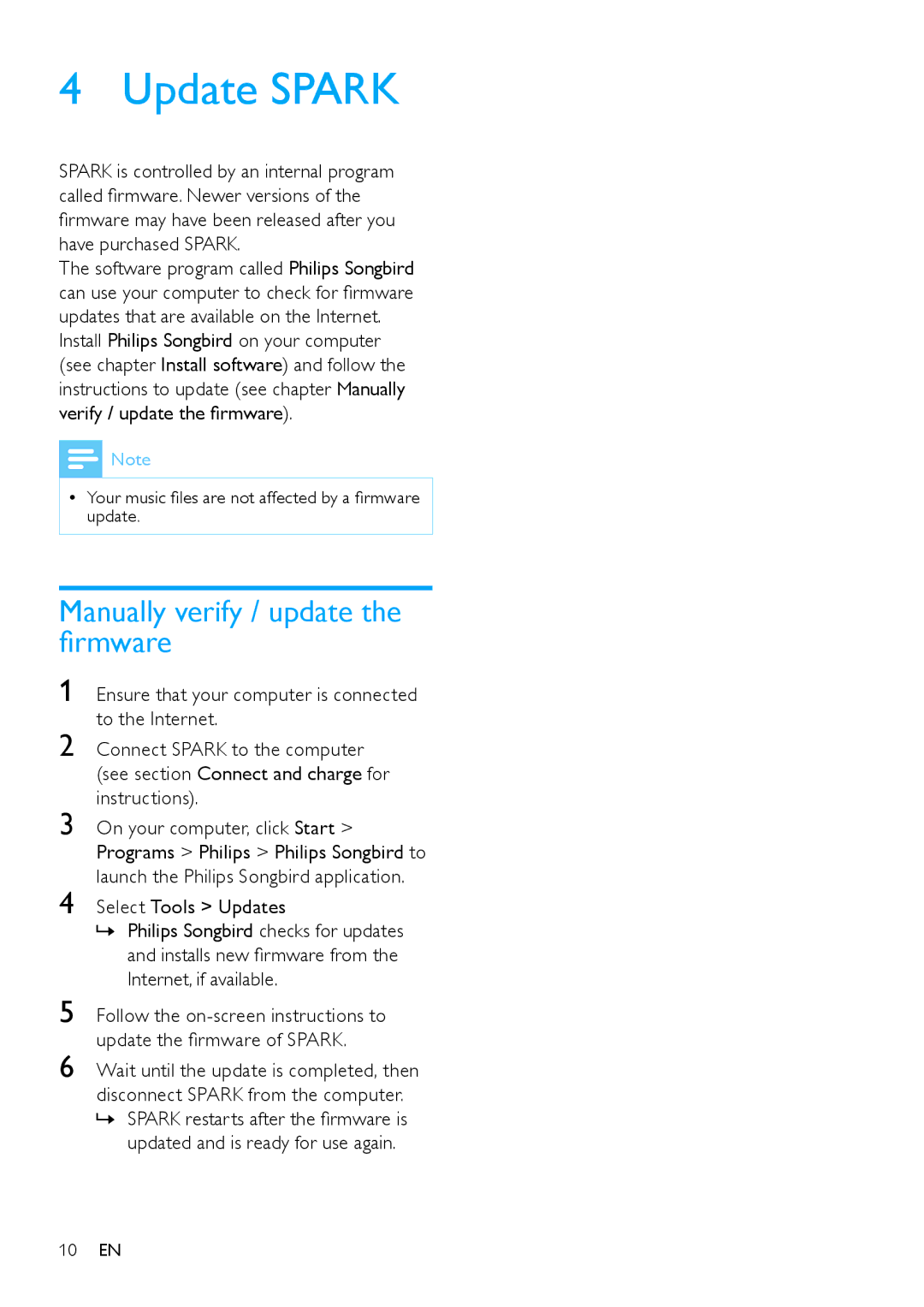Ensure that your computer is connected to the Internet.
Connect SPARK to the computer (see section Connect and charge for instructions).
On your computer, click Start > Programs > Philips > Philips Songbird to launch the Philips Songbird application.
Select Tools > Updates
»» Philips Songbird checks for updates and installs new firmware from the Internet, if available.
4 Update SPARK
SPARK is controlled by an internal program called firmware. Newer versions of the firmware may have been released after you have purchased SPARK.
The software program called Philips Songbird can use your computer to check for firmware updates that are available on the Internet.
Install Philips Songbird on your computer (see chapter Install software) and follow the instructions to update (see chapter Manually verify / update the firmware).
![]() Note
Note
•• Your music files are not affected by a firmware update.
Manually verify / update the firmware
1
2
3
4
5 Follow the
update the firmware of SPARK.
6 Wait until the update is completed, then disconnect SPARK from the computer. »» SPARK restarts after the firmware is
updated and is ready for use again.
10EN