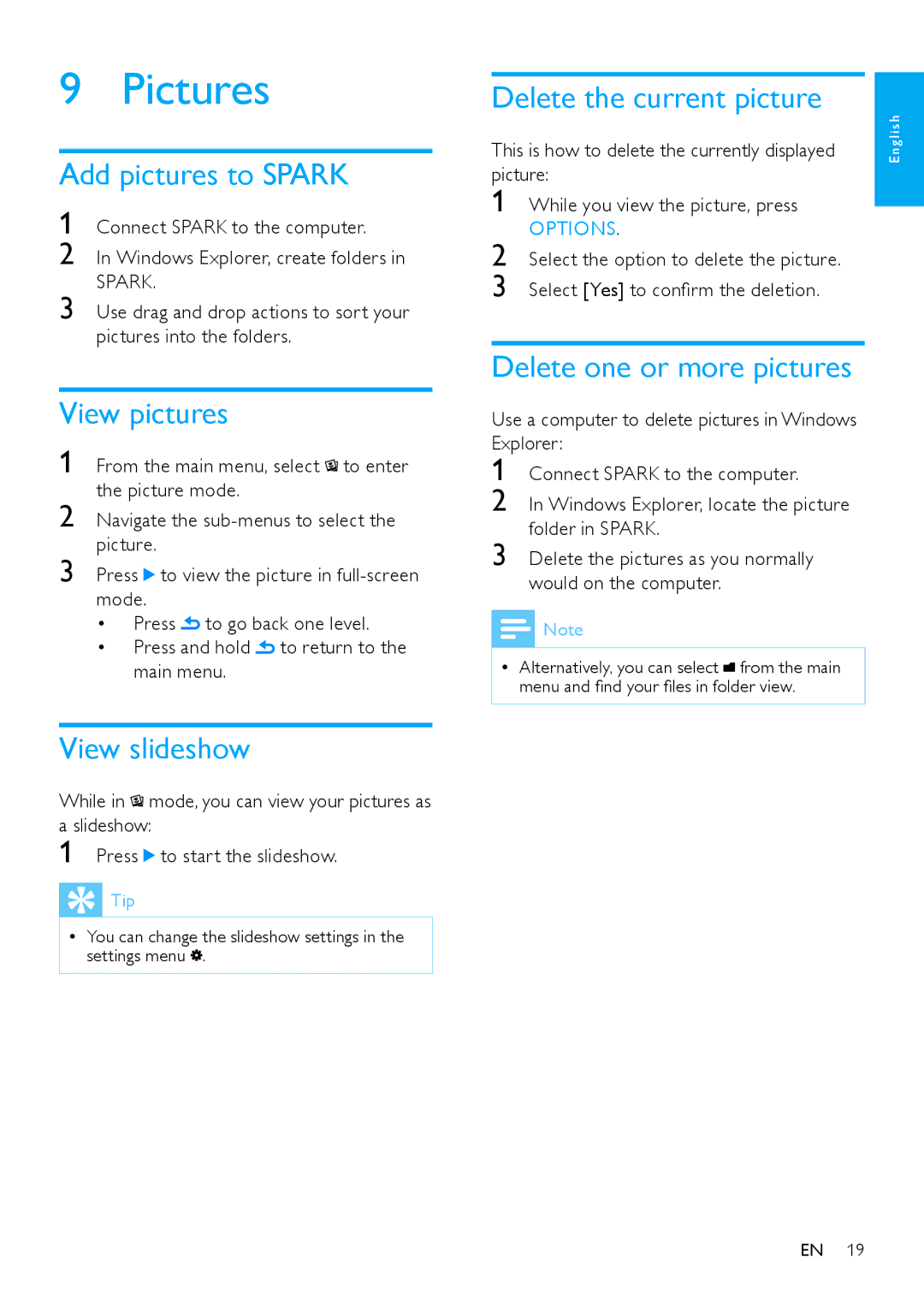Connect SPARK to the computer.
In Windows Explorer, locate the picture folder in SPARK.
Delete the pictures as you normally would on the computer.
While you view the picture, press
OPTIONS.
Select the option to delete the picture. Select [Yes] to confirm the deletion.
9 Pictures
Add pictures to SPARK
1 Connect SPARK to the computer.
2 In Windows Explorer, create folders in
SPARK.
3 Use drag and drop actions to sort your pictures into the folders.
View pictures
1 From the main menu, select![]() to enter the picture mode.
to enter the picture mode.
2 Navigate the
3 Press![]() to view the picture in
to view the picture in
•Press![]() to go back one level.
to go back one level.
•Press and hold![]() to return to the main menu.
to return to the main menu.
View slideshow
While in![]() mode, you can view your pictures as a slideshow:
mode, you can view your pictures as a slideshow:
1 Press![]() to start the slideshow.
to start the slideshow.
 Tip
Tip
•• You can change the slideshow settings in the settings menu ![]() .
.
Delete the current picture
This is how to delete the currently displayed picture:
1
2
3
Delete one or more pictures
Use a computer to delete pictures in Windows Explorer:
1
2
3
![]() Note
Note
•• Alternatively, you can select ![]() from the main menu and find your files in folder view.
from the main menu and find your files in folder view.
English
EN 19