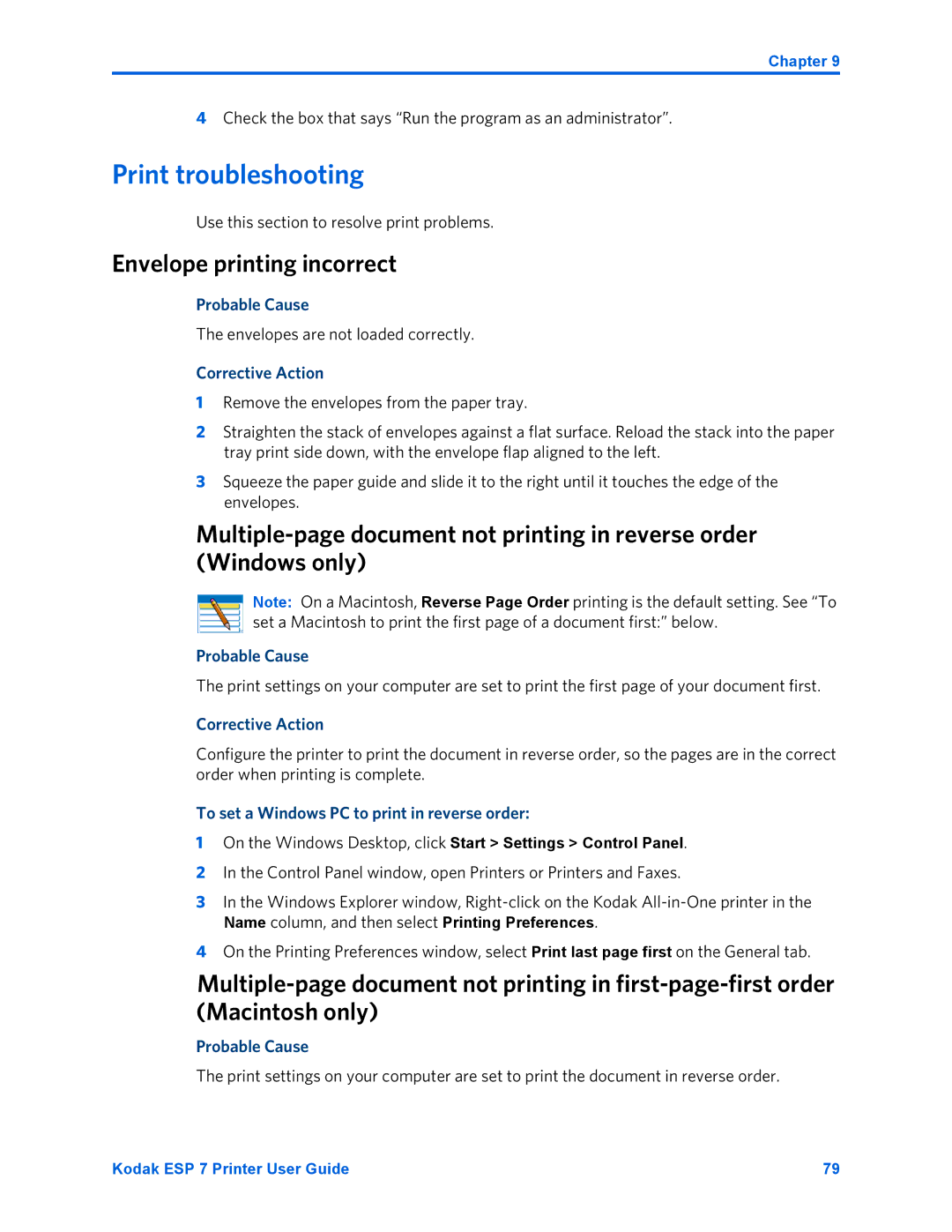Chapter 9
4Check the box that says “Run the program as an administrator”.
Print troubleshooting
Use this section to resolve print problems.
Envelope printing incorrect
Probable Cause
The envelopes are not loaded correctly.
Corrective Action
1Remove the envelopes from the paper tray.
2Straighten the stack of envelopes against a flat surface. Reload the stack into the paper tray print side down, with the envelope flap aligned to the left.
3Squeeze the paper guide and slide it to the right until it touches the edge of the envelopes.
Note: On a Macintosh, Reverse Page Order printing is the default setting. See “To set a Macintosh to print the first page of a document first:” below.
Probable Cause
The print settings on your computer are set to print the first page of your document first.
Corrective Action
Configure the printer to print the document in reverse order, so the pages are in the correct order when printing is complete.
To set a Windows PC to print in reverse order:
1On the Windows Desktop, click Start > Settings > Control Panel.
2In the Control Panel window, open Printers or Printers and Faxes.
3In the Windows Explorer window,
Name column, and then select Printing Preferences.
4On the Printing Preferences window, select Print last page first on the General tab.
Probable Cause
The print settings on your computer are set to print the document in reverse order.
Kodak ESP 7 Printer User Guide | 79 |