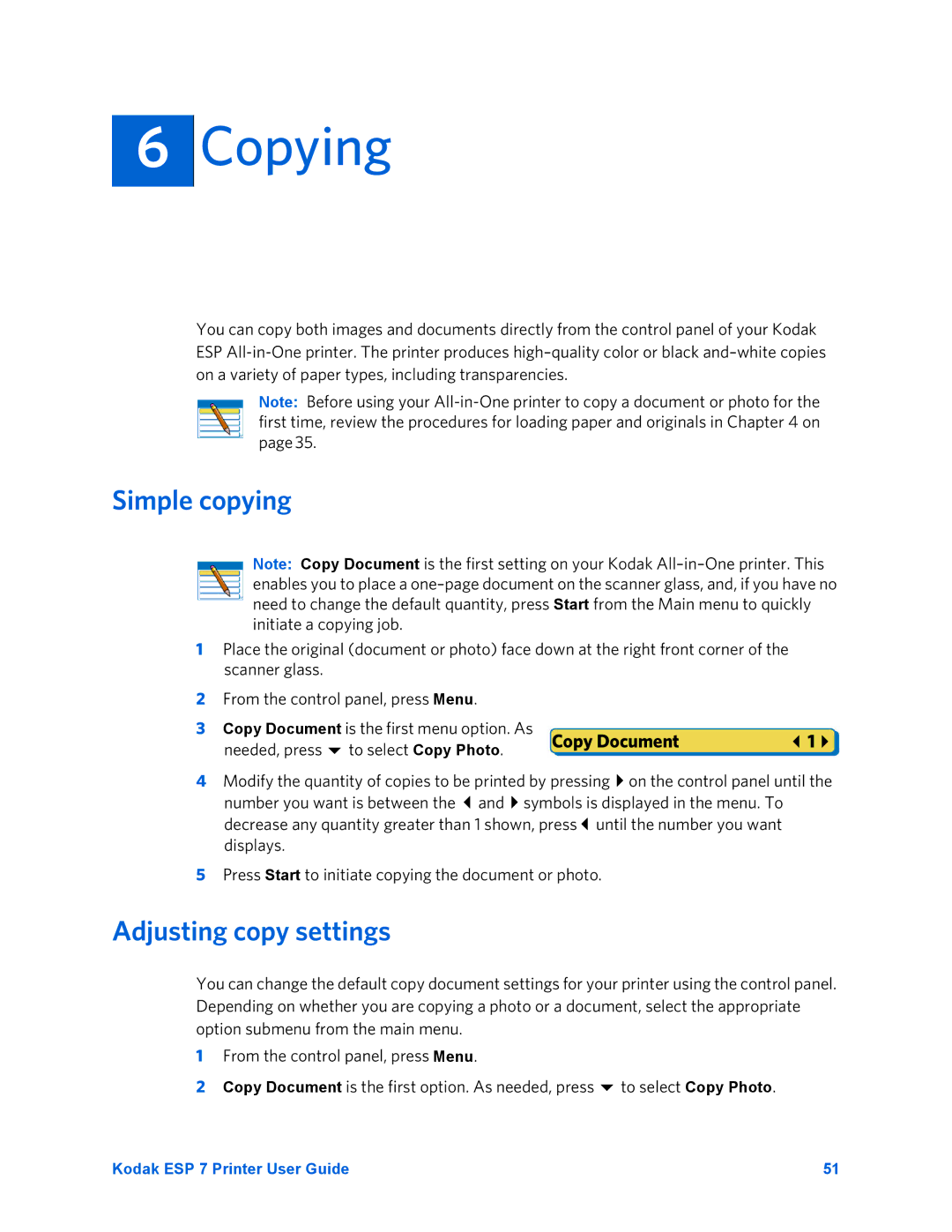6
Copying
You can copy both images and documents directly from the control panel of your Kodak ESP
Note: Before using your
Simple copying
Note: Copy Document is the first setting on your Kodak
1Place the original (document or photo) face down at the right front corner of the scanner glass.
2From the control panel, press Menu.
3 Copy Document is the first menu option. As | Copy Document | 1 |
needed, press to select Copy Photo. |
|
|
4 Modify the quantity of copies to be printed by pressing on the control panel until the number you want is between the and symbols is displayed in the menu. To decrease any quantity greater than 1 shown, press until the number you want displays.
5Press Start to initiate copying the document or photo.
Adjusting copy settings
You can change the default copy document settings for your printer using the control panel. Depending on whether you are copying a photo or a document, select the appropriate option submenu from the main menu.
1From the control panel, press Menu.
2 Copy Document is the first option. As needed, press to select Copy Photo.
Kodak ESP 7 Printer User Guide | 51 |