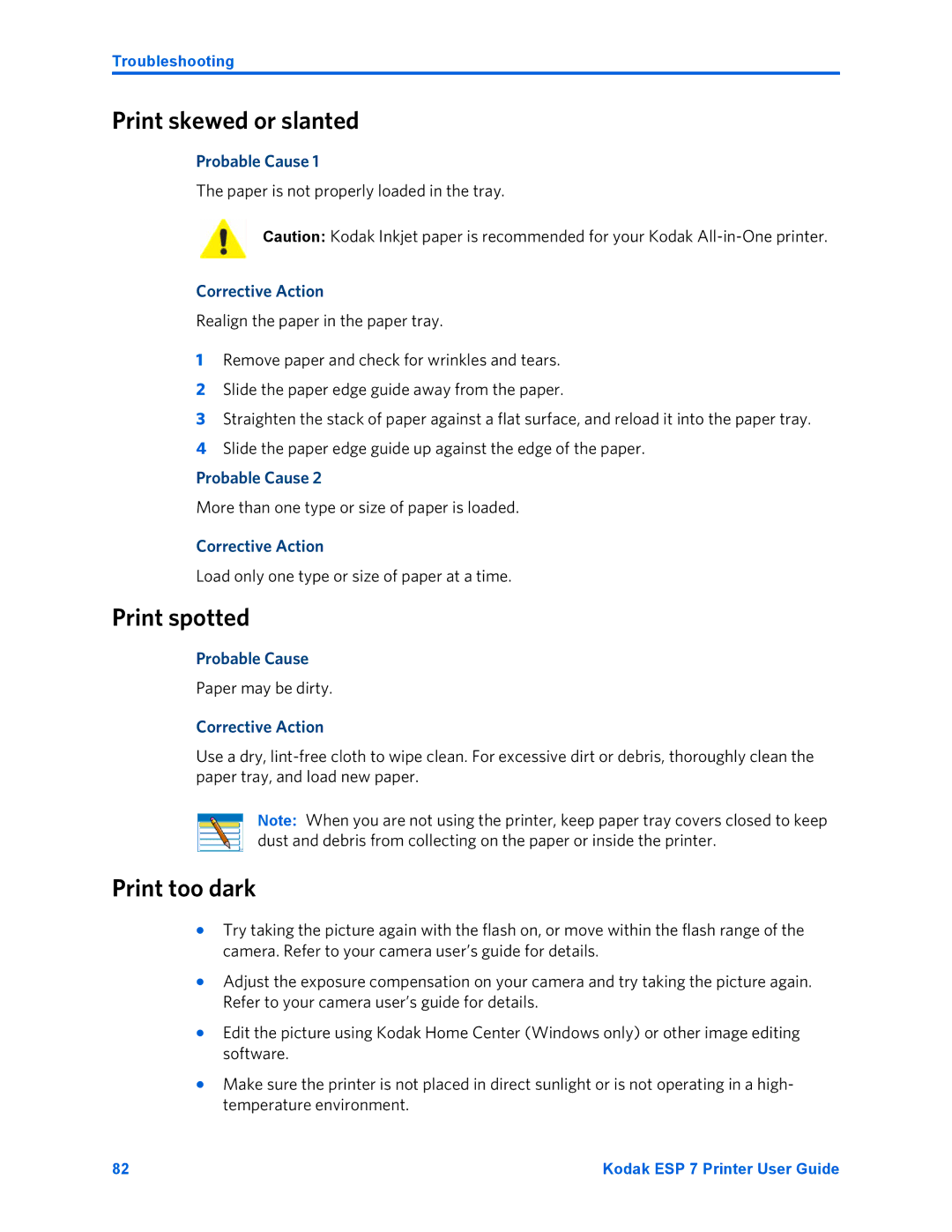Troubleshooting
Print skewed or slanted
Probable Cause 1
The paper is not properly loaded in the tray.
Caution: Kodak Inkjet paper is recommended for your Kodak
Corrective Action
Realign the paper in the paper tray.
1Remove paper and check for wrinkles and tears.
2Slide the paper edge guide away from the paper.
3Straighten the stack of paper against a flat surface, and reload it into the paper tray.
4Slide the paper edge guide up against the edge of the paper.
Probable Cause 2
More than one type or size of paper is loaded.
Corrective Action
Load only one type or size of paper at a time.
Print spotted
Probable Cause
Paper may be dirty.
Corrective Action
Use a dry,
Note: When you are not using the printer, keep paper tray covers closed to keep dust and debris from collecting on the paper or inside the printer.
Print too dark
•Try taking the picture again with the flash on, or move within the flash range of the camera. Refer to your camera user’s guide for details.
•Adjust the exposure compensation on your camera and try taking the picture again. Refer to your camera user’s guide for details.
•Edit the picture using Kodak Home Center (Windows only) or other image editing software.
•Make sure the printer is not placed in direct sunlight or is not operating in a high- temperature environment.
82 | Kodak ESP 7 Printer User Guide |