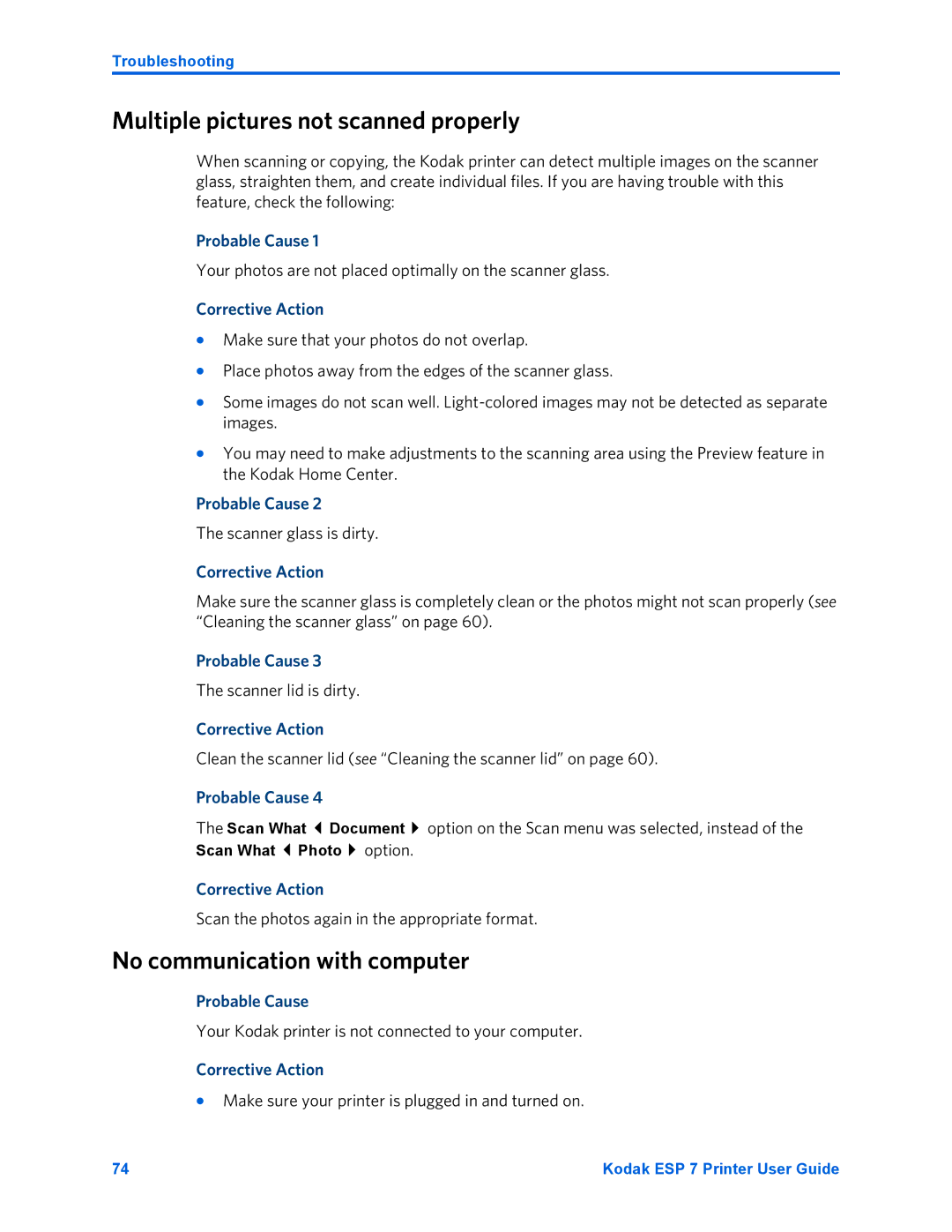Troubleshooting
Multiple pictures not scanned properly
When scanning or copying, the Kodak printer can detect multiple images on the scanner glass, straighten them, and create individual files. If you are having trouble with this feature, check the following:
Probable Cause 1
Your photos are not placed optimally on the scanner glass.
Corrective Action
•Make sure that your photos do not overlap.
•Place photos away from the edges of the scanner glass.
•Some images do not scan well.
•You may need to make adjustments to the scanning area using the Preview feature in the Kodak Home Center.
Probable Cause 2
The scanner glass is dirty.
Corrective Action
Make sure the scanner glass is completely clean or the photos might not scan properly (see “Cleaning the scanner glass” on page 60).
Probable Cause 3
The scanner lid is dirty.
Corrective Action
Clean the scanner lid (see “Cleaning the scanner lid” on page 60).
Probable Cause 4
The Scan What Document option on the Scan menu was selected, instead of the
Scan What Photo option.
Corrective Action
Scan the photos again in the appropriate format.
No communication with computer
Probable Cause
Your Kodak printer is not connected to your computer.
Corrective Action
•Make sure your printer is plugged in and turned on.
74 | Kodak ESP 7 Printer User Guide |