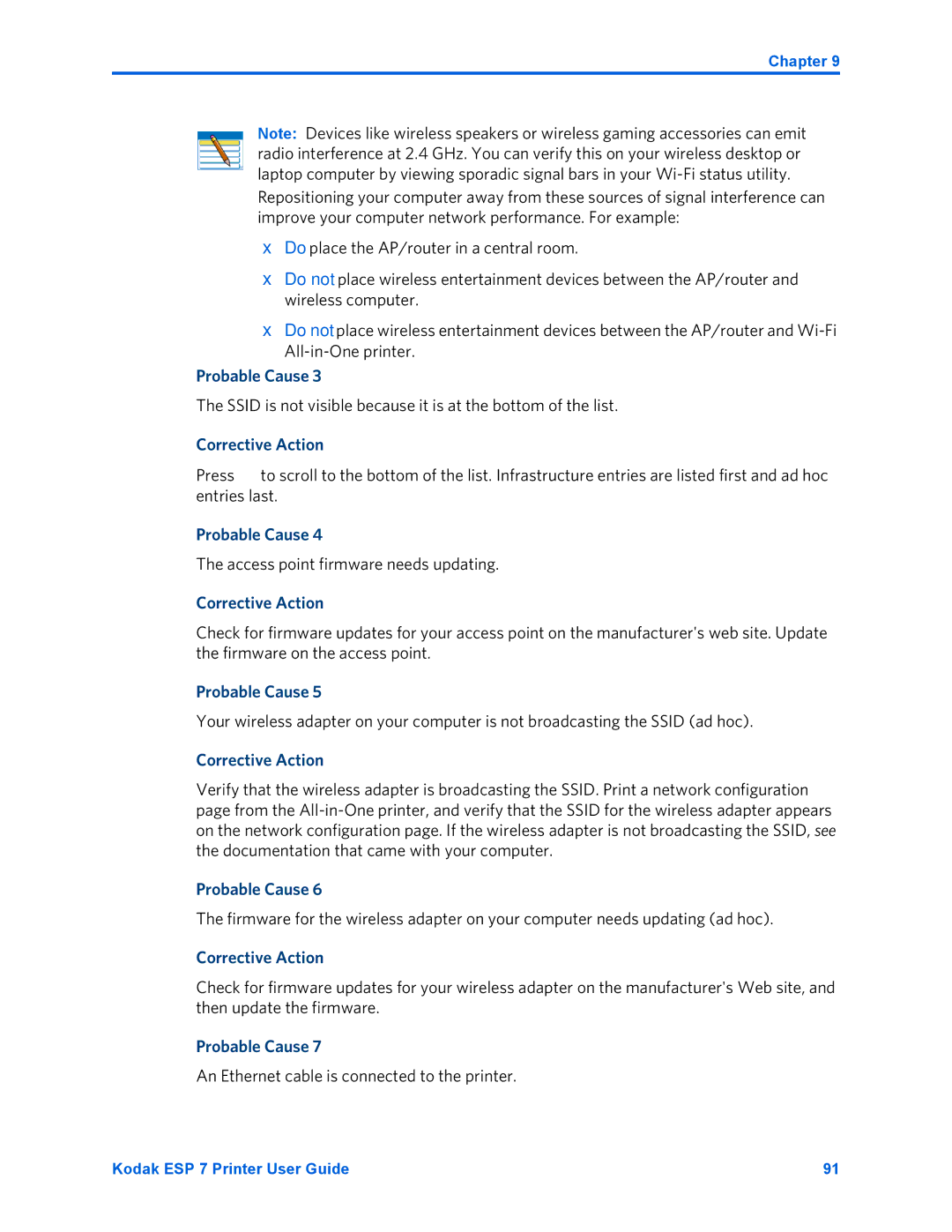Chapter 9
Note: Devices like wireless speakers or wireless gaming accessories can emit radio interference at 2.4 GHz. You can verify this on your wireless desktop or laptop computer by viewing sporadic signal bars in your
Repositioning your computer away from these sources of signal interference can improve your computer network performance. For example:
•Do place the AP/router in a central room.
•Do not place wireless entertainment devices between the AP/router and wireless computer.
•Do not place wireless entertainment devices between the AP/router and
Probable Cause 3
The SSID is not visible because it is at the bottom of the list.
Corrective Action
Press to scroll to the bottom of the list. Infrastructure entries are listed first and ad hoc entries last.
Probable Cause 4
The access point firmware needs updating.
Corrective Action
Check for firmware updates for your access point on the manufacturer's web site. Update the firmware on the access point.
Probable Cause 5
Your wireless adapter on your computer is not broadcasting the SSID (ad hoc).
Corrective Action
Verify that the wireless adapter is broadcasting the SSID. Print a network configuration page from the
Probable Cause 6
The firmware for the wireless adapter on your computer needs updating (ad hoc).
Corrective Action
Check for firmware updates for your wireless adapter on the manufacturer's Web site, and then update the firmware.
Probable Cause 7
An Ethernet cable is connected to the printer.
Kodak ESP 7 Printer User Guide | 91 |