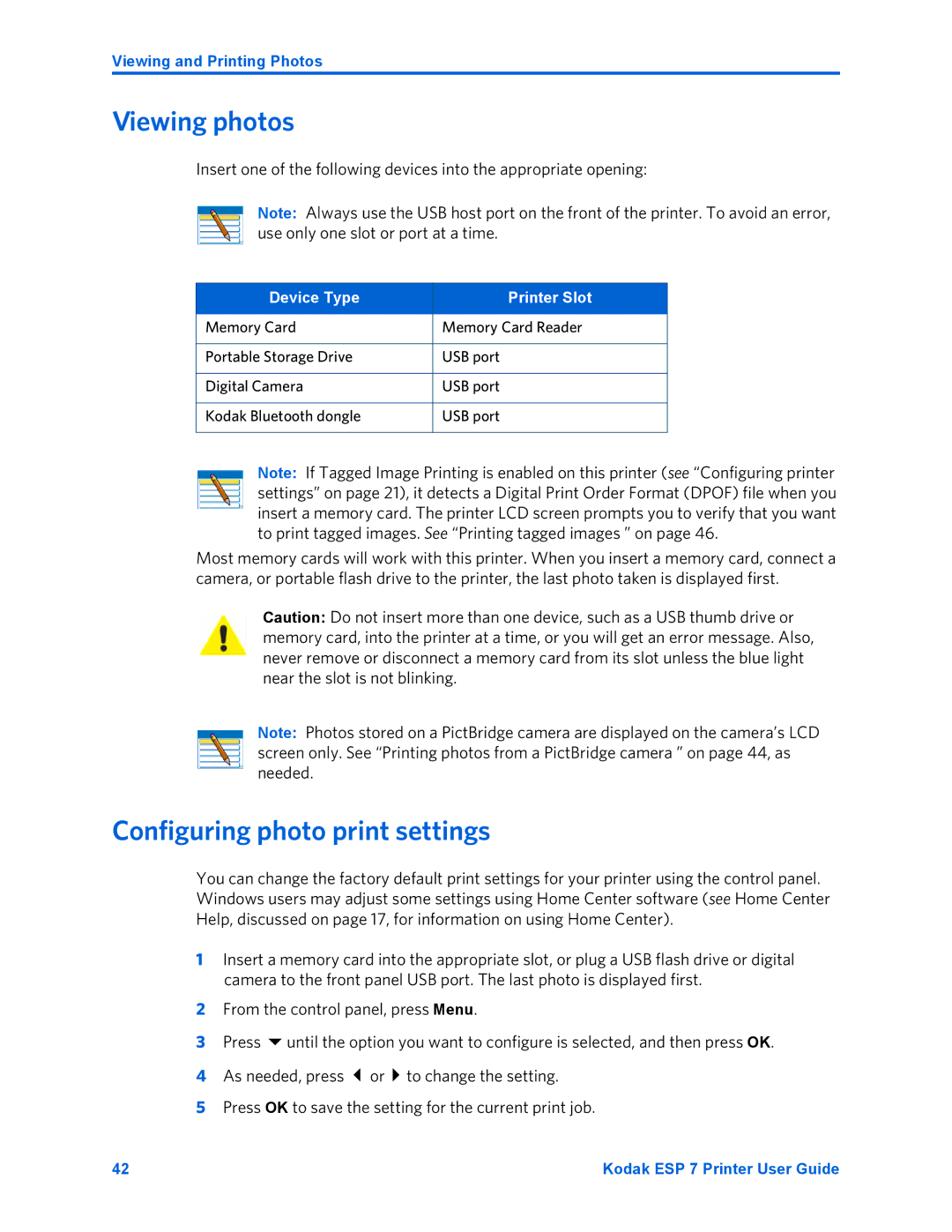Viewing and Printing Photos
Viewing photos
Insert one of the following devices into the appropriate opening:
Note: Always use the USB host port on the front of the printer. To avoid an error, use only one slot or port at a time.
Device Type | Printer Slot |
|
|
Memory Card | Memory Card Reader |
|
|
Portable Storage Drive | USB port |
|
|
Digital Camera | USB port |
|
|
Kodak Bluetooth dongle | USB port |
|
|
Note: If Tagged Image Printing is enabled on this printer (see “Configuring printer settings” on page 21), it detects a Digital Print Order Format (DPOF) file when you insert a memory card. The printer LCD screen prompts you to verify that you want to print tagged images. See “Printing tagged images ” on page 46.
Most memory cards will work with this printer. When you insert a memory card, connect a camera, or portable flash drive to the printer, the last photo taken is displayed first.
Caution: Do not insert more than one device, such as a USB thumb drive or memory card, into the printer at a time, or you will get an error message. Also, never remove or disconnect a memory card from its slot unless the blue light near the slot is not blinking.
Note: Photos stored on a PictBridge camera are displayed on the camera’s LCD screen only. See “Printing photos from a PictBridge camera ” on page 44, as needed.
Configuring photo print settings
You can change the factory default print settings for your printer using the control panel. Windows users may adjust some settings using Home Center software (see Home Center Help, discussed on page 17, for information on using Home Center).
1Insert a memory card into the appropriate slot, or plug a USB flash drive or digital camera to the front panel USB port. The last photo is displayed first.
2From the control panel, press Menu.
3 | Press until the option you want to configure is selected, and then press OK. |
4 | As needed, press or to change the setting. |
5Press OK to save the setting for the current print job.
42 | Kodak ESP 7 Printer User Guide |