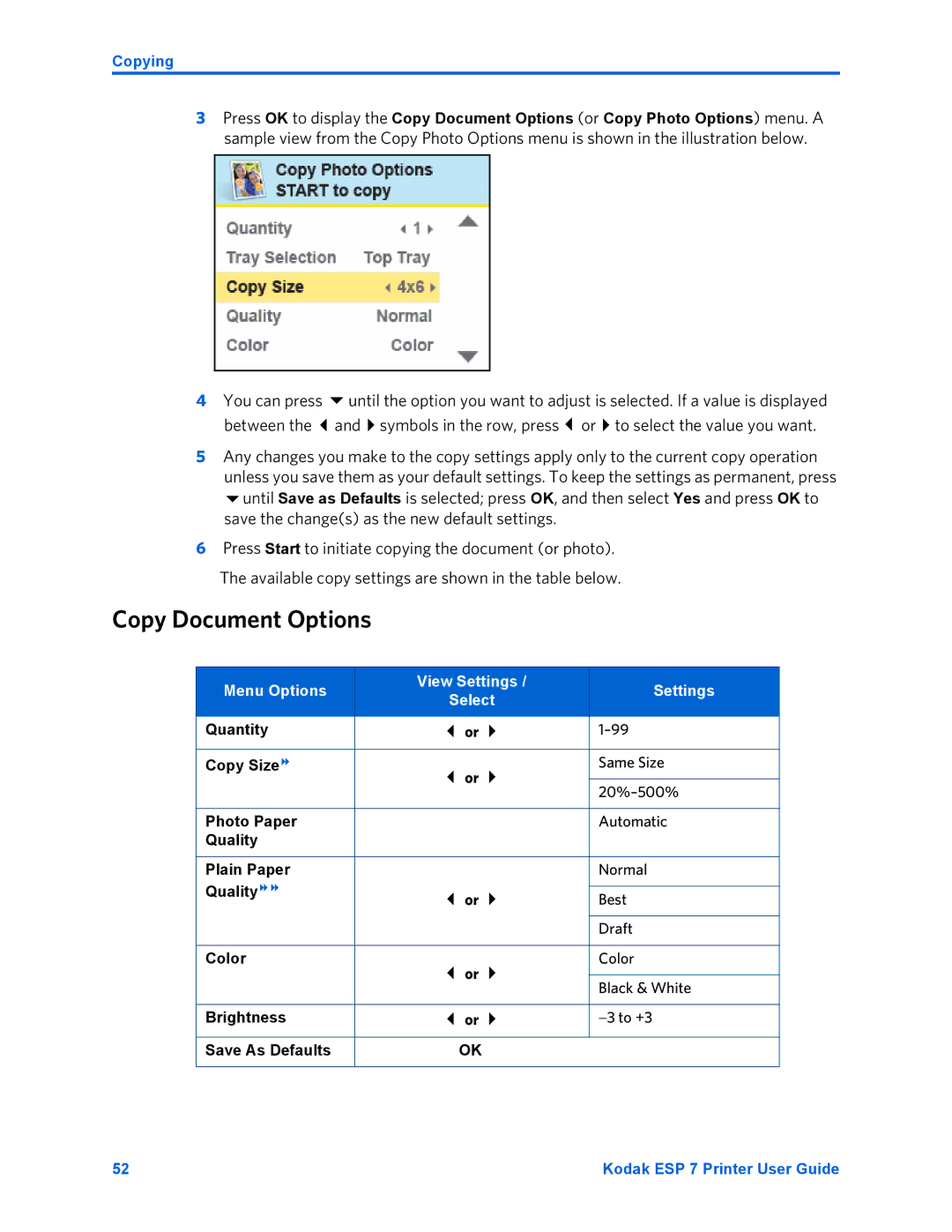Copying
3Press OK to display the Copy Document Options (or Copy Photo Options) menu. A sample view from the Copy Photo Options menu is shown in the illustration below.
4 You can press | until the option you want to adjust is selected. If a value is displayed |
between the | and symbols in the row, press or to select the value you want. |
5Any changes you make to the copy settings apply only to the current copy operation unless you save them as your default settings. To keep the settings as permanent, press
until Save as Defaults is selected; press OK, and then select Yes and press OK to save the change(s) as the new default settings.
6Press Start to initiate copying the document (or photo). The available copy settings are shown in the table below.
Copy Document Options
Menu Options | View Settings / | Settings | |
Select | |||
|
| ||
|
|
| |
Quantity | or | ||
|
|
| |
Copy Size | or | Same Size | |
|
| ||
| |||
|
| ||
|
|
| |
Photo Paper |
| Automatic | |
Quality |
|
| |
|
|
| |
Plain Paper |
| Normal | |
Quality |
|
| |
or | Best | ||
| |||
|
|
| |
|
| Draft | |
|
|
| |
Color | or | Color | |
|
| ||
| Black & White | ||
|
| ||
|
|
| |
Brightness | or | −3 to +3 | |
|
|
| |
Save As Defaults | OK |
| |
|
|
|
52 | Kodak ESP 7 Printer User Guide |