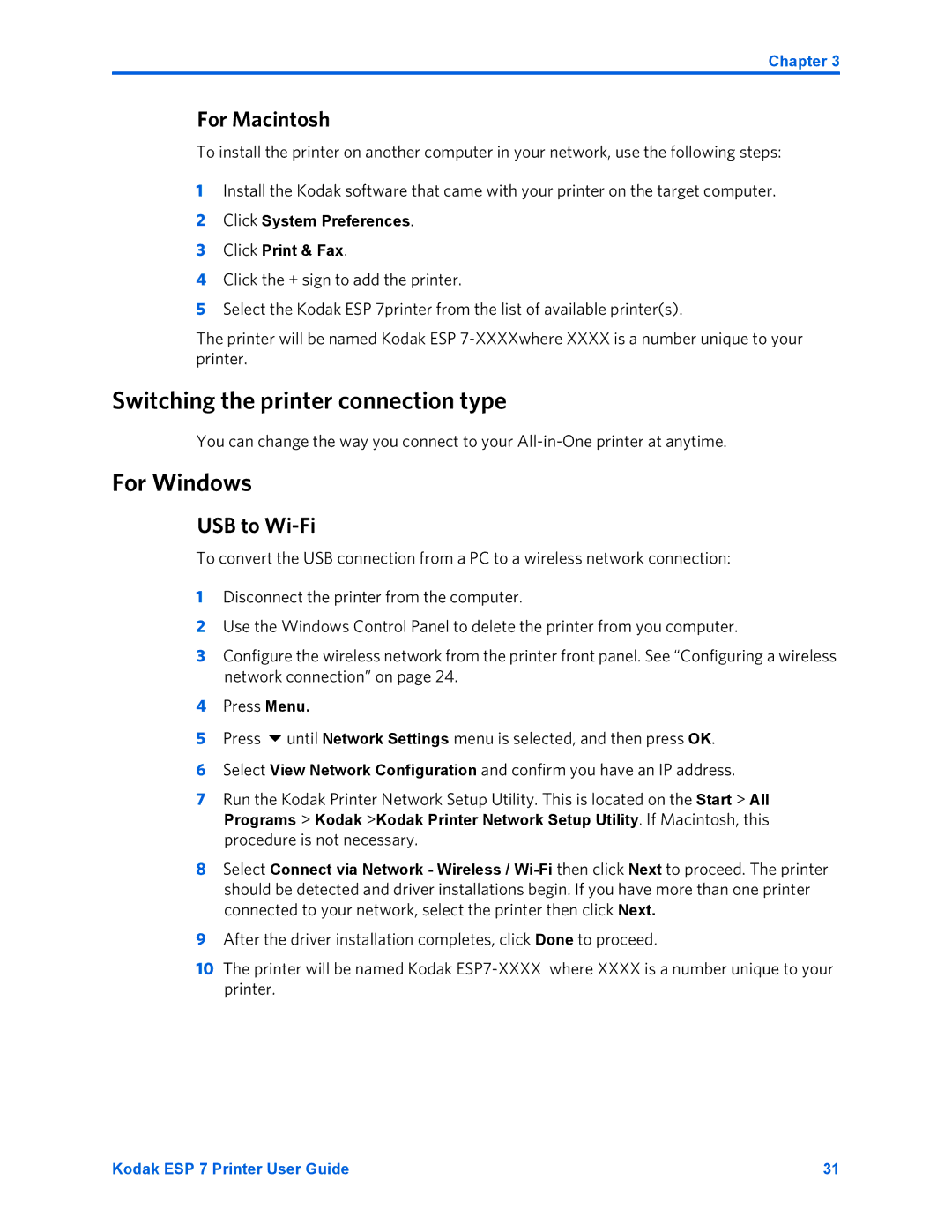Chapter 3
For Macintosh
To install the printer on another computer in your network, use the following steps:
1Install the Kodak software that came with your printer on the target computer.
2Click System Preferences.
3Click Print & Fax.
4Click the + sign to add the printer.
5Select the Kodak ESP 7printer from the list of available printer(s).
The printer will be named Kodak ESP
Switching the printer connection type
You can change the way you connect to your
For Windows
USB to Wi-Fi
To convert the USB connection from a PC to a wireless network connection:
1Disconnect the printer from the computer.
2Use the Windows Control Panel to delete the printer from you computer.
3Configure the wireless network from the printer front panel. See “Configuring a wireless network connection” on page 24.
4Press Menu.
5 Press until Network Settings menu is selected, and then press OK.
6Select View Network Configuration and confirm you have an IP address.
7Run the Kodak Printer Network Setup Utility. This is located on the Start > All Programs > Kodak >Kodak Printer Network Setup Utility. If Macintosh, this procedure is not necessary.
8Select Connect via Network - Wireless /
9After the driver installation completes, click Done to proceed.
10The printer will be named Kodak
Kodak ESP 7 Printer User Guide | 31 |