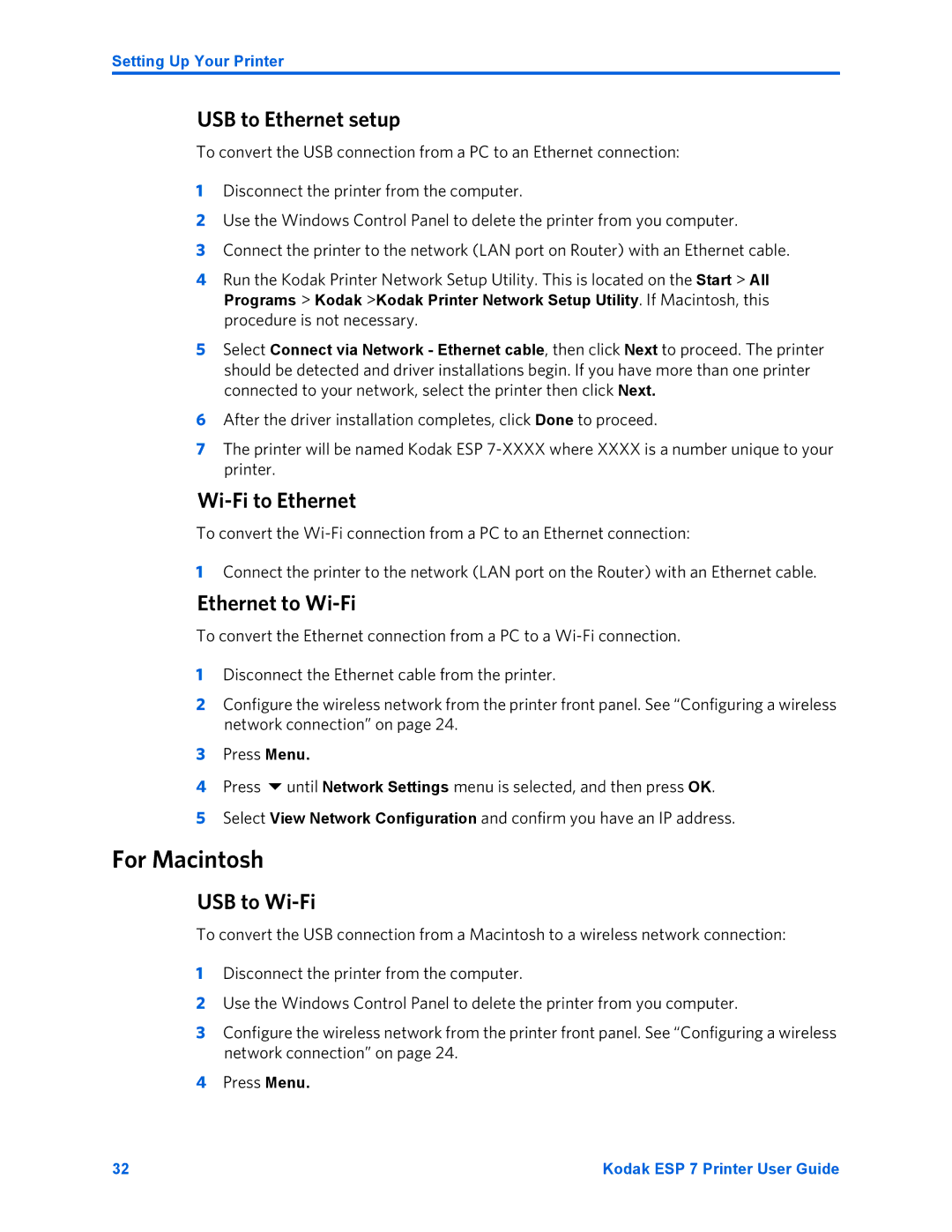Setting Up Your Printer
USB to Ethernet setup
To convert the USB connection from a PC to an Ethernet connection:
1Disconnect the printer from the computer.
2Use the Windows Control Panel to delete the printer from you computer.
3Connect the printer to the network (LAN port on Router) with an Ethernet cable.
4Run the Kodak Printer Network Setup Utility. This is located on the Start > All Programs > Kodak >Kodak Printer Network Setup Utility. If Macintosh, this procedure is not necessary.
5Select Connect via Network - Ethernet cable, then click Next to proceed. The printer should be detected and driver installations begin. If you have more than one printer connected to your network, select the printer then click Next.
6After the driver installation completes, click Done to proceed.
7The printer will be named Kodak ESP
Wi-Fi to Ethernet
To convert the
1Connect the printer to the network (LAN port on the Router) with an Ethernet cable.
Ethernet to Wi-Fi
To convert the Ethernet connection from a PC to a
1Disconnect the Ethernet cable from the printer.
2Configure the wireless network from the printer front panel. See “Configuring a wireless network connection” on page 24.
3Press Menu.
4 Press until Network Settings menu is selected, and then press OK.
5Select View Network Configuration and confirm you have an IP address.
For Macintosh
USB to Wi-Fi
To convert the USB connection from a Macintosh to a wireless network connection:
1Disconnect the printer from the computer.
2Use the Windows Control Panel to delete the printer from you computer.
3Configure the wireless network from the printer front panel. See “Configuring a wireless network connection” on page 24.
4Press Menu.
32 | Kodak ESP 7 Printer User Guide |