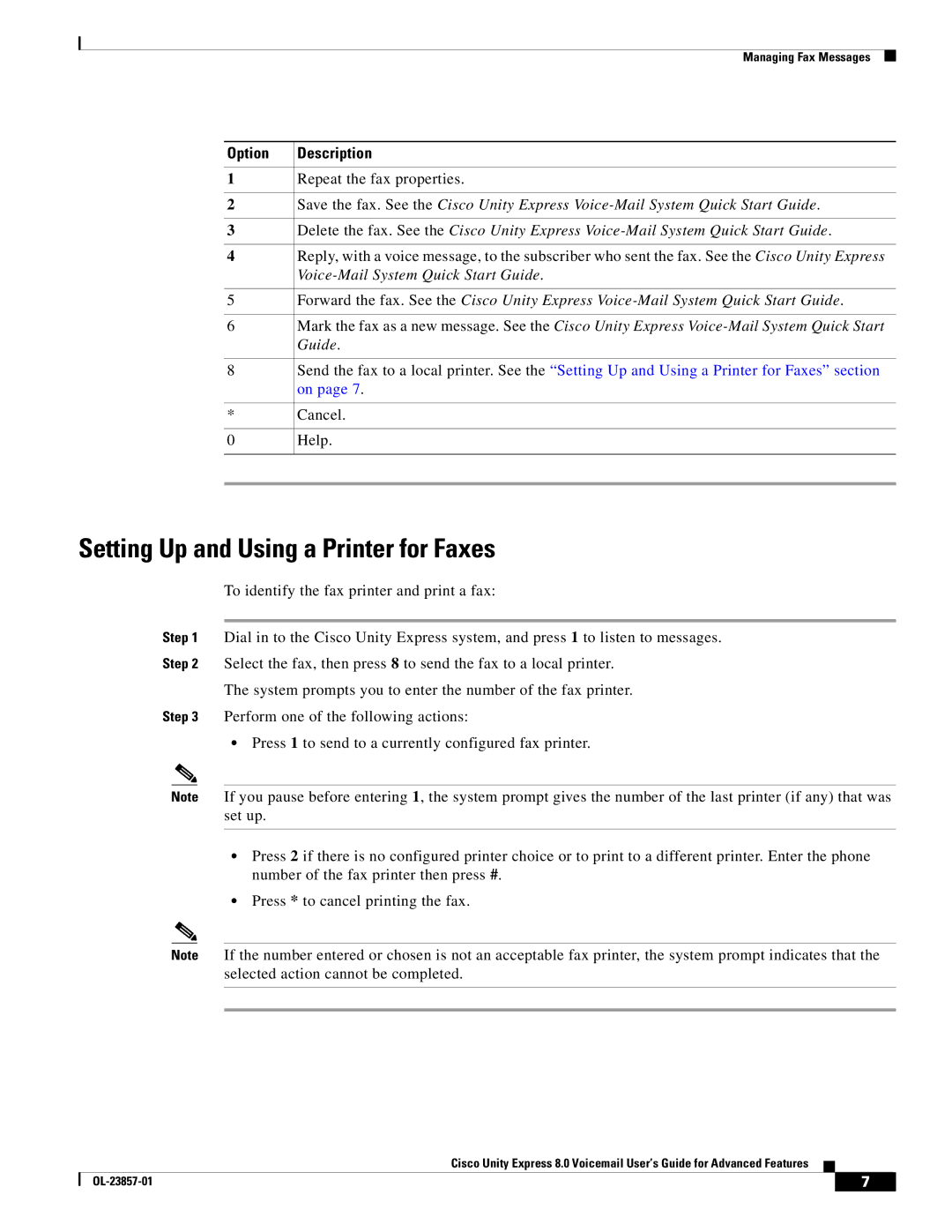Managing Fax Messages
Option | Description |
|
|
1 | Repeat the fax properties. |
|
|
2 | Save the fax. See the Cisco Unity Express |
|
|
3 | Delete the fax. See the Cisco Unity Express |
|
|
4 | Reply, with a voice message, to the subscriber who sent the fax. See the Cisco Unity Express |
| |
|
|
5 | Forward the fax. See the Cisco Unity Express |
|
|
6 | Mark the fax as a new message. See the Cisco Unity Express |
| Guide. |
|
|
8 | Send the fax to a local printer. See the “Setting Up and Using a Printer for Faxes” section |
| on page 7. |
|
|
* | Cancel. |
|
|
0 | Help. |
|
|
|
|
Setting Up and Using a Printer for Faxes
To identify the fax printer and print a fax:
Step 1 Dial in to the Cisco Unity Express system, and press 1 to listen to messages.
Step 2 Select the fax, then press 8 to send the fax to a local printer.
The system prompts you to enter the number of the fax printer.
Step 3 Perform one of the following actions:
•Press 1 to send to a currently configured fax printer.
Note If you pause before entering 1, the system prompt gives the number of the last printer (if any) that was set up.
•Press 2 if there is no configured printer choice or to print to a different printer. Enter the phone number of the fax printer then press #.
•Press * to cancel printing the fax.
Note If the number entered or chosen is not an acceptable fax printer, the system prompt indicates that the selected action cannot be completed.
Cisco Unity Express 8.0 Voicemail User’s Guide for Advanced Features
| 7 |
| |
|
|