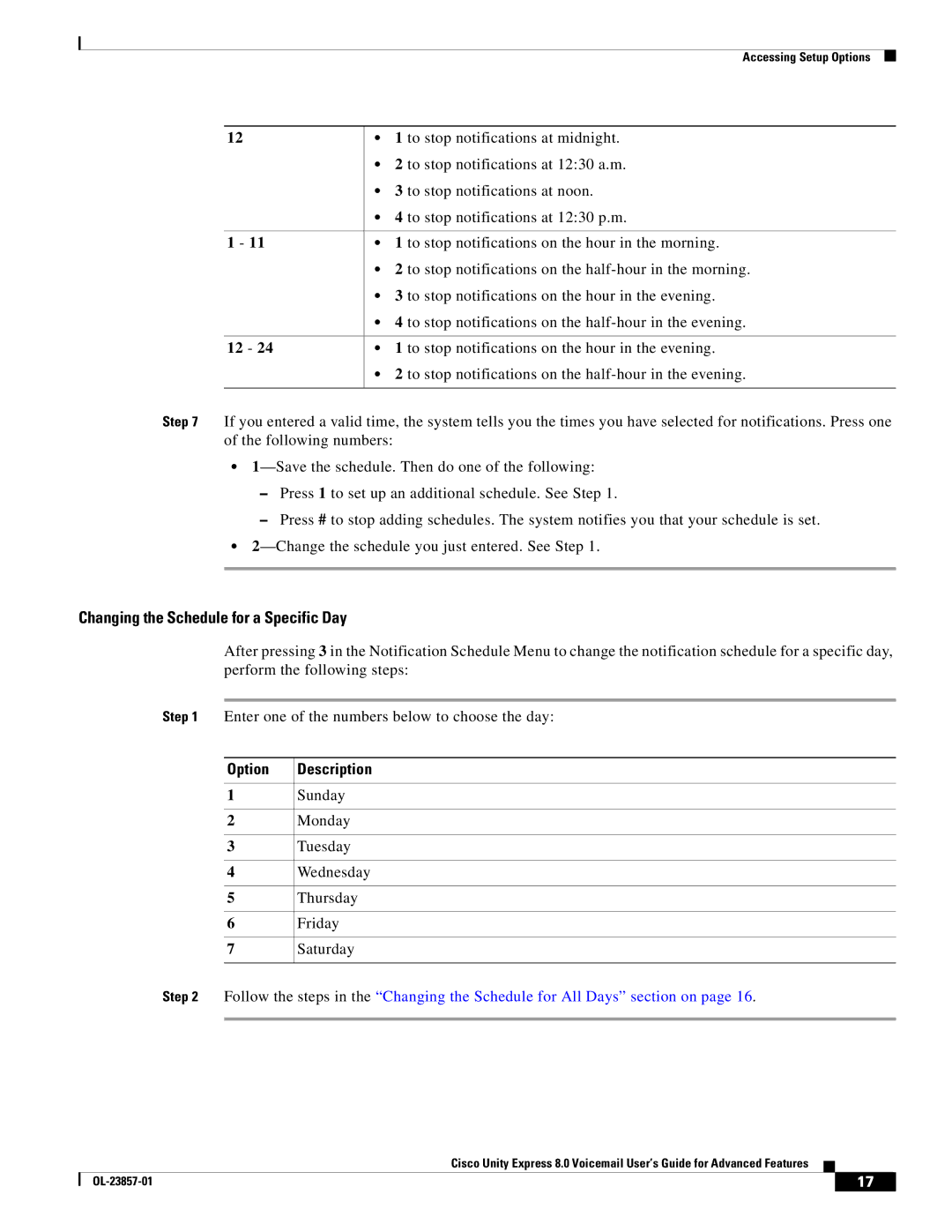Accessing Setup Options
12
1 - 11
12 - 24
•1 to stop notifications at midnight.
•2 to stop notifications at 12:30 a.m.
•3 to stop notifications at noon.
•4 to stop notifications at 12:30 p.m.
•1 to stop notifications on the hour in the morning.
•2 to stop notifications on the
•3 to stop notifications on the hour in the evening.
•4 to stop notifications on the
•1 to stop notifications on the hour in the evening.
•2 to stop notifications on the
Step 7 If you entered a valid time, the system tells you the times you have selected for notifications. Press one of the following numbers:
•
–Press 1 to set up an additional schedule. See Step 1.
–Press # to stop adding schedules. The system notifies you that your schedule is set.
•
Changing the Schedule for a Specific Day
After pressing 3 in the Notification Schedule Menu to change the notification schedule for a specific day, perform the following steps:
Step 1 Enter one of the numbers below to choose the day:
Option | Description |
1Sunday
2Monday
3Tuesday
4Wednesday
5Thursday
6Friday
7Saturday
Step 2 Follow the steps in the “Changing the Schedule for All Days” section on page 16.
Cisco Unity Express 8.0 Voicemail User’s Guide for Advanced Features
| 17 |
| |
|
|