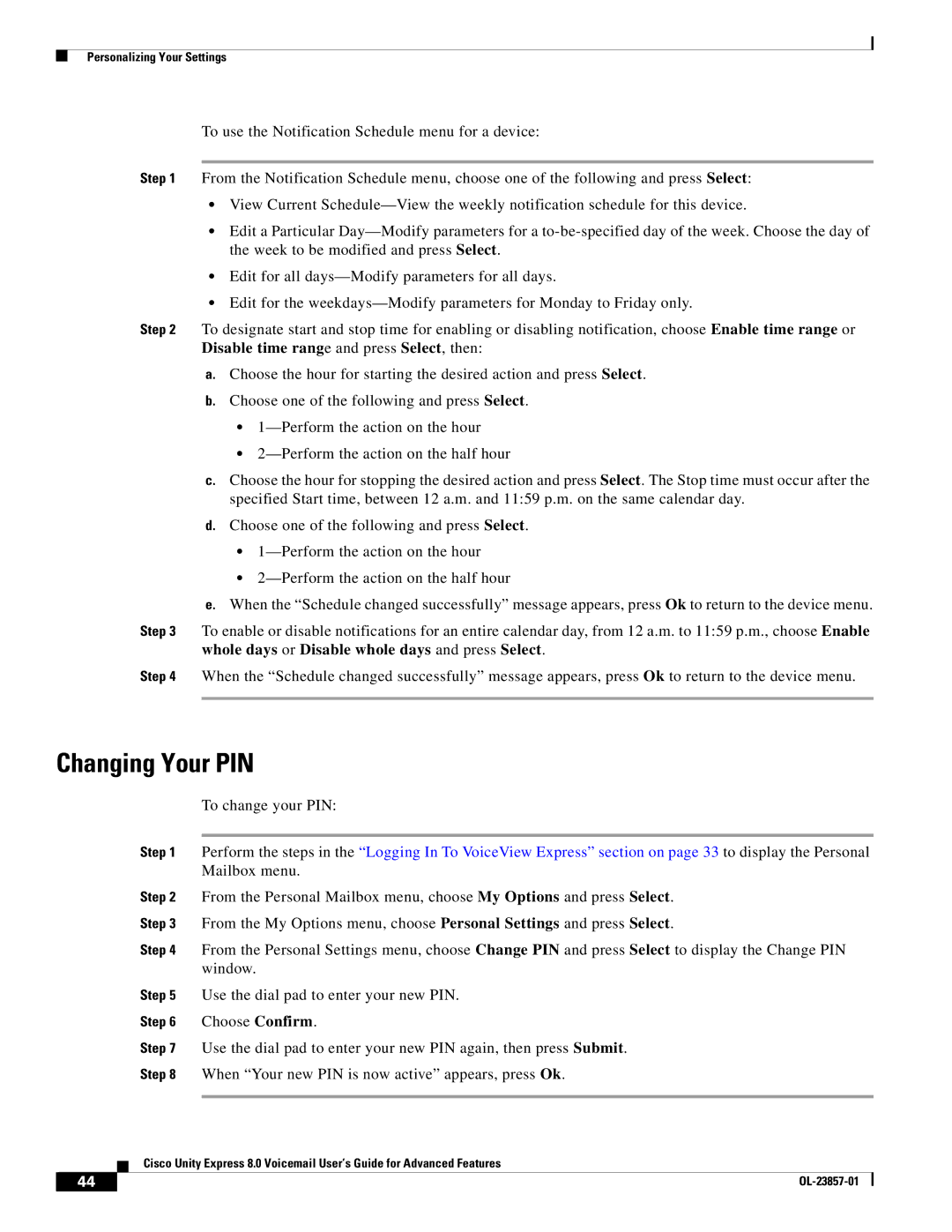Personalizing Your Settings
To use the Notification Schedule menu for a device:
Step 1 From the Notification Schedule menu, choose one of the following and press Select:
•View Current
•Edit a Particular
•Edit for all
•Edit for the
Step 2 To designate start and stop time for enabling or disabling notification, choose Enable time range or Disable time range and press Select, then:
a.Choose the hour for starting the desired action and press Select.
b.Choose one of the following and press Select.
•
•
c.Choose the hour for stopping the desired action and press Select. The Stop time must occur after the specified Start time, between 12 a.m. and 11:59 p.m. on the same calendar day.
d.Choose one of the following and press Select.
•
•
e.When the “Schedule changed successfully” message appears, press Ok to return to the device menu.
Step 3 To enable or disable notifications for an entire calendar day, from 12 a.m. to 11:59 p.m., choose Enable whole days or Disable whole days and press Select.
Step 4 When the “Schedule changed successfully” message appears, press Ok to return to the device menu.
Changing Your PIN
To change your PIN:
Step 1 Perform the steps in the “Logging In To VoiceView Express” section on page 33 to display the Personal Mailbox menu.
Step 2 From the Personal Mailbox menu, choose My Options and press Select.
Step 3 From the My Options menu, choose Personal Settings and press Select.
Step 4 From the Personal Settings menu, choose Change PIN and press Select to display the Change PIN window.
Step 5 Use the dial pad to enter your new PIN.
Step 6 Choose Confirm.
Step 7 Use the dial pad to enter your new PIN again, then press Submit.
Step 8 When “Your new PIN is now active” appears, press Ok.
Cisco Unity Express 8.0 Voicemail User’s Guide for Advanced Features
44 |
| |
|