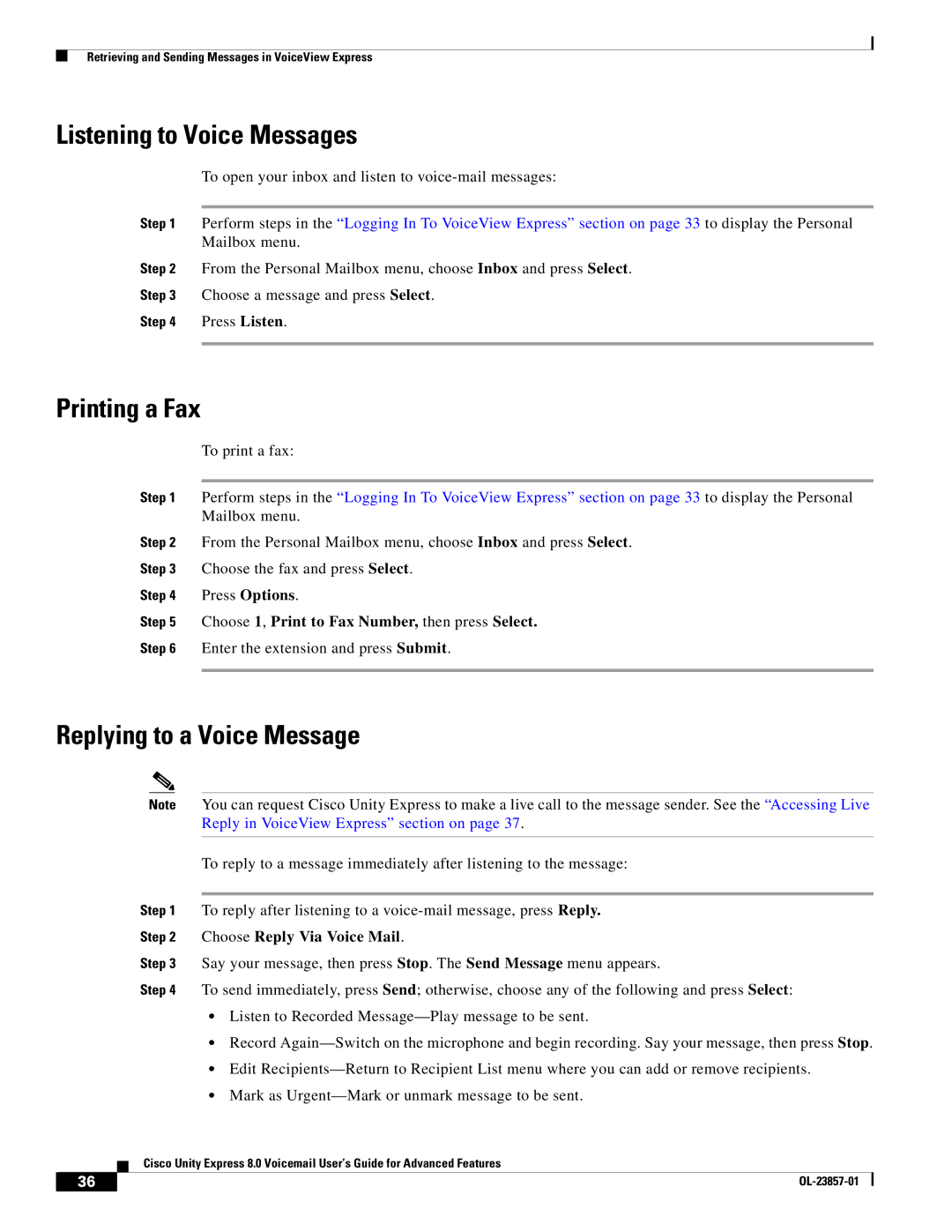Retrieving and Sending Messages in VoiceView Express
Listening to Voice Messages
To open your inbox and listen to
Step 1 Perform steps in the “Logging In To VoiceView Express” section on page 33 to display the Personal Mailbox menu.
Step 2 From the Personal Mailbox menu, choose Inbox and press Select.
Step 3 Choose a message and press Select.
Step 4 Press Listen.
Printing a Fax
To print a fax:
Step 1 Perform steps in the “Logging In To VoiceView Express” section on page 33 to display the Personal Mailbox menu.
Step 2 From the Personal Mailbox menu, choose Inbox and press Select.
Step 3 Choose the fax and press Select.
Step 4 Press Options.
Step 5 Choose 1, Print to Fax Number, then press Select.
Step 6 Enter the extension and press Submit.
Replying to a Voice Message
Note You can request Cisco Unity Express to make a live call to the message sender. See the “Accessing Live Reply in VoiceView Express” section on page 37.
To reply to a message immediately after listening to the message:
Step 1 To reply after listening to a
Step 2 Choose Reply Via Voice Mail.
Step 3 Say your message, then press Stop. The Send Message menu appears.
Step 4 To send immediately, press Send; otherwise, choose any of the following and press Select:
•Listen to Recorded
•Record
•Edit
•Mark as
Cisco Unity Express 8.0 Voicemail User’s Guide for Advanced Features
36 |
| |
|