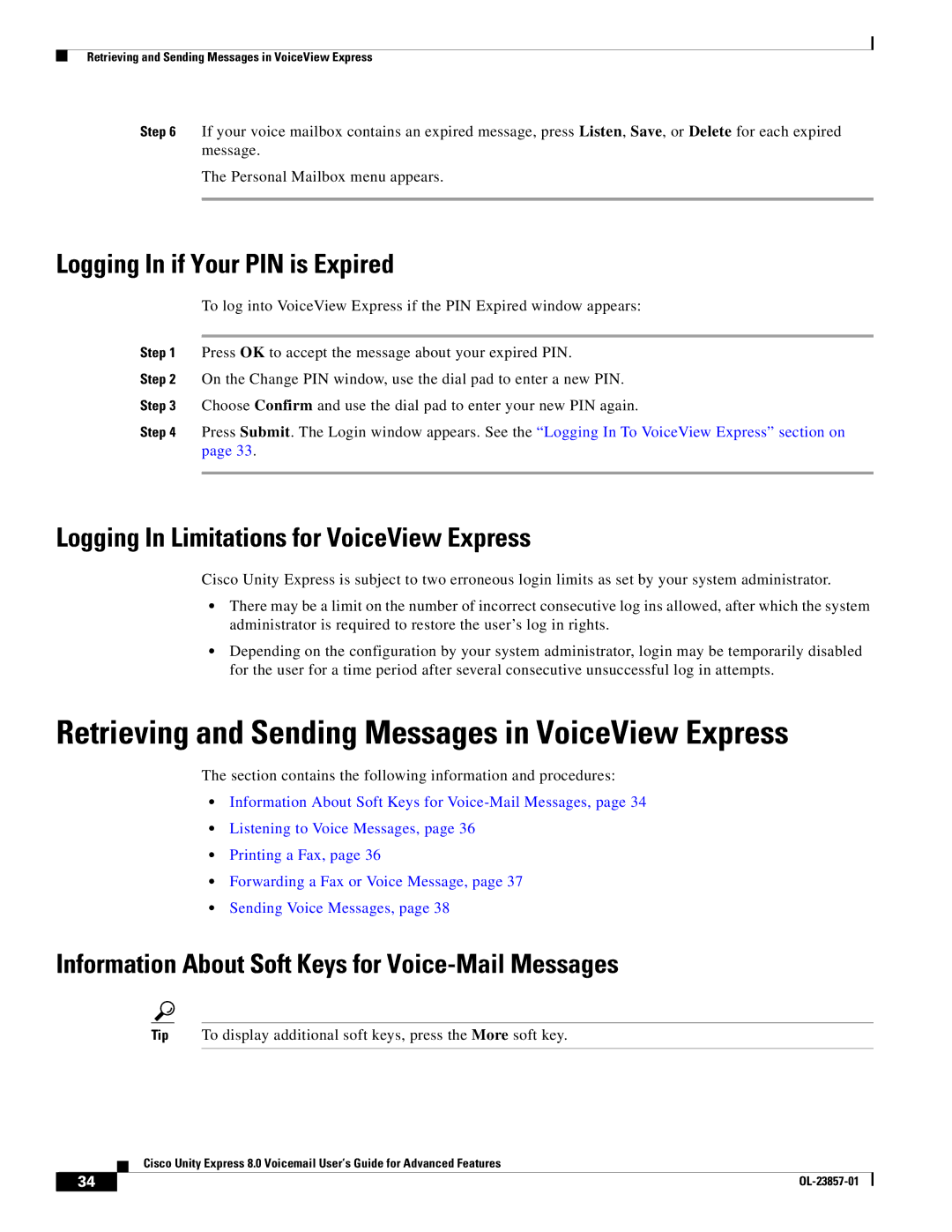Retrieving and Sending Messages in VoiceView Express
Step 6 If your voice mailbox contains an expired message, press Listen, Save, or Delete for each expired message.
The Personal Mailbox menu appears.
Logging In if Your PIN is Expired
To log into VoiceView Express if the PIN Expired window appears:
Step 1 Press OK to accept the message about your expired PIN.
Step 2 On the Change PIN window, use the dial pad to enter a new PIN.
Step 3 Choose Confirm and use the dial pad to enter your new PIN again.
Step 4 Press Submit. The Login window appears. See the “Logging In To VoiceView Express” section on page 33.
Logging In Limitations for VoiceView Express
Cisco Unity Express is subject to two erroneous login limits as set by your system administrator.
•There may be a limit on the number of incorrect consecutive log ins allowed, after which the system administrator is required to restore the user’s log in rights.
•Depending on the configuration by your system administrator, login may be temporarily disabled for the user for a time period after several consecutive unsuccessful log in attempts.
Retrieving and Sending Messages in VoiceView Express
The section contains the following information and procedures:
•Information About Soft Keys for
•Listening to Voice Messages, page 36
•Printing a Fax, page 36
•Forwarding a Fax or Voice Message, page 37
•Sending Voice Messages, page 38
Information About Soft Keys for Voice-Mail Messages
Tip To display additional soft keys, press the More soft key.
Cisco Unity Express 8.0 Voicemail User’s Guide for Advanced Features
34 |
| |
|