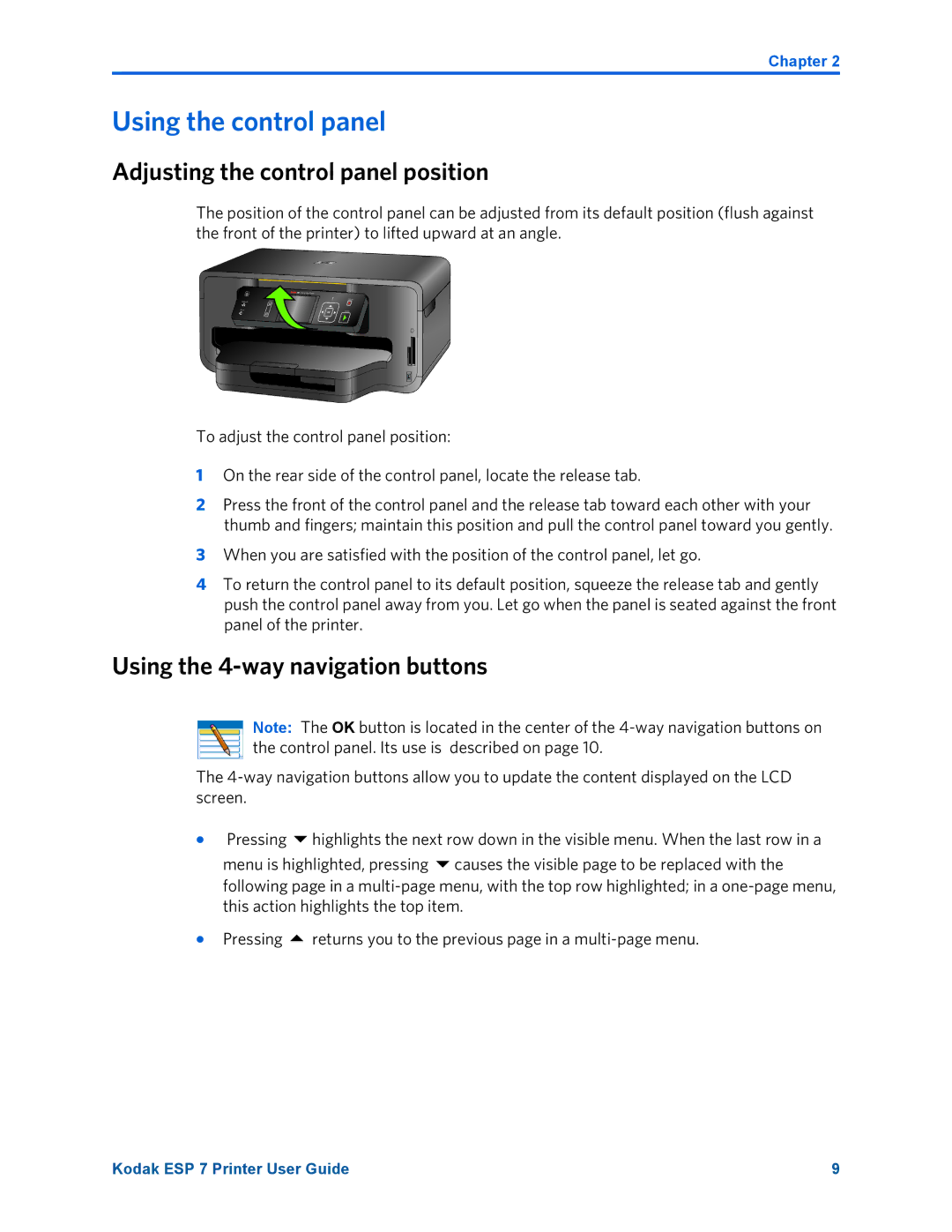Chapter 2
Using the control panel
Adjusting the control panel position
The position of the control panel can be adjusted from its default position (flush against the front of the printer) to lifted upward at an angle.
To adjust the control panel position:
1On the rear side of the control panel, locate the release tab.
2Press the front of the control panel and the release tab toward each other with your thumb and fingers; maintain this position and pull the control panel toward you gently.
3When you are satisfied with the position of the control panel, let go.
4To return the control panel to its default position, squeeze the release tab and gently push the control panel away from you. Let go when the panel is seated against the front panel of the printer.
Using the 4-way navigation buttons
Note: The OK button is located in the center of the
The
• | Pressing | highlights the next row down in the visible menu. When the last row in a |
| menu is highlighted, pressing causes the visible page to be replaced with the | |
| following page in a | |
| this action highlights the top item. | |
• | Pressing | returns you to the previous page in a |
Kodak ESP 7 Printer User Guide | 9 |