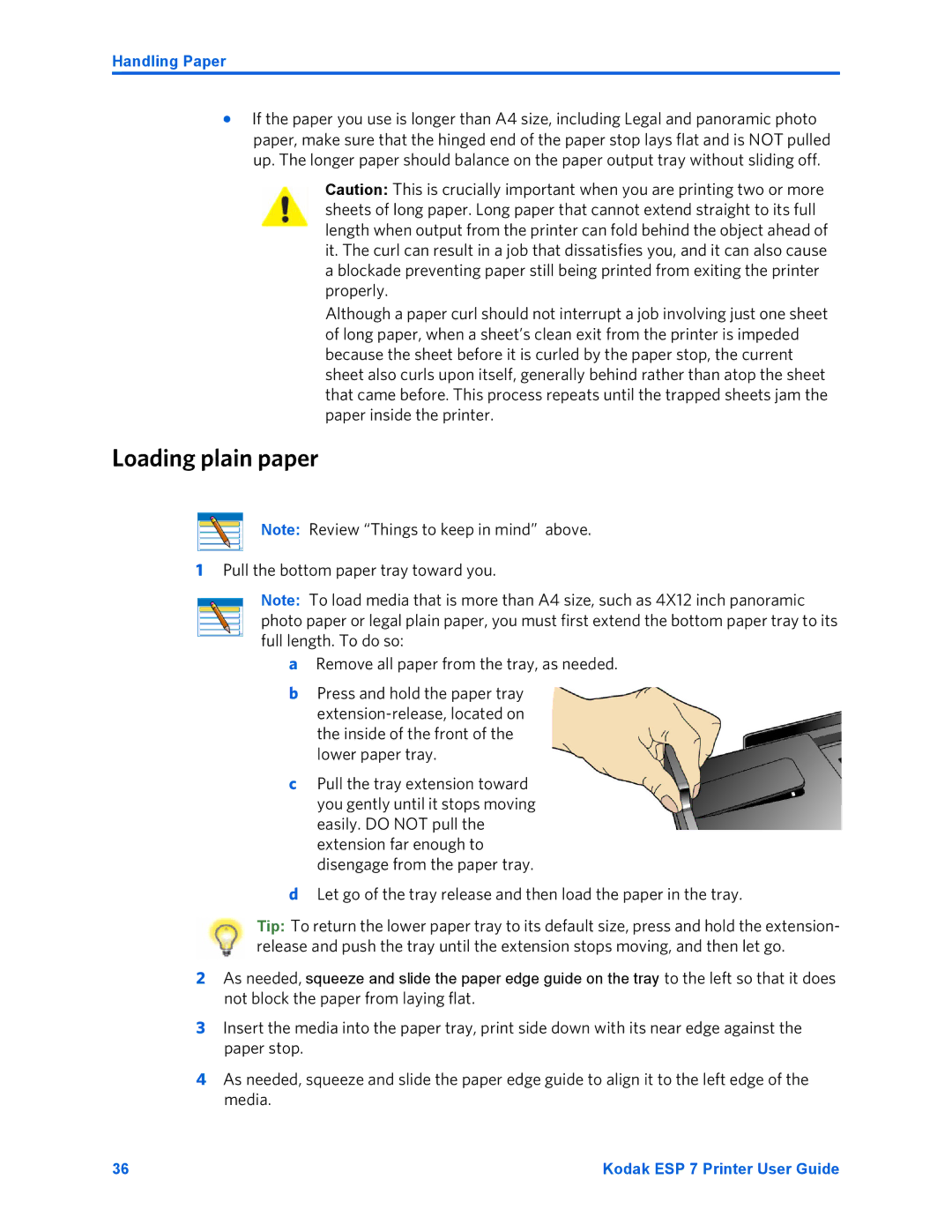Handling Paper
•If the paper you use is longer than A4 size, including Legal and panoramic photo paper, make sure that the hinged end of the paper stop lays flat and is NOT pulled up. The longer paper should balance on the paper output tray without sliding off.
Caution: This is crucially important when you are printing two or more sheets of long paper. Long paper that cannot extend straight to its full length when output from the printer can fold behind the object ahead of it. The curl can result in a job that dissatisfies you, and it can also cause a blockade preventing paper still being printed from exiting the printer properly.
Although a paper curl should not interrupt a job involving just one sheet of long paper, when a sheet’s clean exit from the printer is impeded because the sheet before it is curled by the paper stop, the current sheet also curls upon itself, generally behind rather than atop the sheet that came before. This process repeats until the trapped sheets jam the paper inside the printer.
Loading plain paper
Note: Review “Things to keep in mind” above.
1Pull the bottom paper tray toward you.
Note: To load media that is more than A4 size, such as 4X12 inch panoramic photo paper or legal plain paper, you must first extend the bottom paper tray to its full length. To do so:
aRemove all paper from the tray, as needed.
bPress and hold the paper tray
cPull the tray extension toward you gently until it stops moving easily. DO NOT pull the extension far enough to disengage from the paper tray.
dLet go of the tray release and then load the paper in the tray.
Tip: To return the lower paper tray to its default size, press and hold the extension- release and push the tray until the extension stops moving, and then let go.
2As needed, squeeze and slide the paper edge guide on the tray to the left so that it does not block the paper from laying flat.
3Insert the media into the paper tray, print side down with its near edge against the paper stop.
4As needed, squeeze and slide the paper edge guide to align it to the left edge of the media.
36 | Kodak ESP 7 Printer User Guide |