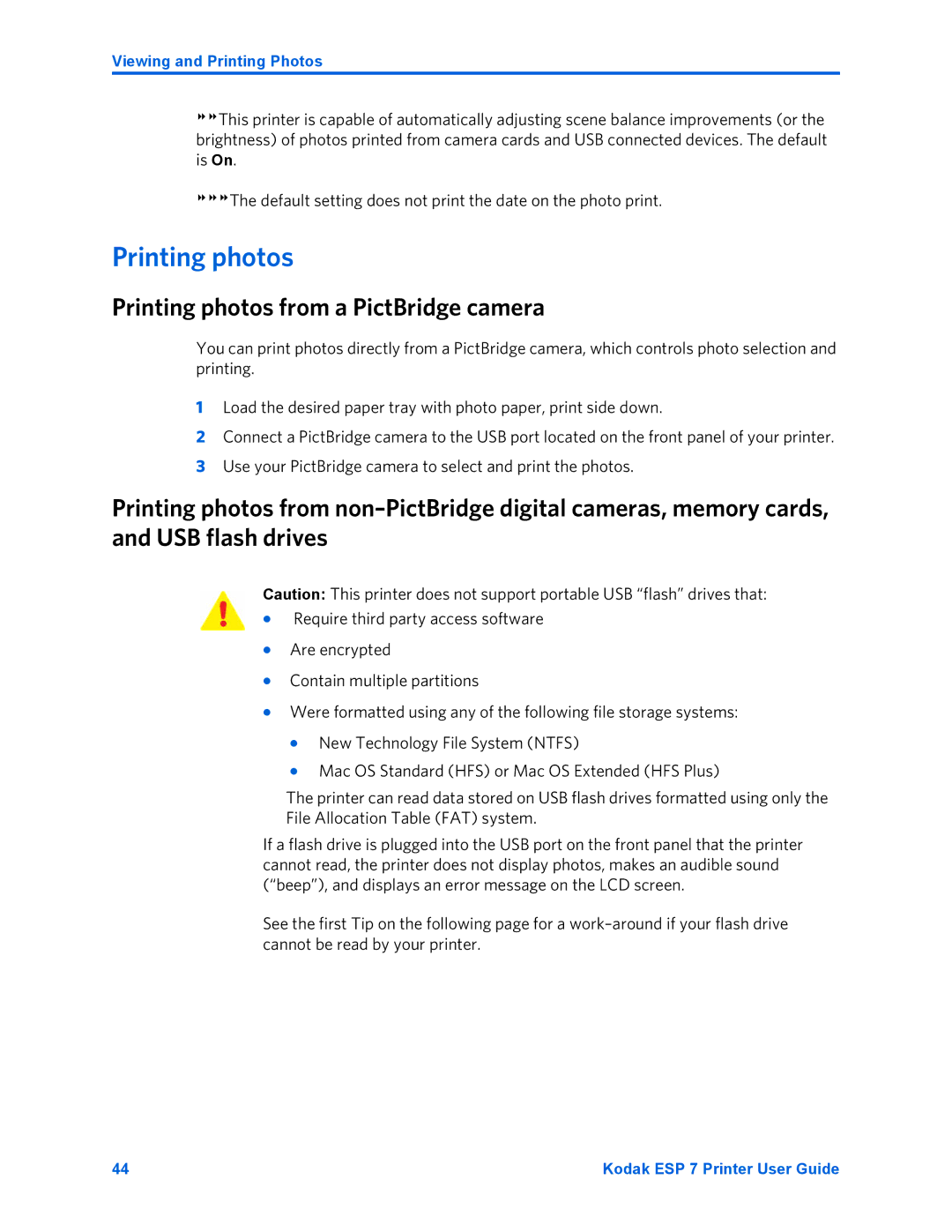Viewing and Printing Photos
This printer is capable of automatically adjusting scene balance improvements (or the brightness) of photos printed from camera cards and USB connected devices. The default is On.
The default setting does not print the date on the photo print.
Printing photos
Printing photos from a PictBridge camera
You can print photos directly from a PictBridge camera, which controls photo selection and printing.
1Load the desired paper tray with photo paper, print side down.
2Connect a PictBridge camera to the USB port located on the front panel of your printer.
3Use your PictBridge camera to select and print the photos.
Printing photos from
Caution: This printer does not support portable USB “flash” drives that:
•Require third party access software
•Are encrypted
•Contain multiple partitions
•Were formatted using any of the following file storage systems:
•New Technology File System (NTFS)
•Mac OS Standard (HFS) or Mac OS Extended (HFS Plus)
The printer can read data stored on USB flash drives formatted using only the
File Allocation Table (FAT) system.
If a flash drive is plugged into the USB port on the front panel that the printer cannot read, the printer does not display photos, makes an audible sound (“beep”), and displays an error message on the LCD screen.
See the first Tip on the following page for a
44 | Kodak ESP 7 Printer User Guide |