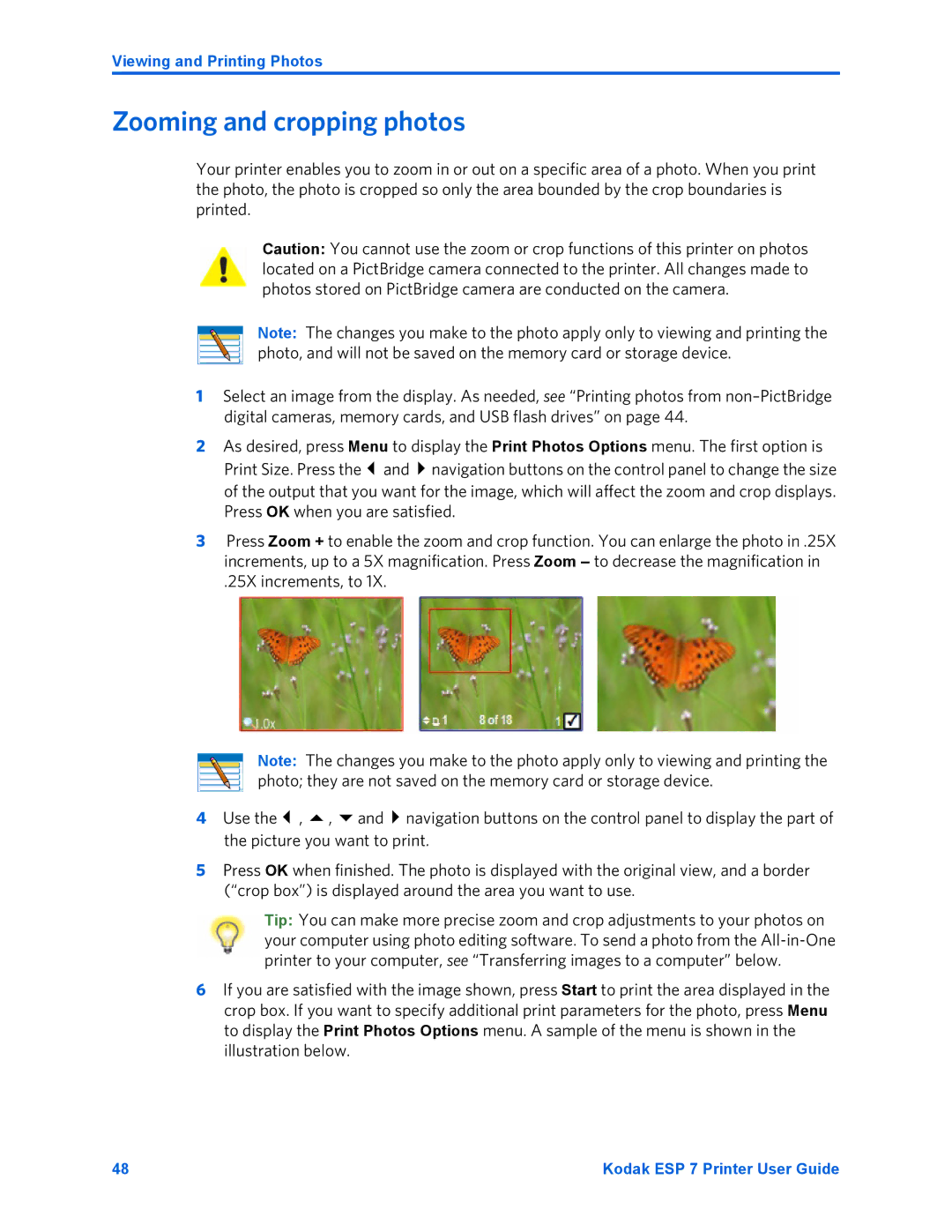Viewing and Printing Photos
Zooming and cropping photos
Your printer enables you to zoom in or out on a specific area of a photo. When you print the photo, the photo is cropped so only the area bounded by the crop boundaries is printed.
Caution: You cannot use the zoom or crop functions of this printer on photos located on a PictBridge camera connected to the printer. All changes made to photos stored on PictBridge camera are conducted on the camera.
Note: The changes you make to the photo apply only to viewing and printing the photo, and will not be saved on the memory card or storage device.
1Select an image from the display. As needed, see “Printing photos from
2As desired, press Menu to display the Print Photos Options menu. The first option is
Print Size. Press the and navigation buttons on the control panel to change the size of the output that you want for the image, which will affect the zoom and crop displays. Press OK when you are satisfied.
3Press Zoom + to enable the zoom and crop function. You can enlarge the photo in .25X increments, up to a 5X magnification. Press Zoom – to decrease the magnification in
.25X increments, to 1X.
Note: The changes you make to the photo apply only to viewing and printing the photo; they are not saved on the memory card or storage device.
4 Use the , , and navigation buttons on the control panel to display the part of the picture you want to print.
5Press OK when finished. The photo is displayed with the original view, and a border (“crop box”) is displayed around the area you want to use.
Tip: You can make more precise zoom and crop adjustments to your photos on your computer using photo editing software. To send a photo from the
6If you are satisfied with the image shown, press Start to print the area displayed in the crop box. If you want to specify additional print parameters for the photo, press Menu to display the Print Photos Options menu. A sample of the menu is shown in the illustration below.
48 | Kodak ESP 7 Printer User Guide |