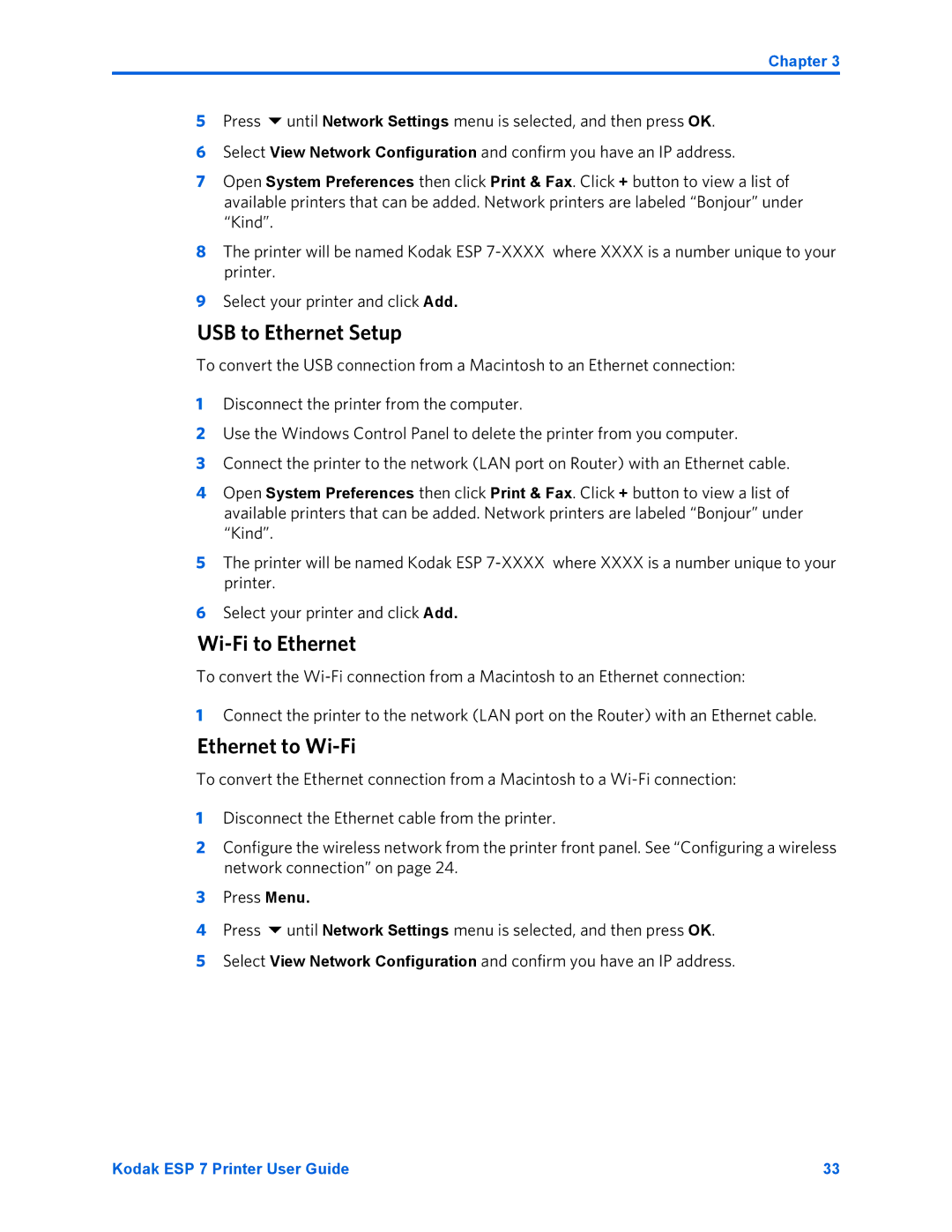Chapter 3
5 Press until Network Settings menu is selected, and then press OK.
6Select View Network Configuration and confirm you have an IP address.
7Open System Preferences then click Print & Fax. Click + button to view a list of available printers that can be added. Network printers are labeled “Bonjour” under “Kind”.
8The printer will be named Kodak ESP
9Select your printer and click Add.
USB to Ethernet Setup
To convert the USB connection from a Macintosh to an Ethernet connection:
1Disconnect the printer from the computer.
2Use the Windows Control Panel to delete the printer from you computer.
3Connect the printer to the network (LAN port on Router) with an Ethernet cable.
4Open System Preferences then click Print & Fax. Click + button to view a list of available printers that can be added. Network printers are labeled “Bonjour” under “Kind”.
5The printer will be named Kodak ESP
6Select your printer and click Add.
Wi-Fi to Ethernet
To convert the
1Connect the printer to the network (LAN port on the Router) with an Ethernet cable.
Ethernet to Wi-Fi
To convert the Ethernet connection from a Macintosh to a
1Disconnect the Ethernet cable from the printer.
2Configure the wireless network from the printer front panel. See “Configuring a wireless network connection” on page 24.
3Press Menu.
4 Press until Network Settings menu is selected, and then press OK.
5Select View Network Configuration and confirm you have an IP address.
Kodak ESP 7 Printer User Guide | 33 |