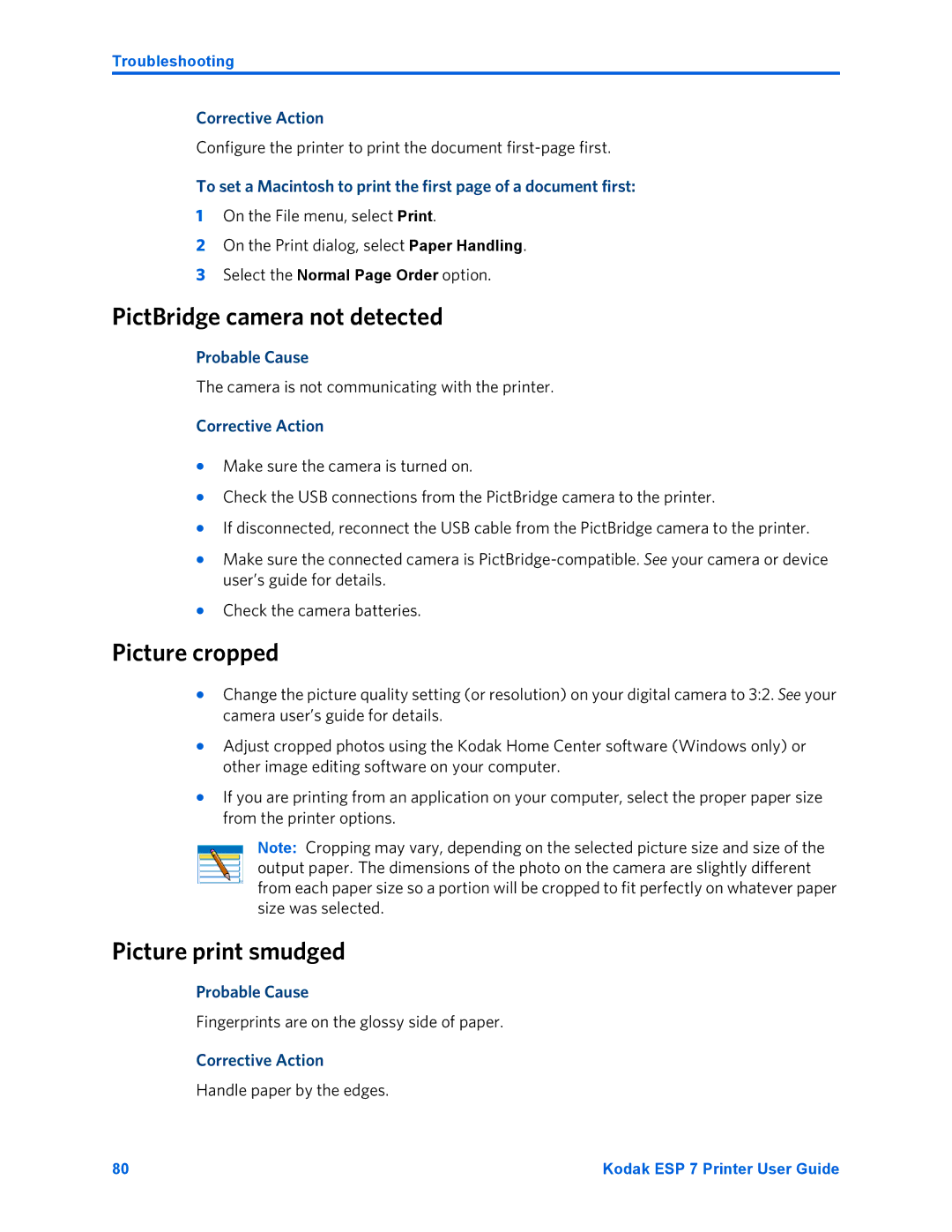Troubleshooting
Corrective Action
Configure the printer to print the document
To set a Macintosh to print the first page of a document first:
1On the File menu, select Print.
2On the Print dialog, select Paper Handling.
3Select the Normal Page Order option.
PictBridge camera not detected
Probable Cause
The camera is not communicating with the printer.
Corrective Action
•Make sure the camera is turned on.
•Check the USB connections from the PictBridge camera to the printer.
•If disconnected, reconnect the USB cable from the PictBridge camera to the printer.
•Make sure the connected camera is
•Check the camera batteries.
Picture cropped
•Change the picture quality setting (or resolution) on your digital camera to 3:2. See your camera user’s guide for details.
•Adjust cropped photos using the Kodak Home Center software (Windows only) or other image editing software on your computer.
•If you are printing from an application on your computer, select the proper paper size from the printer options.
Note: Cropping may vary, depending on the selected picture size and size of the output paper. The dimensions of the photo on the camera are slightly different from each paper size so a portion will be cropped to fit perfectly on whatever paper size was selected.
Picture print smudged
Probable Cause
Fingerprints are on the glossy side of paper.
Corrective Action
Handle paper by the edges.
80 | Kodak ESP 7 Printer User Guide |