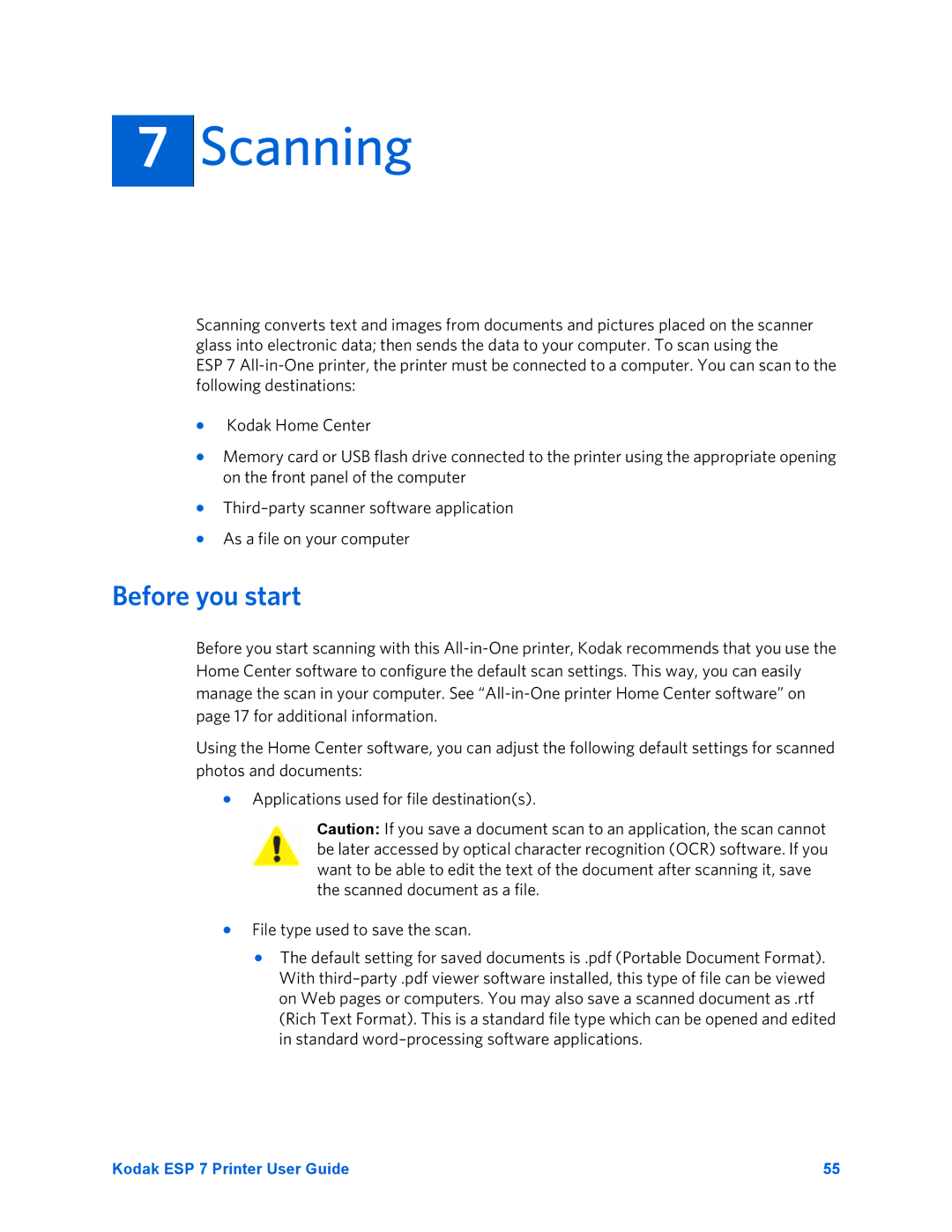7
Scanning
Scanning converts text and images from documents and pictures placed on the scanner glass into electronic data; then sends the data to your computer. To scan using the
ESP 7
•Kodak Home Center
•Memory card or USB flash drive connected to the printer using the appropriate opening on the front panel of the computer
•
•As a file on your computer
Before you start
Before you start scanning with this
Using the Home Center software, you can adjust the following default settings for scanned photos and documents:
•Applications used for file destination(s).
Caution: If you save a document scan to an application, the scan cannot be later accessed by optical character recognition (OCR) software. If you want to be able to edit the text of the document after scanning it, save the scanned document as a file.
•File type used to save the scan.
•The default setting for saved documents is .pdf (Portable Document Format). With
Kodak ESP 7 Printer User Guide | 55 |