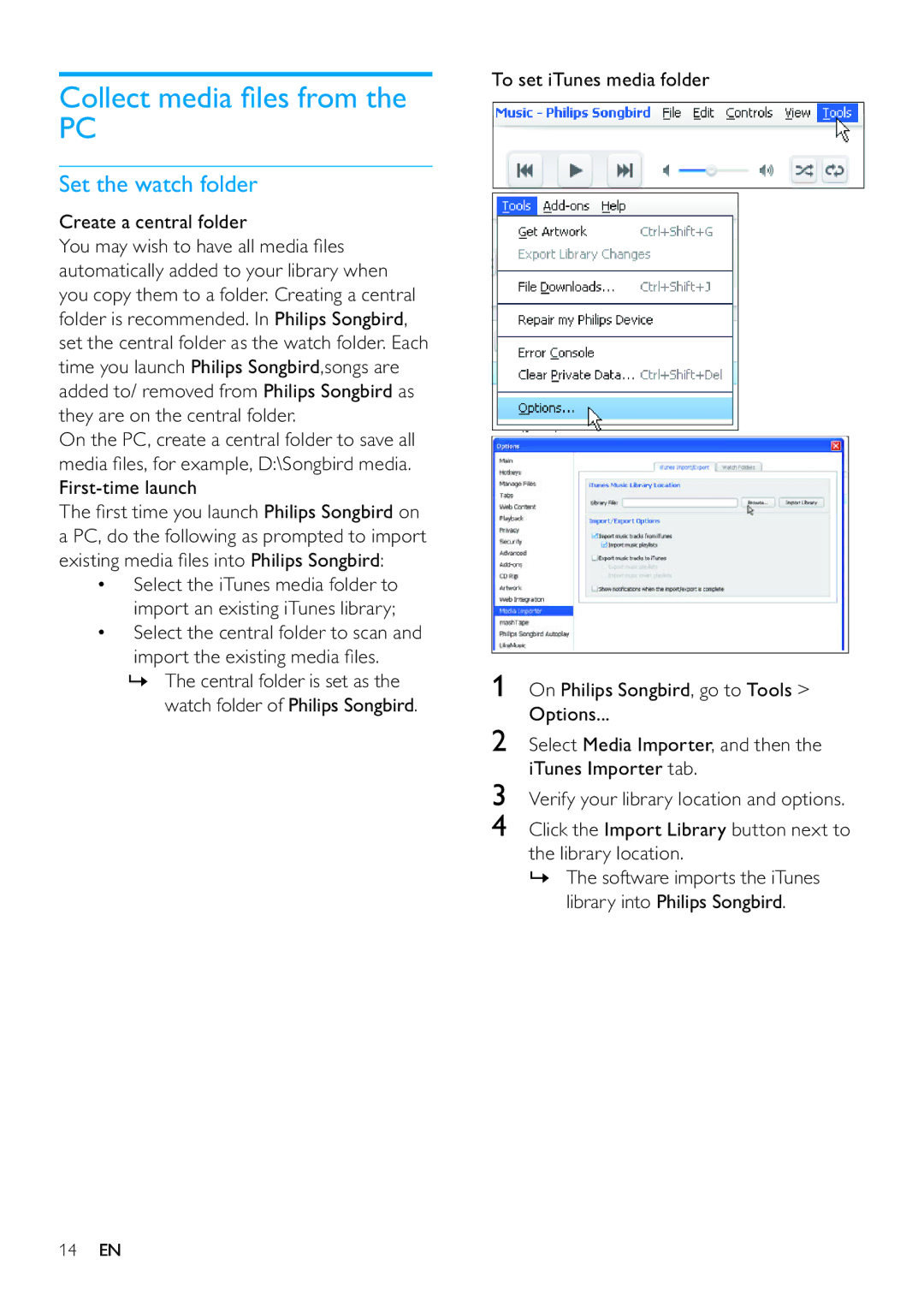Collect media files from the
PC
Set the watch folder
Create a central folder
You may wish to have all media files automatically added to your library when you copy them to a folder. Creating a central folder is recommended. In Philips Songbird, set the central folder as the watch folder. Each time you launch Philips Songbird,songs are added to/ removed from Philips Songbird as they are on the central folder.
On the PC, create a central folder to save all media files, for example, D:\Songbird media.
The first time you launch Philips Songbird on a PC, do the following as prompted to import existing media files into Philips Songbird:
•Select the iTunes media folder to import an existing iTunes library;
•Select the central folder to scan and import the existing media files.
»The central folder is set as the watch folder of Philips Songbird.
To set iTunes media folder
1On Philips Songbird, go to Tools > Options...
2Select Media Importer, and then the iTunes Importer tab.
3Verify your library location and options.
4Click the Import Library button next to the library location.
»The software imports the iTunes library into Philips Songbird.
14EN