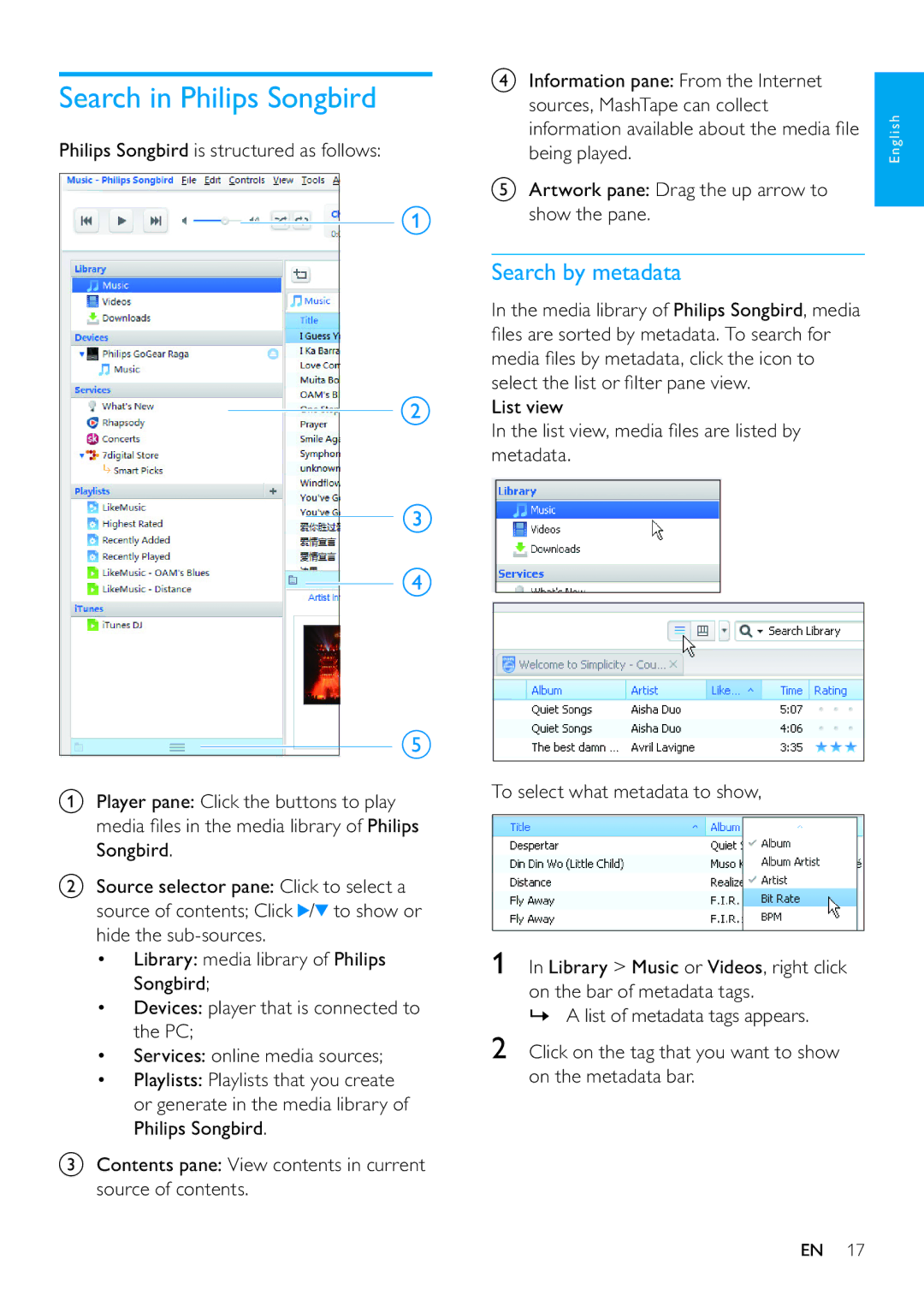Search in Philips Songbird
Philips Songbird is structured as follows:
aPlayer pane: Click the buttons to play media files in the media library of Philips Songbird.
bSource selector pane: Click to select a source of contents; Click ![]() /
/ ![]() to show or hide the
to show or hide the
•Library: media library of Philips Songbird;
•Devices: player that is connected to the PC;
•Services: online media sources;
•Playlists: Playlists that you create or generate in the media library of Philips Songbird.
cContents pane: View contents in current source of contents.
dInformation pane: From the Internet sources, MashTape can collect information available about the media file being played.
eArtwork pane: Drag the up arrow to show the pane.
Search by metadata
In the media library of Philips Songbird, media files are sorted by metadata. To search for media files by metadata, click the icon to select the list or filter pane view.
List view
In the list view, media files are listed by metadata.
To select what metadata to show,
1In Library > Music or Videos, right click on the bar of metadata tags.
»A list of metadata tags appears.
2Click on the tag that you want to show on the metadata bar.
English
EN 17