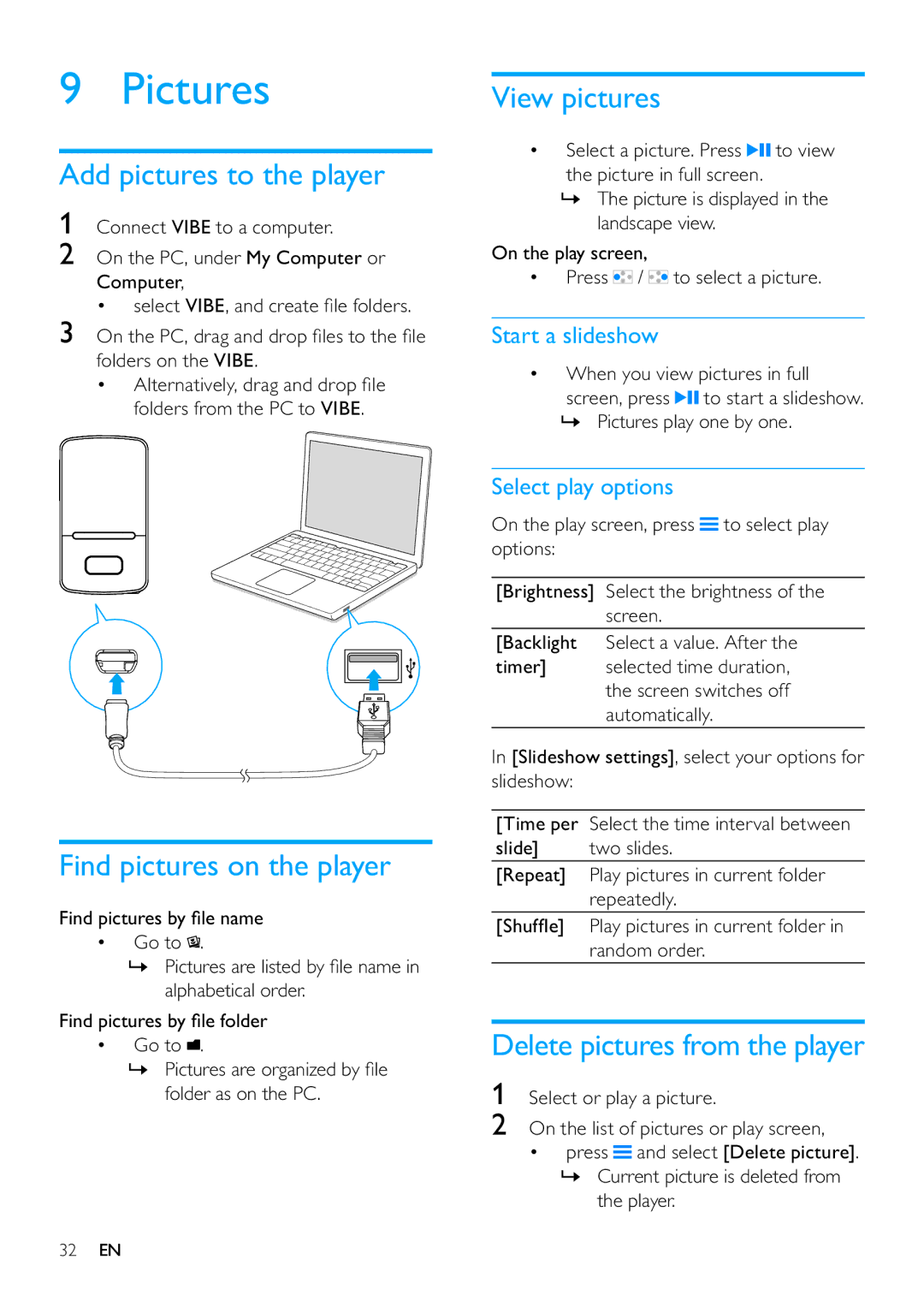9 Pictures
Add pictures to the player
1Connect VIBE to a computer.
2On the PC, under My Computer or Computer,
• select VIBE, and create file folders.
3On the PC, drag and drop files to the file folders on the VIBE.
•Alternatively, drag and drop file folders from the PC to VIBE.
View pictures
•Select a picture. Press ![]()
![]() to view the picture in full screen.
to view the picture in full screen.
»The picture is displayed in the landscape view.
On the play screen,
•Press ![]() /
/ ![]() to select a picture.
to select a picture.
Start a slideshow
•When you view pictures in full screen, press ![]()
![]() to start a slideshow.
to start a slideshow.
»Pictures play one by one.
Find pictures on the player
Find pictures by file name
•Go to ![]() .
.
»Pictures are listed by file name in alphabetical order.
Find pictures by file folder
•Go to ![]() .
.
»Pictures are organized by file folder as on the PC.
Select play options
On the play screen, press ![]() to select play options:
to select play options:
[Brightness] Select the brightness of the screen.
[Backlight Select a value. After the
timer] selected time duration, the screen switches off automatically.
In [Slideshow settings], select your options for slideshow:
[Time per | Select the time interval between |
slide] | two slides. |
[Repeat] | Play pictures in current folder |
| repeatedly. |
[Shuffle] | Play pictures in current folder in |
| random order. |
Delete pictures from the player
1Select or play a picture.
2On the list of pictures or play screen,
•press ![]() and select [Delete picture].
and select [Delete picture].
»Current picture is deleted from the player.
32EN