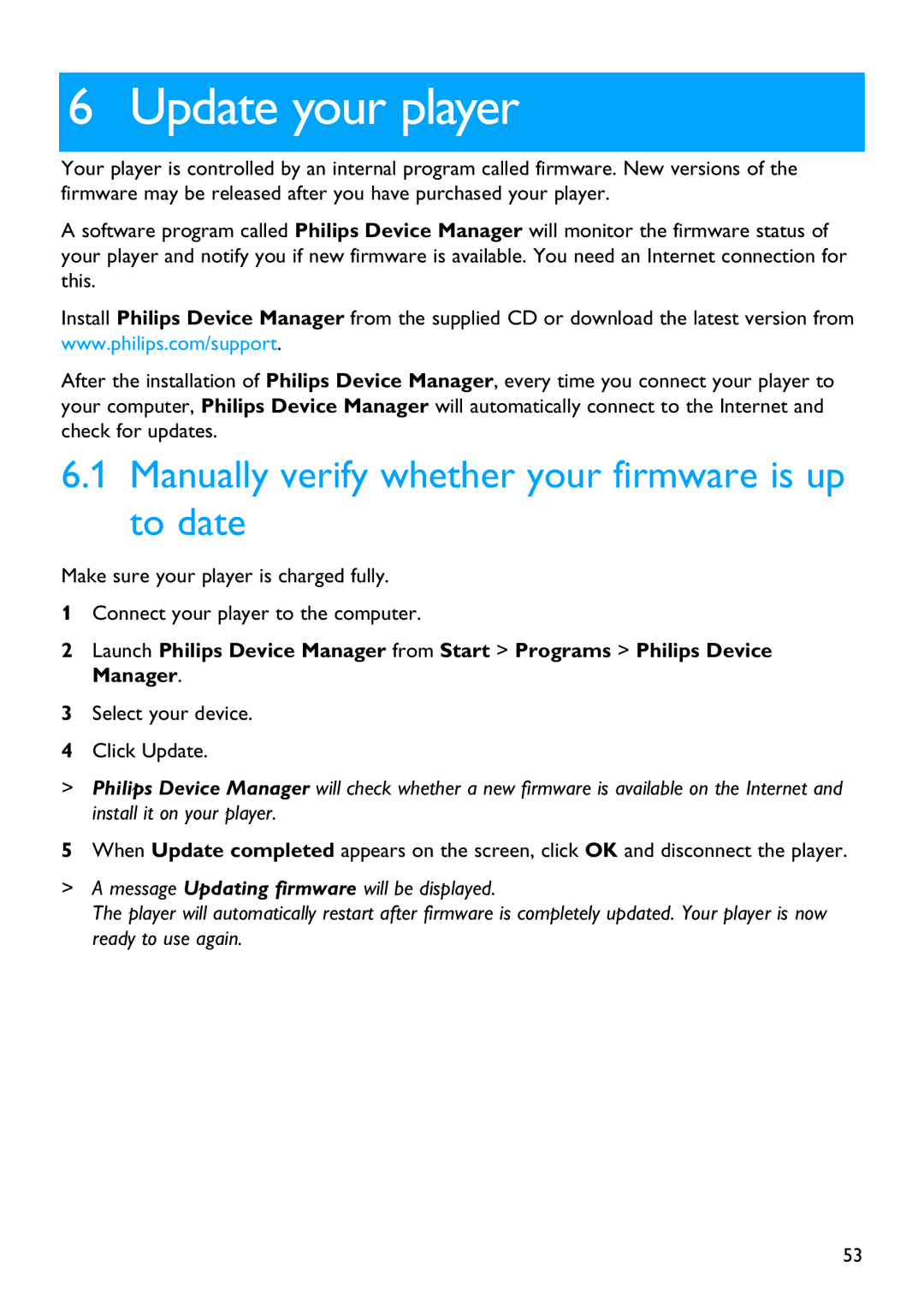6 Update your player
Your player is controlled by an internal program called firmware. New versions of the firmware may be released after you have purchased your player.
A software program called Philips Device Manager will monitor the firmware status of your player and notify you if new firmware is available. You need an Internet connection for this.
Install Philips Device Manager from the supplied CD or download the latest version from www.philips.com/support.
After the installation of Philips Device Manager, every time you connect your player to your computer, Philips Device Manager will automatically connect to the Internet and check for updates.
6.1 Manually verify whether your firmware is up to date
Make sure your player is charged fully.
1Connect your player to the computer.
2Launch Philips Device Manager from Start > Programs > Philips Device Manager.
3Select your device.
4Click Update.
>Philips Device Manager will check whether a new firmware is available on the Internet and install it on your player.
5When Update completed appears on the screen, click OK and disconnect the player.
>A message Updating firmware will be displayed.
The player will automatically restart after firmware is completely updated. Your player is now ready to use again.
53