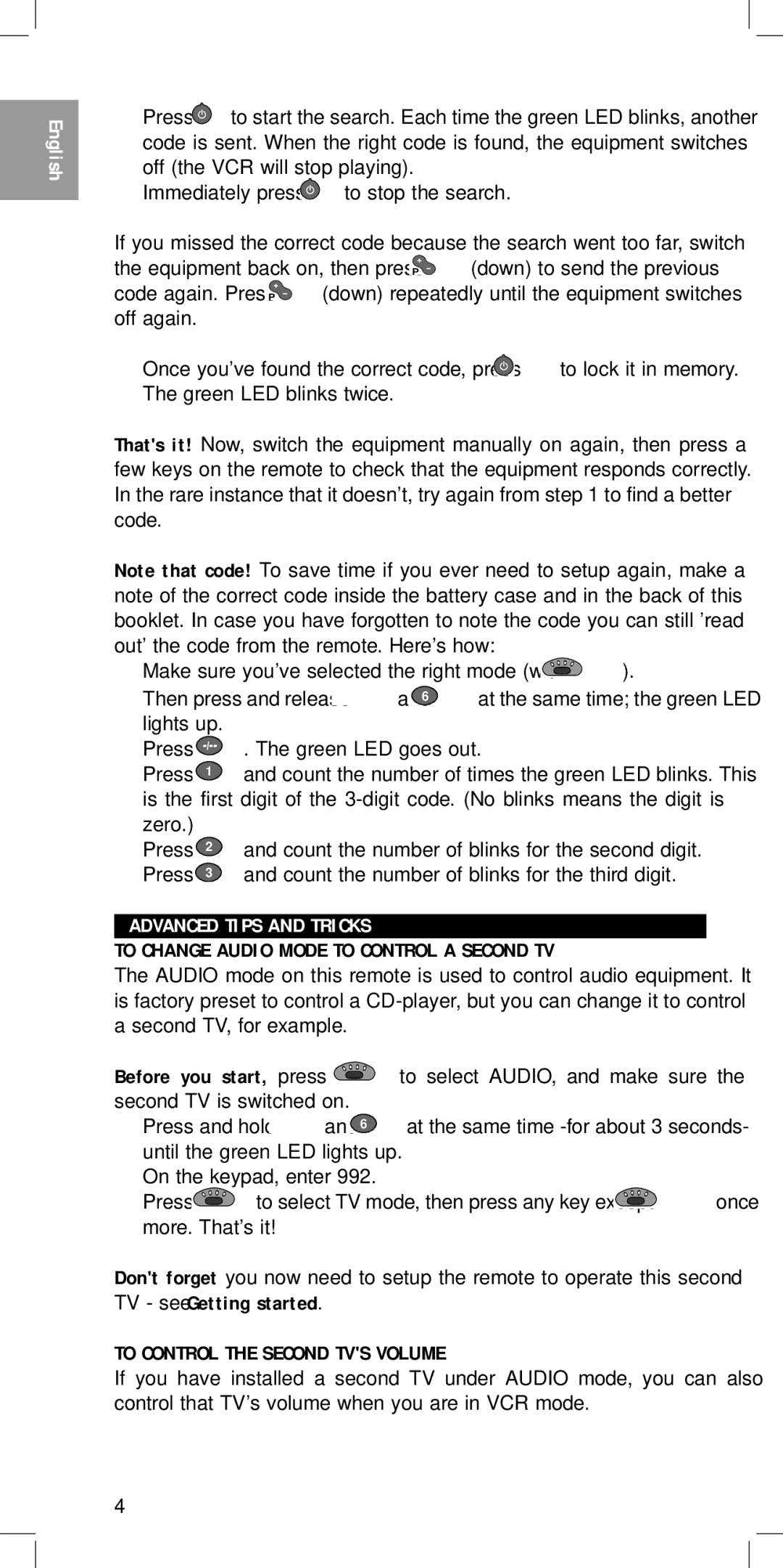English
RU240- page 4
2Press ![]() to start the search. Each time the green LED blinks, another code is sent. When the right code is found, the equipment switches off (the VCR will stop playing).
to start the search. Each time the green LED blinks, another code is sent. When the right code is found, the equipment switches off (the VCR will stop playing).
3Immediately press ![]() to stop the search.
to stop the search.
If you missed the correct code because the search went too far, switch the equipment back on, then press P![]()
![]() (down) to send the previous code again. Press P
(down) to send the previous code again. Press P![]()
![]() (down) repeatedly until the equipment switches off again.
(down) repeatedly until the equipment switches off again.
4Once you've found the correct code, press ![]() to lock it in memory. The green LED blinks twice.
to lock it in memory. The green LED blinks twice.
That's it! Now, switch the equipment manually on again, then press a few keys on the remote to check that the equipment responds correctly. In the rare instance that it doesn't, try again from step 1 to find a better code.
Note that code! To save time if you ever need to setup again, make a note of the correct code inside the battery case and in the back of this booklet. In case you have forgotten to note the code you can still 'read out' the code from the remote. Here's how:
1Make sure you've selected the right mode (with ![]() ).
).
Then press and release | and 6 at the same time; the green LED |
lights up. |
|
2Press ![]() . The green LED goes out.
. The green LED goes out.
3 Press | 1 | and count the number of times the green LED blinks. This |
|
is the first digit of the
zero.) |
|
|
Press | 2 | and count the number of blinks for the second digit. |
Press | 3 | and count the number of blinks for the third digit. |
ADVANCED TIPS AND TRICKS
TO CHANGE AUDIO MODE TO CONTROL A SECOND TV
The AUDIO mode on this remote is used to control audio equipment. It is factory preset to control a
Before you start, press ![]() second TV is switched on.
second TV is switched on.
1 Press and hold and ![]() until the green LED lights up.
until the green LED lights up.
2On the keypad, enter 992.
3Press ![]() to select TV mode, then press any key except
to select TV mode, then press any key except ![]() once more. That's it!
once more. That's it!
Don't forget you now need to setup the remote to operate this second TV - see Getting started.
TO CONTROL THE SECOND TV'S VOLUME
If you have installed a second TV under AUDIO mode, you can also control that TV's volume when you are in VCR mode.
4