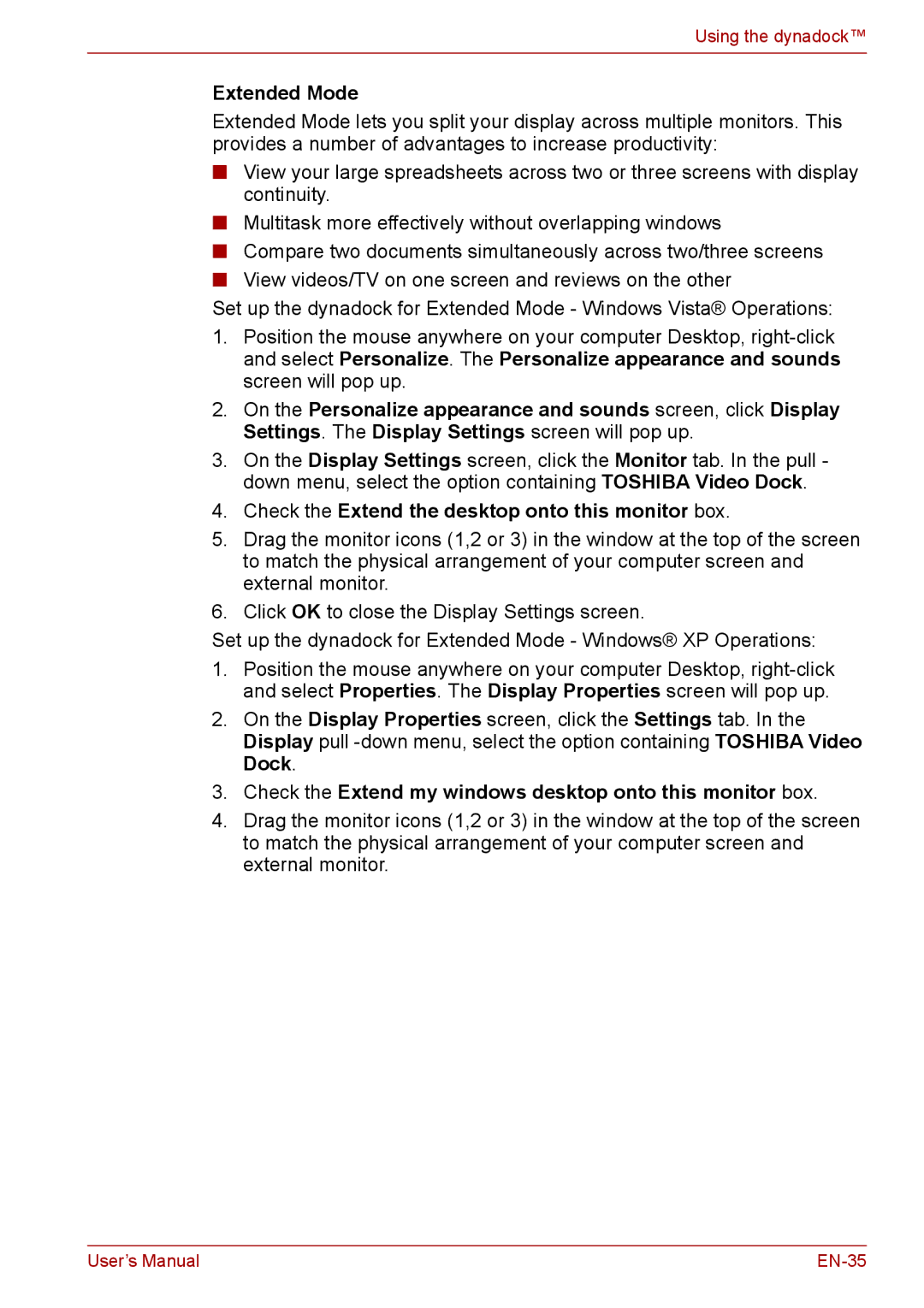Using the dynadock™
Extended Mode
Extended Mode lets you split your display across multiple monitors. This provides a number of advantages to increase productivity:
■View your large spreadsheets across two or three screens with display continuity.
■Multitask more effectively without overlapping windows
■Compare two documents simultaneously across two/three screens
■View videos/TV on one screen and reviews on the other
Set up the dynadock for Extended Mode - Windows Vista® Operations:
1.Position the mouse anywhere on your computer Desktop,
2.On the Personalize appearance and sounds screen, click Display Settings. The Display Settings screen will pop up.
3.On the Display Settings screen, click the Monitor tab. In the pull - down menu, select the option containing TOSHIBA Video Dock.
4.Check the Extend the desktop onto this monitor box.
5.Drag the monitor icons (1,2 or 3) in the window at the top of the screen to match the physical arrangement of your computer screen and external monitor.
6.Click OK to close the Display Settings screen.
Set up the dynadock for Extended Mode - Windows® XP Operations:
1.Position the mouse anywhere on your computer Desktop,
2.On the Display Properties screen, click the Settings tab. In the Display pull
3.Check the Extend my windows desktop onto this monitor box.
4.Drag the monitor icons (1,2 or 3) in the window at the top of the screen to match the physical arrangement of your computer screen and external monitor.
User’s Manual |